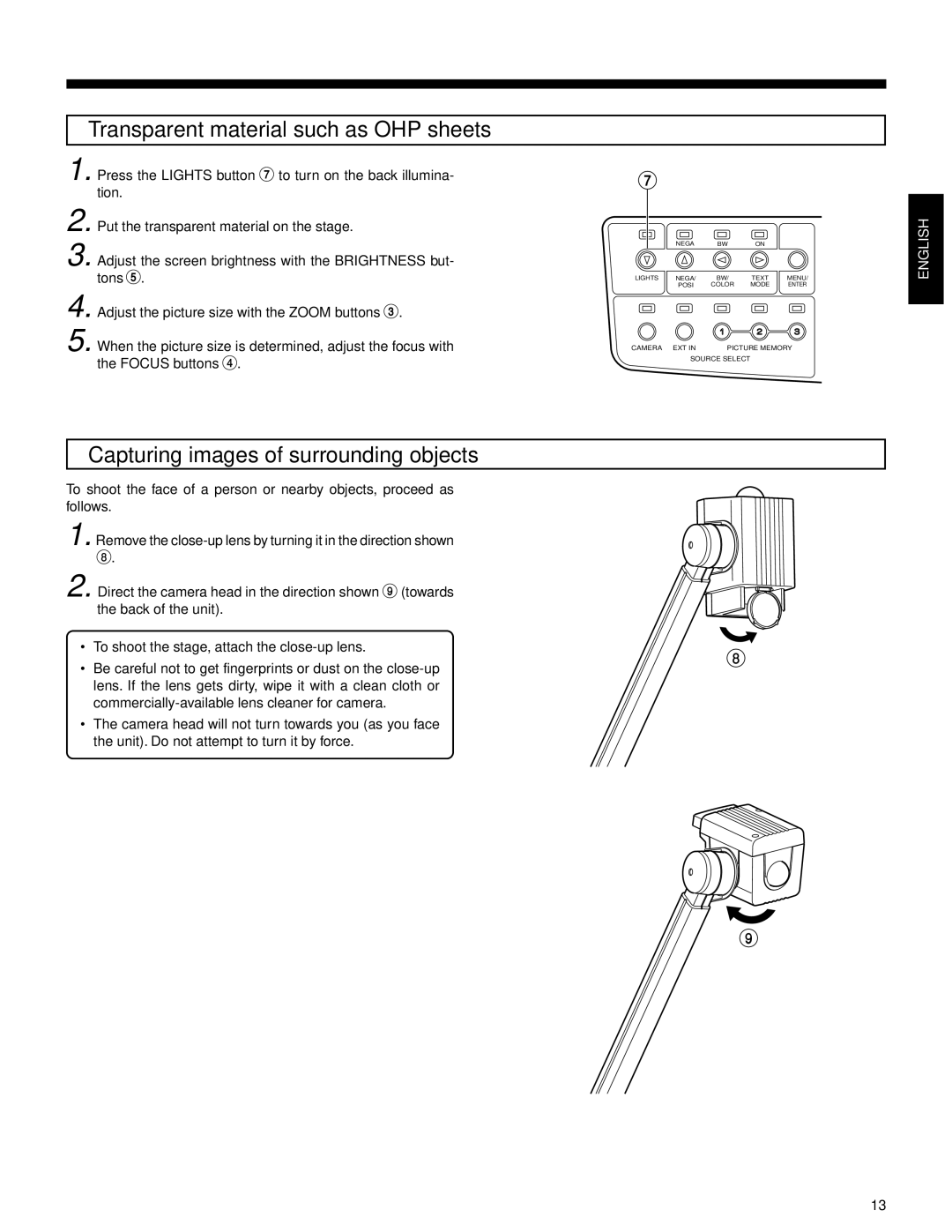Transparent material such as OHP sheets
1. Press the LIGHTS button 7 to turn on the back illumina- tion.
2. Put the transparent material on the stage.
3. Adjust the screen brightness with the BRIGHTNESS but- tons 5.
7
| NEGA | BW | ON |
|
LIGHTS | NEGA/ | BW/ | TEXT | MENU/ |
| POSI | COLOR | MODE | ENTER |
4. Adjust the picture size with the ZOOM buttons 3. |
|
|
5. When the picture size is determined, adjust the focus with | CAMERA EXT IN | PICTURE MEMORY |
the FOCUS buttons 4. | SOURCE SELECT |
|
Capturing images of surrounding objects
To shoot the face of a person or nearby objects, proceed as follows.
1. Remove the
2. Direct the camera head in the direction shown 9 (towards the back of the unit).
• To shoot the stage, attach the
• Be careful not to get fingerprints or dust on the
•The camera head will not turn towards you (as you face the unit). Do not attempt to turn it by force.
9
13