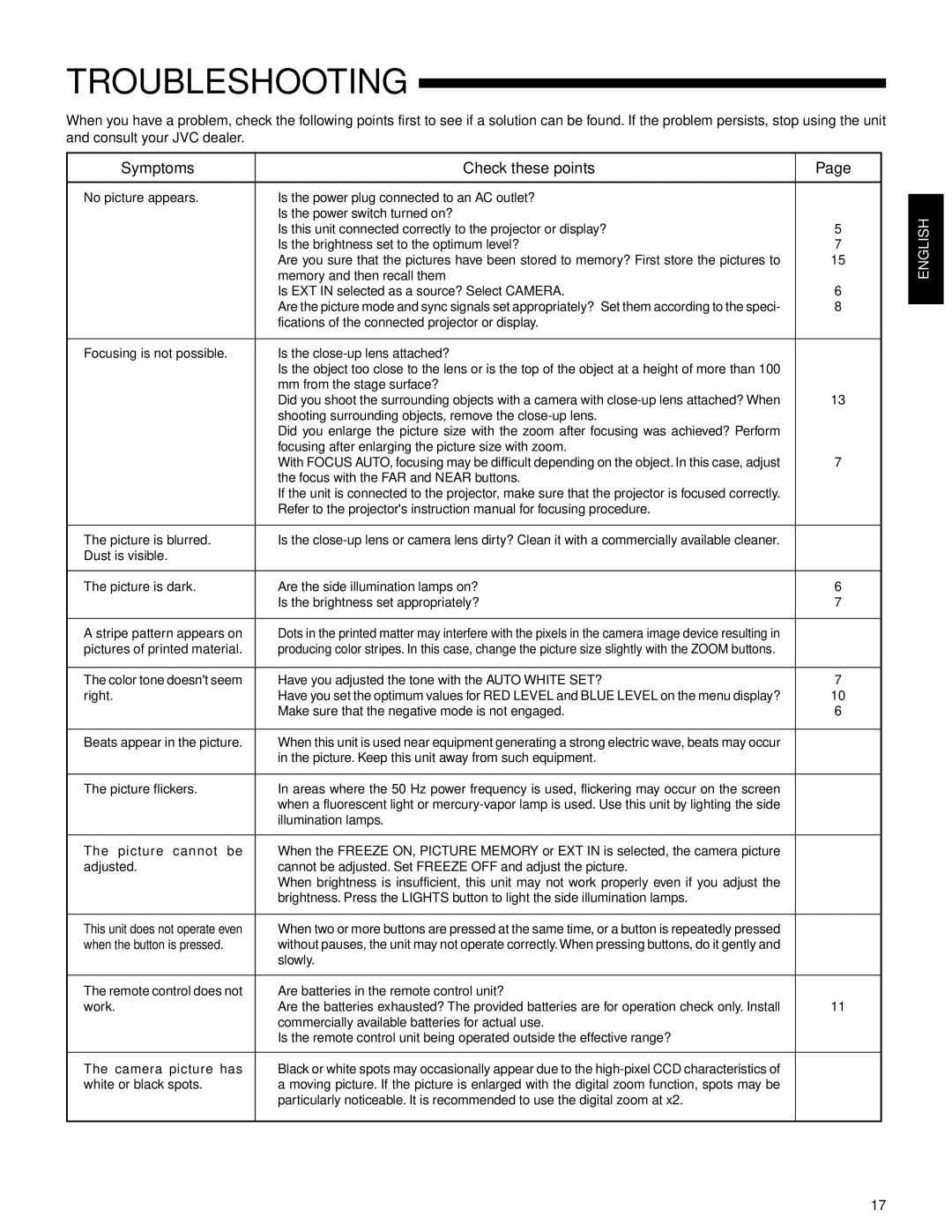TROUBLESHOOTING
When you have a problem, check the following points first to see if a solution can be found. If the problem persists, stop using the unit and consult your JVC dealer.
Symptoms | Check these points | Page |
|
|
|
No picture appears. | ● Is the power plug connected to an AC outlet? |
|
| ● Is the power switch turned on? |
|
| ● Is this unit connected correctly to the projector or display? | 5 |
| ● Is the brightness set to the optimum level? | 7 |
| ● Are you sure that the pictures have been stored to memory? First store the pictures to | 15 |
| memory and then recall them |
|
| ● Is EXT IN selected as a source? Select CAMERA. | 6 |
| ● Are the picture mode and sync signals set appropriately? Set them according to the speci- | 8 |
| fications of the connected projector or display. |
|
|
|
|
Focusing is not possible. | ● Is the |
|
| ● Is the object too close to the lens or is the top of the object at a height of more than 100 |
|
| mm from the stage surface? |
|
| ● Did you shoot the surrounding objects with a camera with | 13 |
| shooting surrounding objects, remove the |
|
| ● Did you enlarge the picture size with the zoom after focusing was achieved? Perform |
|
| focusing after enlarging the picture size with zoom. |
|
| ● With FOCUS AUTO, focusing may be difficult depending on the object. In this case, adjust | 7 |
| the focus with the FAR and NEAR buttons. |
|
| ● If the unit is connected to the projector, make sure that the projector is focused correctly. |
|
| Refer to the projector's instruction manual for focusing procedure. |
|
|
|
|
The picture is blurred. | ● Is the |
|
Dust is visible. |
|
|
|
|
|
The picture is dark. | ● Are the side illumination lamps on? | 6 |
| ● Is the brightness set appropriately? | 7 |
|
|
|
A stripe pattern appears on | ● Dots in the printed matter may interfere with the pixels in the camera image device resulting in |
|
pictures of printed material. | producing color stripes. In this case, change the picture size slightly with the ZOOM buttons. |
|
|
|
|
The color tone doesn't seem | ● Have you adjusted the tone with the AUTO WHITE SET? | 7 |
right. | ● Have you set the optimum values for RED LEVEL and BLUE LEVEL on the menu display? | 10 |
| ● Make sure that the negative mode is not engaged. | 6 |
|
|
|
Beats appear in the picture. | ● When this unit is used near equipment generating a strong electric wave, beats may occur |
|
| in the picture. Keep this unit away from such equipment. |
|
|
|
|
The picture flickers. | ● In areas where the 50 Hz power frequency is used, flickering may occur on the screen |
|
| when a fluorescent light or |
|
| illumination lamps. |
|
|
|
|
The picture cannot be | ● When the FREEZE ON, PICTURE MEMORY or EXT IN is selected, the camera picture |
|
adjusted. | cannot be adjusted. Set FREEZE OFF and adjust the picture. |
|
| ● When brightness is insufficient, this unit may not work properly even if you adjust the |
|
| brightness. Press the LIGHTS button to light the side illumination lamps. |
|
|
|
|
This unit does not operate even | ● When two or more buttons are pressed at the same time, or a button is repeatedly pressed |
|
when the button is pressed. | without pauses, the unit may not operate correctly.When pressing buttons, do it gently and |
|
| slowly. |
|
|
|
|
The remote control does not | ● Are batteries in the remote control unit? |
|
work. | ● Are the batteries exhausted? The provided batteries are for operation check only. Install | 11 |
| commercially available batteries for actual use. |
|
| ● Is the remote control unit being operated outside the effective range? |
|
|
|
|
The camera picture has | ● Black or white spots may occasionally appear due to the |
|
white or black spots. | a moving picture. If the picture is enlarged with the digital zoom function, spots may be |
|
| particularly noticeable. It is recommended to use the digital zoom at x2. |
|
|
|
|
ENGLISH |
17