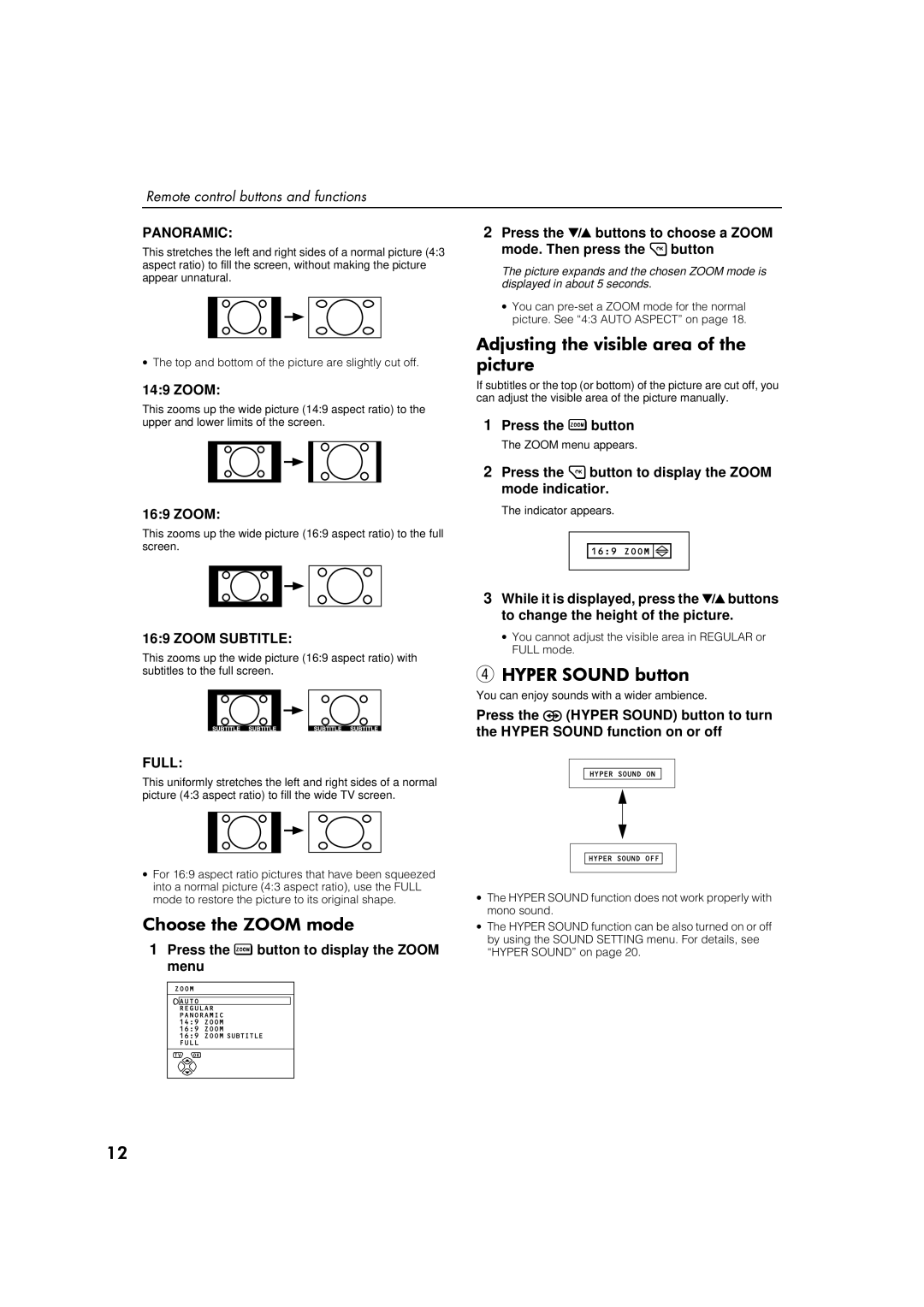Remote control buttons and functions
PANORAMIC:
This stretches the left and right sides of a normal picture (4:3 aspect ratio) to fill the screen, without making the picture appear unnatural.
∙The top and bottom of the picture are slightly cut off.
14:9 ZOOM:
This zooms up the wide picture (14:9 aspect ratio) to the upper and lower limits of the screen.
16:9 ZOOM:
This zooms up the wide picture (16:9 aspect ratio) to the full screen.
16:9 ZOOM SUBTITLE:
This zooms up the wide picture (16:9 aspect ratio) with subtitles to the full screen.
FULL:
This uniformly stretches the left and right sides of a normal picture (4:3 aspect ratio) to fill the wide TV screen.
∙For 16:9 aspect ratio pictures that have been squeezed into a normal picture (4:3 aspect ratio), use the FULL mode to restore the picture to its original shape.
&KRRVH#WKH#=220#PRGH
1Press the 5 button to display the ZOOM menu
2Press the ë buttons to choose a ZOOM mode. Then press the 3button
The picture expands and the chosen ZOOM mode is displayed in about 5 seconds.
∙You can
$GMXVWLQJ#WKH#YLVLEOH#DUHD#RI#WKH#
SLFWXUH
If subtitles or the top (or bottom) of the picture are cut off, you can adjust the visible area of the picture manually.
1Press the 5 button
The ZOOM menu appears.
2Press the 3button to display the ZOOM mode indicatior.
The indicator appears.
3While it is displayed, press the ë buttons to change the height of the picture.
∙You cannot adjust the visible area in REGULAR or FULL mode.
4+<3(5#6281'#EXWWRQ
You can enjoy sounds with a wider ambience.
Press the ò (HYPER SOUND) button to turn the HYPER SOUND function on or off
∙The HYPER SOUND function does not work properly with mono sound.
∙The HYPER SOUND function can be also turned on or off by using the SOUND SETTING menu. For details, see “HYPER SOUND” on page 20.
45