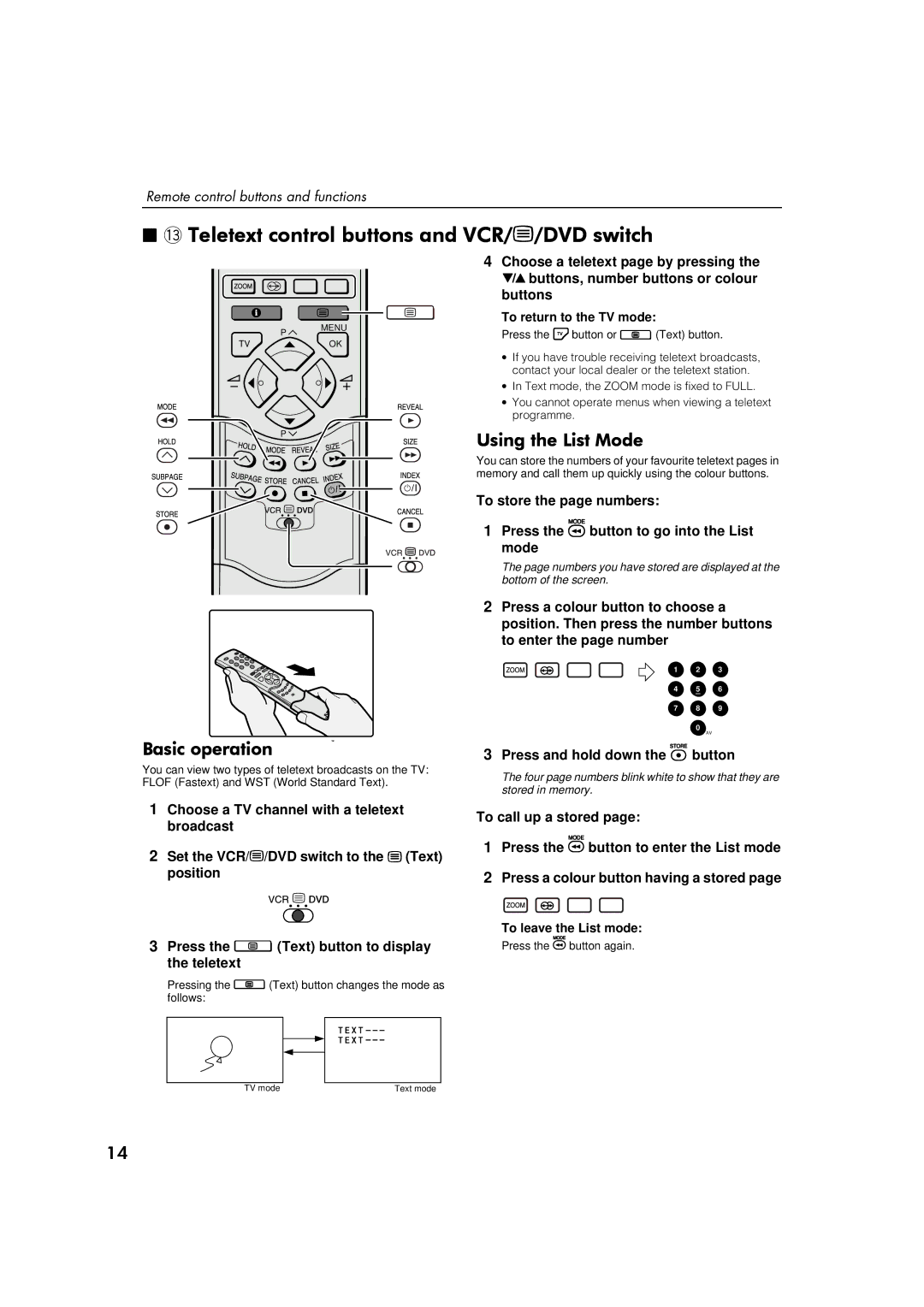Remote control buttons and functions
■~#7HOHWH[W#FRQWURO#EXWWRQV#DQG#9&52(2'9'#VZLWFK
| 4 Choose a teletext page by pressing the |
| ë buttons, number buttons or colour |
| buttons |
| To return to the TV mode: |
| MENU |
P | Press the 4button or : (Text) button. |
TV | OK |
| ∙ If you have trouble receiving teletext broadcasts, |
| contact your local dealer or the teletext station. |
| ∙ In Text mode, the ZOOM mode is fixed to FULL. |
| ∙ You cannot operate menus when viewing a teletext |
| programme. |
P | 8VLQJ#WKH#/LVW#0RGH |
| |
| You can store the numbers of your favourite teletext pages in |
| memory and call them up quickly using the colour buttons. |
| To store the page numbers: |
| 1 Press the ùbutton to go into the List |
| mode |
| The page numbers you have stored are displayed at the |
| bottom of the screen. |
%DVLF#RSHUDWLRQ
You can view two types of teletext broadcasts on the TV: FLOF (Fastext) and WST (World Standard Text).
2Press a colour button to choose a position. Then press the number buttons to enter the page number
1 2 3
4 5 6
7 8 9
0
AV
3Press and hold down the öbutton
The four page numbers blink white to show that they are stored in memory.
1Choose a TV channel with a teletext broadcast
2Set the VCR/(/DVD switch to the ((Text) position
3Press the : (Text) button to display the teletext
Pressing the :(Text) button changes the mode as follows:
To call up a stored page:
1Press the ùbutton to enter the List mode
2Press a colour button having a stored page
To leave the List mode:
Press the ùbutton again.
TV mode | Text mode |
47