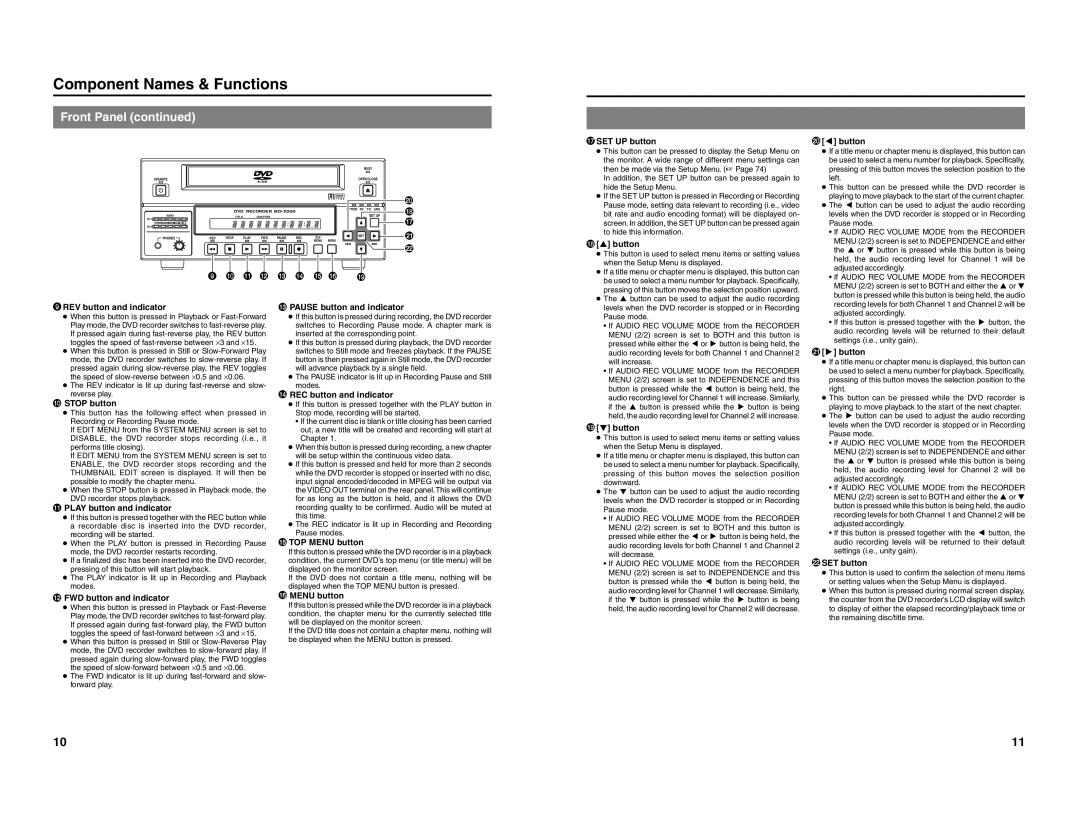Component Names & Functions | |
Front Panel (continued) | |
| BUSY |
OPERATE | OPEN/CLOSE |
| | | | | | | | | | ) |
| | | DVD RECORDER BD-X200 | | | OPTION DV | Y/C LINE | * |
| | | | | | SET UP |
AUDIO | | | TITLE | CHAPTER | | | | |
| | | | | | & |
CH1 | DOLBY DIGITAL | | | | | | | | |
| LPCM MPEG | | | | | | | | |
CH2 | | | | | | | | | | |
PHONES | REV | STOP | PLAY | FWD | PAUSE | REC | TOP | SET | | ⁄ |
| | | | | | | MENU | MENU | | |
| | | | | | | | | | ¤ |
&SET UP button ● This button can be pressed to display the Setup Menu on the monitor. A wide range of different menu settings can then be made via the Setup Menu. (☞ Page 74) In addition, the SET UP button can be pressed again to hide the Setup Menu. ● If the SET UP button is pressed in Recording or Recording Pause mode, setting data relevant to recording (i.e., video bit rate and audio encoding format) will be displayed on- screen. In addition, the SET UP button can be pressed again to hide this information.
*[6] button ● This button is used to select menu items or setting values when the Setup Menu is displayed. ● If a title menu or chapter menu is displayed, this button can be used to select a menu number for playback. Specifically, pressing of this button moves the selection position upward. ● The 6 button can be used to adjust the audio recording
)[8] button ● If a title menu or chapter menu is displayed, this button can be used to select a menu number for playback. Specifically, pressing of this button moves the selection position to the left. ● This button can be pressed while the DVD recorder is playing to move playback to the start of the current chapter. ● The 8 button can be used to adjust the audio recording levels when the DVD recorder is stopped or in Recording Pause mode. • If AUDIO REC VOLUME MODE from the RECORDER MENU (2/2) screen is set to INDEPENDENCE and either the 6 or 7 button is pressed while this button is being held, the audio recording level for Channel 1 will be adjusted accordingly. • If AUDIO REC VOLUME MODE from the RECORDER MENU (2/2) screen is set to BOTH and either the 6 or 7 button is pressed while this button is being held, the audio
9REV button and indicator ● When this button is pressed in Playback or Fast-Forward Play mode, the DVD recorder switches to fast-reverse play. If pressed again during fast-reverse play, the REV button toggles the speed of fast-reverse between ⋅3 and ⋅15. ● When this button is pressed in Still or Slow-Forward Play mode, the DVD recorder switches to slow-reverse play. If pressed again during slow-reverse play, the REV toggles the speed of slow-reverse between ⋅0.5 and ⋅0.06. ● The REV indicator is lit up during fast-reverse and slow- reverse play. 0 STOP button ● This button has the following effect when pressed in Recording or Recording Pause mode. If EDIT MENU from the SYSTEM MENU screen is set to DISABLE, the DVD recorder stops recording (i.e., it performs title closing). If EDIT MENU from the SYSTEM MENU screen is set to ENABLE, the DVD recorder stops recording and the THUMBNAIL EDIT screen is displayed. It will then be possible to modify the chapter menu. ● When the STOP button is pressed in Playback mode, the DVD recorder stops playback. ! PLAY button and indicator ● If this button is pressed together with the REC button while a recordable disc is inserted into the DVD recorder, recording will be started. ● When the PLAY button is pressed in Recording Pause mode, the DVD recorder restarts recording. ● If a finalized disc has been inserted into the DVD recorder, pressing of this button will start playback. ● The PLAY indicator is lit up in Recording and Playback modes.
@ FWD button and indicator ● When this button is pressed in Playback or Fast-Reverse Play mode, the DVD recorder switches to fast-forward play. If pressed again during fast-forward play, the FWD button toggles the speed of fast-forward between ⋅3 and ⋅15. ● When this button is pressed in Still or Slow-Reverse Play mode, the DVD recorder switches to slow-forward play. If pressed again during slow-forward play, the FWD toggles the speed of slow-forward between ⋅0.5 and ⋅0.06. ● The FWD indicator is lit up during fast-forward and slow- forward play.
# PAUSE button and indicator ● If this button is pressed during recording, the DVD recorder switches to Recording Pause mode. A chapter mark is inserted at the corresponding point. ● If this button is pressed during playback, the DVD recorder switches to Still mode and freezes playback. If the PAUSE button is then pressed again in Still mode, the DVD recorder will advance playback by a single field. ● The PAUSE indicator is lit up in Recording Pause and Still modes. $ REC button and indicator ● If this button is pressed together with the PLAY button in Stop mode, recording will be started. • If the current disc is blank or title closing has been carried out, a new title will be created and recording will start at Chapter 1. ● When this button is pressed during recording, a new chapter will be setup within the continuous video data. ● If this button is pressed and held for more than 2 seconds while the DVD recorder is stopped or inserted with no disc, input signal encoded/decoded in MPEG will be output via the VIDEO OUT terminal on the rear panel.This will continue for as long as the button is held, and it allows the DVD recording quality to be confirmed. Audio will be muted at this time. ● The REC indicator is lit up in Recording and Recording Pause modes. %TOP MENU button If this button is pressed while the DVD recorder is in a playback condition, the current DVD’s top menu (or title menu) will be displayed on the monitor screen. If the DVD does not contain a title menu, nothing will be displayed when the TOP MENU button is pressed. ^ MENU button If this button is pressed while the DVD recorder is in a playback condition, the chapter menu for the currently selected title will be displayed on the monitor screen. If the DVD title does not contain a chapter menu, nothing will be displayed when the MENU button is pressed.
levels when the DVD recorder is stopped or in Recording Pause mode. • If AUDIO REC VOLUME MODE from the RECORDER MENU (2/2) screen is set to BOTH and this button is pressed while either the 8 or t button is being held, the audio recording levels for both Channel 1 and Channel 2 will increase. • If AUDIO REC VOLUME MODE from the RECORDER MENU (2/2) screen is set to INDEPENDENCE and this button is pressed while the 8 button is being held, the audio recording level for Channel 1 will increase. Similarly, if the 6 button is pressed while the t button is being held, the audio recording level for Channel 2 will increase.
([7] button ● This button is used to select menu items or setting values when the Setup Menu is displayed. ● If a title menu or chapter menu is displayed, this button can be used to select a menu number for playback. Specifically, pressing of this button moves the selection position downward. ● The 7 button can be used to adjust the audio recording levels when the DVD recorder is stopped or in Recording Pause mode. • If AUDIO REC VOLUME MODE from the RECORDER MENU (2/2) screen is set to BOTH and this button is pressed while either the 8 or t button is being held, the audio recording levels for both Channel 1 and Channel 2 will decrease. • If AUDIO REC VOLUME MODE from the RECORDER MENU (2/2) screen is set to INDEPENDENCE and this button is pressed while the 8 button is being held, the audio recording level for Channel 1 will decrease. Similarly, if the 7 button is pressed while the t button is being held, the audio recording level for Channel 2 will decrease.
recording levels for both Channel 1 and Channel 2 will be adjusted accordingly. • If this button is pressed together with the t button, the audio recording levels will be returned to their default settings (i.e., unity gain).
⁄[t] button ● If a title menu or chapter menu is displayed, this button can be used to select a menu number for playback. Specifically, pressing of this button moves the selection position to the right. ● This button can be pressed while the DVD recorder is playing to move playback to the start of the next chapter. ● The t button can be used to adjust the audio recording levels when the DVD recorder is stopped or in Recording Pause mode. • If AUDIO REC VOLUME MODE from the RECORDER MENU (2/2) screen is set to INDEPENDENCE and either the 6 or 7 button is pressed while this button is being held, the audio recording level for Channel 2 will be adjusted accordingly. • If AUDIO REC VOLUME MODE from the RECORDER MENU (2/2) screen is set to BOTH and either the 6 or 7 button is pressed while this button is being held, the audio recording levels for both Channel 1 and Channel 2 will be adjusted accordingly. • If this button is pressed together with the 8 button, the audio recording levels will be returned to their default settings (i.e., unity gain).
¤SET button ● This button is used to confirm the selection of menu items or setting values when the Setup Menu is displayed. ● When this button is pressed during normal screen display, the counter from the DVD recorder’s LCD display will switch to display of either the elapsed recording/playback time or the remaining disc/title time.