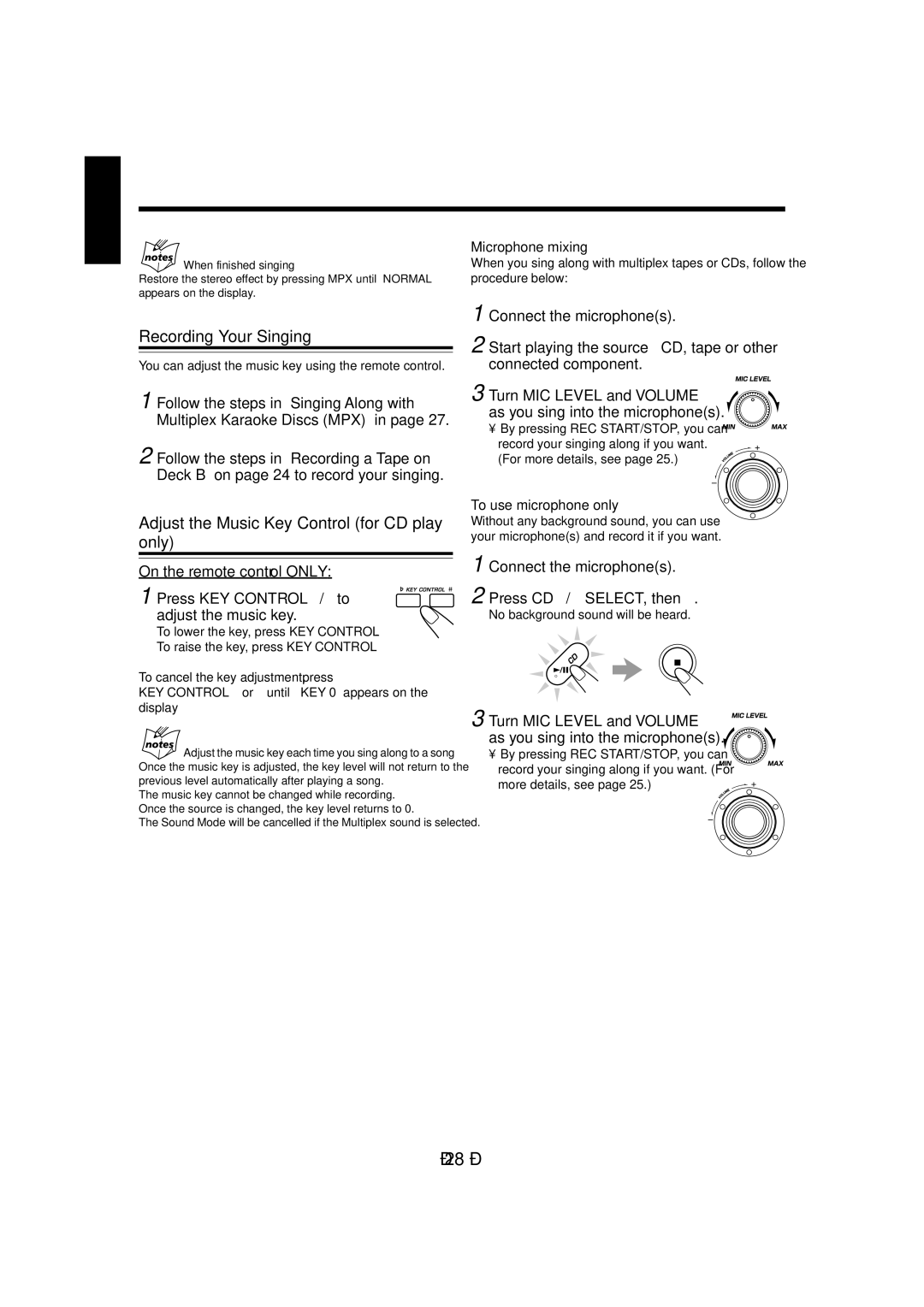English
When finished singing
Restore the stereo effect by pressing MPX until “NORMAL” appears on the display.
Recording Your Singing
You can adjust the music key using the remote control.
1 Follow the steps in “Singing Along with Multiplex Karaoke Discs (MPX)” in page 27.
2 Follow the steps in “Recording a Tape on Deck B” on page 24 to record your singing.
Adjust the Music Key Control (for CD play only)
On the remote control ONLY:
1 Press KEY CONTROL I/i to adjust the music key.
To lower the key, press KEY CONTROL I.
To raise the key, press KEY CONTROL i.
To cancel the key adjustment, press
KEY CONTROL I or i until “ KEY 0” appears on the display
Adjust the music key each time you sing along to a song
Once the music key is adjusted, the key level will not return to the previous level automatically after playing a song.
The music key cannot be changed while recording. Once the source is changed, the key level returns to 0.
The Sound Mode will be cancelled if the Multiplex sound is selected.
Microphone mixing
When you sing along with multiplex tapes or CDs, follow the procedure below:
1 Connect the microphone(s).
2 Start playing the source — CD, tape or other connected component.
3 Turn MIC LEVEL and VOLUME as you sing into the microphone(s).
• By pressing REC START/STOP, you can record your singing along if you want. (For more details, see page 25.)
To use microphone only
Without any background sound, you can use your microphone(s) and record it if you want.
1 Connect the microphone(s).
2 Press CD 3/8 SELECT, then 7.
No background sound will be heard.
3 Turn MIC LEVEL and VOLUME as you sing into the microphone(s).
•By pressing REC START/STOP, you can record your singing along if you want. (For
more details, see page 25.)
– 28 –