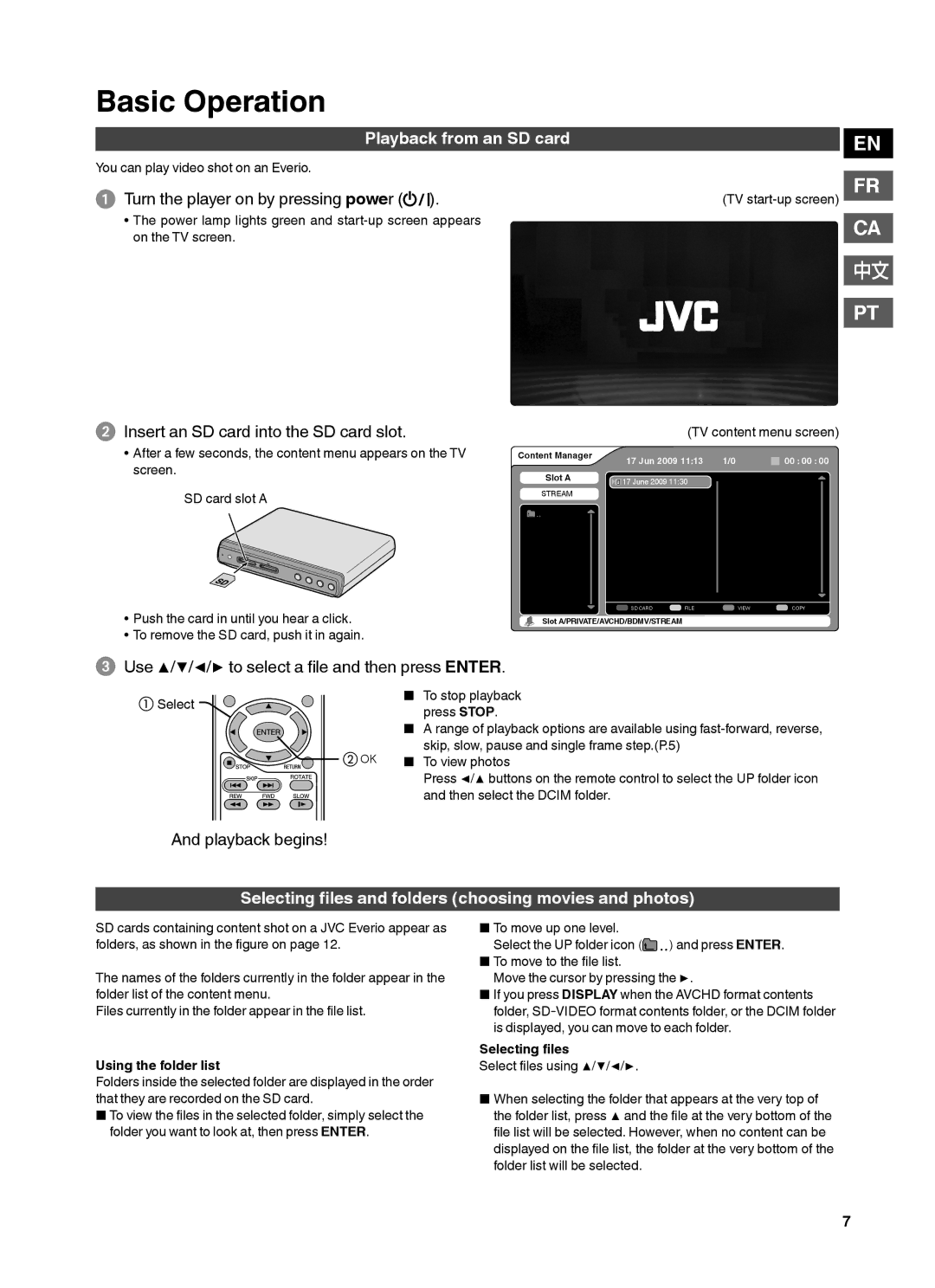Basic Operation
Playback from an SD card
You can play video shot on an Everio.
➊Turn the player on by pressing power (![]()
![]()
![]() ).
).
•The power lamp lights green and
➋Insert an SD card into the SD card slot.
• After a few seconds, the content menu appears on the TV | Content Manager |
screen. | Slot A |
| |
SD card slot A | STREAM |
|
(TV
(TV content menu screen)
17 Jun 2009 11:13 | 1/0 |
| 00 : 00 : 00 |
|
![]()
![]() 17 June 2009 11:30
17 June 2009 11:30
EN
FR
CA
中文
PT
•Push the card in until you hear a click.
•To remove the SD card, push it in again.
SD CARD | FILE | VIEW | COPY |
Slot A/PRIVATE/AVCHD/BDMV/STREAM
➌Use ▲/▼/◀/▶ to select a file and then press ENTER.
① | Select | ■ To stop playback |
press STOP. | ||
|
| |
|
| ■ A range of playback options are available using |
| ② OK | skip, slow, pause and single frame step.(P.5) |
| ■ To view photos | |
|
| Press ◀/▲ buttons on the remote control to select the UP folder icon |
|
| and then select the DCIM folder. |
And playback begins!
Selecting files and folders (choosing movies and photos)
SD cards containing content shot on a JVC Everio appear as folders, as shown in the figure on page 12.
The names of the folders currently in the folder appear in the folder list of the content menu.
Files currently in the folder appear in the file list.
Using the folder list
Folders inside the selected folder are displayed in the order that they are recorded on the SD card.
■To view the files in the selected folder, simply select the folder you want to look at, then press ENTER.
■To move up one level.
Select the UP folder icon ( | ) and press ENTER. |
■To move to the file list.
Move the cursor by pressing the ▶.
■If you press DISPLAY when the AVCHD format contents folder,
Selecting files
Select files using ▲/▼/◀/▶.
■When selecting the folder that appears at the very top of the folder list, press ▲ and the file at the very bottom of the file list will be selected. However, when no content can be displayed on the file list, the folder at the very bottom of the folder list will be selected.
7