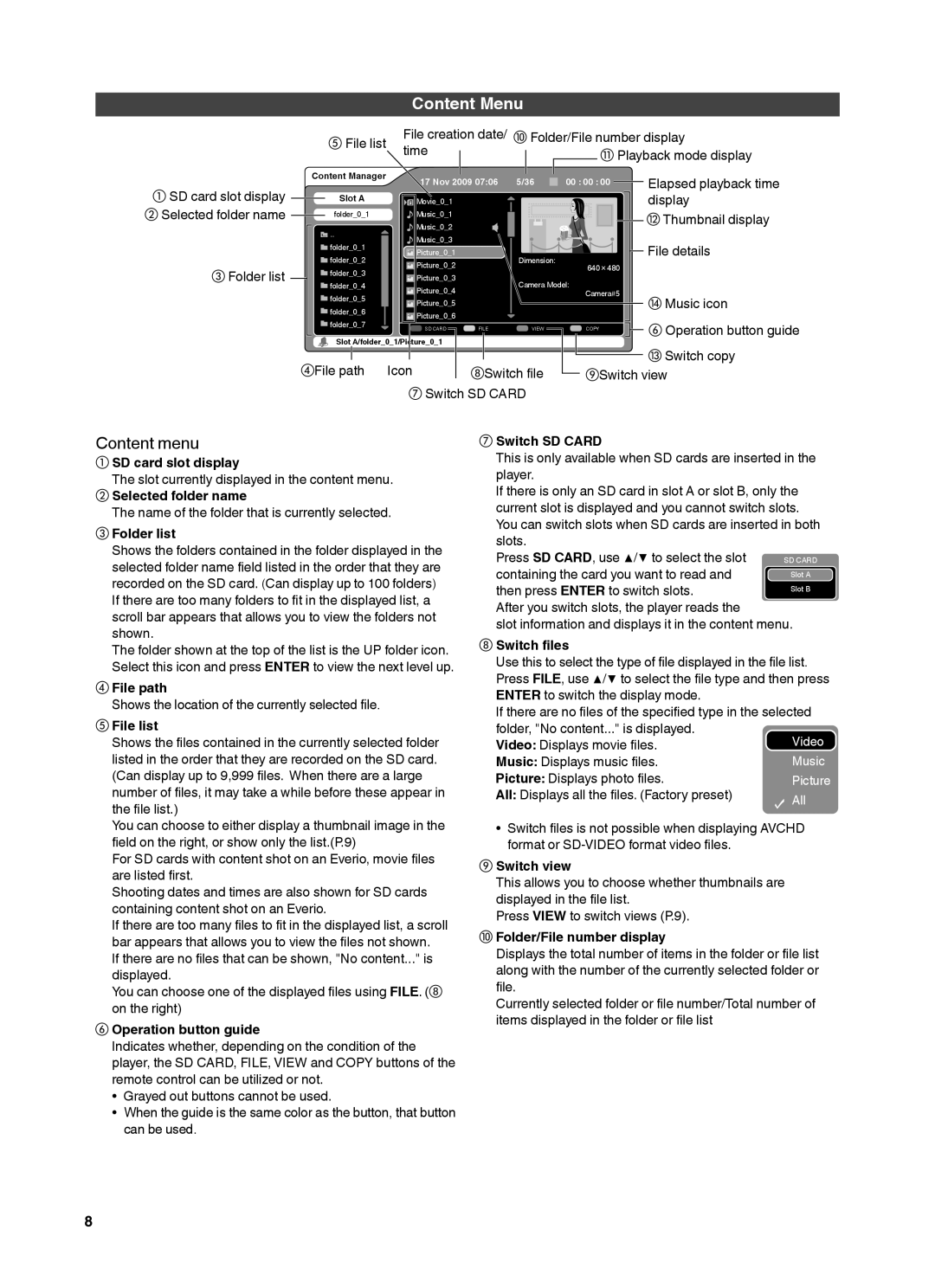Content Menu
①SD card slot display
②Selected folder name
③Folder list
⑤ | File list | File creation date/ | ⑩ Folder/File number display | ||
| time |
|
| ⑪ Playback mode display | |
|
|
|
| ||
|
|
|
| ||
Content Manager | 17 Nov 2009 07:06 | 5/36 | 00 : 00 : 00 | Elapsed playback time | ||
| ||||||
Slot A | Movie_0_1 |
|
|
| display | |
folder_0_1 | Music_0_1 |
|
|
| ⑫ | Thumbnail display |
| Music_0_2 |
|
|
| ||
.. |
|
|
|
| ||
Music_0_3 |
|
|
| File details | ||
folder_0_1 |
|
|
| |||
Picture_0_1 |
|
|
| |||
folder_0_2 |
| Dimension: |
| |||
Picture_0_2 |
| 640×480 |
|
| ||
folder_0_3 |
|
|
|
| ||
Picture_0_3 |
| Camera Model: |
|
| ||
folder_0_4 |
|
|
| |||
Picture_0_4 |
|
|
| |||
folder_0_5 |
|
| Camera#5 | ⑭ | Music icon | |
Picture_0_5 |
|
|
| |||
folder_0_6 |
|
|
| |||
Picture_0_6 |
|
|
|
| ||
folder_0_7 |
|
|
| ⑥ Operation button guide | ||
SD CARD | FILE | VIEW | COPY | |||
Slot A/folder_0_1/Picture_0_1 |
|
|
| |||
|
|
|
|
| ||
④ | File path | Icon | ⑧Switch file | ⑬ Switch copy |
⑨Switch view | ||||
|
|
|
|
⑦Switch SD CARD
Content menu
①SD card slot display
The slot currently displayed in the content menu.
②Selected folder name
The name of the folder that is currently selected.
③Folder list
Shows the folders contained in the folder displayed in the selected folder name field listed in the order that they are recorded on the SD card. (Can display up to 100 folders) If there are too many folders to fit in the displayed list, a scroll bar appears that allows you to view the folders not shown.
The folder shown at the top of the list is the UP folder icon. Select this icon and press ENTER to view the next level up.
④File path
Shows the location of the currently selected file.
⑤File list
Shows the files contained in the currently selected folder listed in the order that they are recorded on the SD card. (Can display up to 9,999 files. When there are a large number of files, it may take a while before these appear in the file list.)
You can choose to either display a thumbnail image in the field on the right, or show only the list.(P.9)
For SD cards with content shot on an Everio, movie files are listed first.
Shooting dates and times are also shown for SD cards containing content shot on an Everio.
If there are too many files to fit in the displayed list, a scroll bar appears that allows you to view the files not shown.
If there are no files that can be shown, "No content..." is displayed.
You can choose one of the displayed files using FILE. (⑧ on the right)
⑥Operation button guide
Indicates whether, depending on the condition of the player, the SD CARD, FILE, VIEW and COPY buttons of the remote control can be utilized or not.
•Grayed out buttons cannot be used.
•When the guide is the same color as the button, that button can be used.
⑦Switch SD CARD
This is only available when SD cards are inserted in the player.
If there is only an SD card in slot A or slot B, only the current slot is displayed and you cannot switch slots. You can switch slots when SD cards are inserted in both slots.
Press SD CARD, use ▲/▼ to select the slot containing the card you want to read and then press ENTER to switch slots.
After you switch slots, the player reads the
slot information and displays it in the content menu.
⑧Switch files
Use this to select the type of file displayed in the file list.
Press FILE, use ▲/▼ to select the file type and then press ENTER to switch the display mode.
If there are no files of the specified type in the selected folder, "No content..." is displayed.
Video: Displays movie files.
Music: Displays music files.
Picture: Displays photo files.
All: Displays all the files. (Factory preset)
•Switch files is not possible when displaying AVCHD format or
⑨Switch view
This allows you to choose whether thumbnails are displayed in the file list.
Press VIEW to switch views (P.9).
⑩Folder/File number display
Displays the total number of items in the folder or file list along with the number of the currently selected folder or file.
Currently selected folder or file number/Total number of items displayed in the folder or file list
8