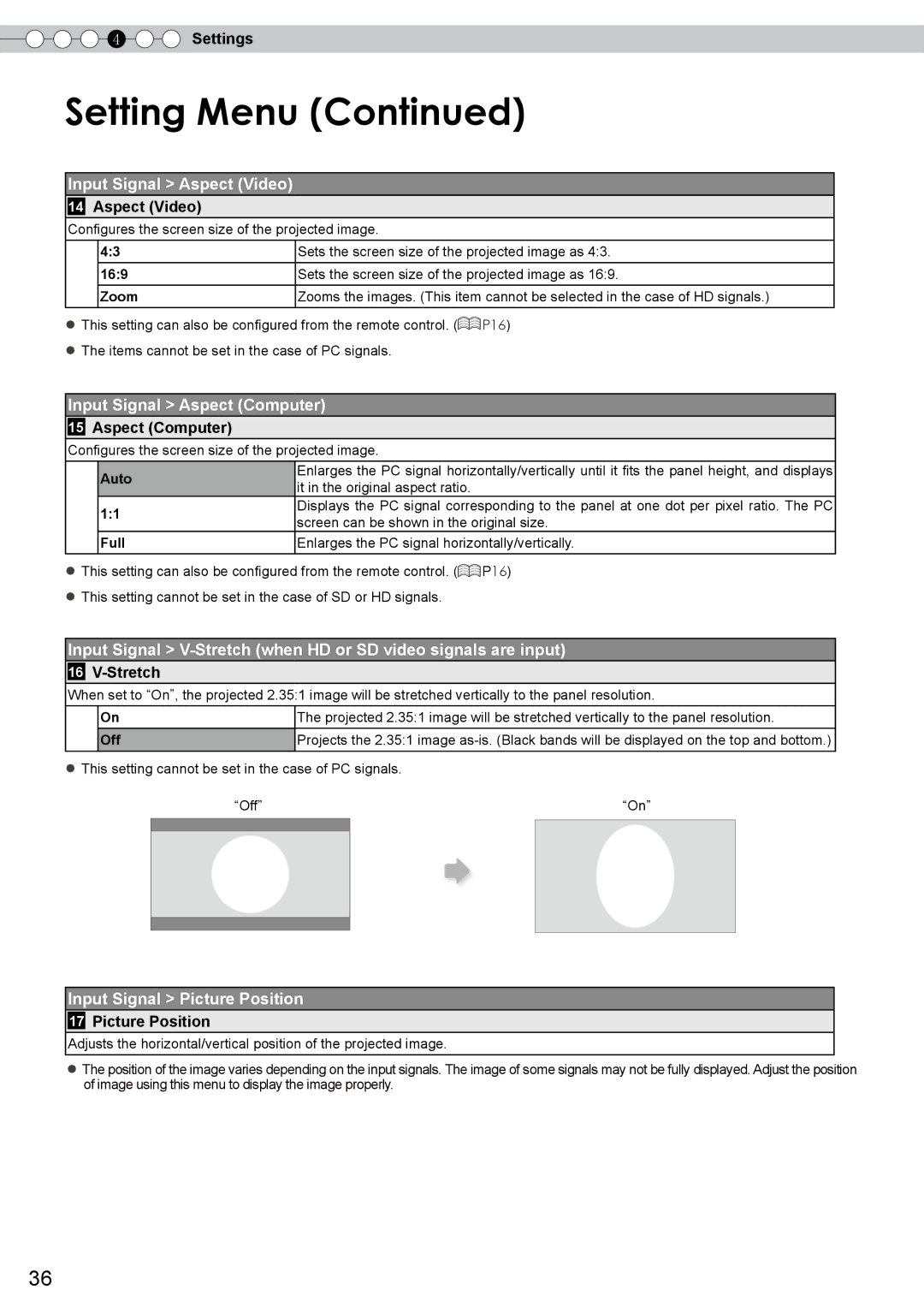4 ![]()
![]() Settings
Settings
Setting Menu (Continued)
Input Signal > Aspect (Video)
14Aspect (Video)
Configures the screen size of the projected image.
4:3
16:9
Zoom
Sets the screen size of the projected image as 4:3.
Sets the screen size of the projected image as 16:9.
Zooms the images. (This item cannot be selected in the case of HD signals.)
●This setting can also be configured from the remote control. (![]() P16)
P16)
●The items cannot be set in the case of PC signals.
Input Signal > Aspect (Computer)
15Aspect (Computer)
Configures the screen size of the projected image.
Auto
1:1
Full
Enlarges the PC signal horizontally/vertically until it fits the panel height, and displays it in the original aspect ratio.
Displays the PC signal corresponding to the panel at one dot per pixel ratio. The PC screen can be shown in the original size.
Enlarges the PC signal horizontally/vertically.
●This setting can also be configured from the remote control. (![]() P16)
P16)
●This setting cannot be set in the case of SD or HD signals.
Input Signal >
16V-Stretch
When set to “On”, the projected 2.35:1 image will be stretched vertically to the panel resolution.
On
Off
The projected 2.35:1 image will be stretched vertically to the panel resolution.
Projects the 2.35:1 image
●This setting cannot be set in the case of PC signals.
“Off” |
| “On” |
|
|
|
|
|
|
|
|
|
|
|
|
|
|
|
Input Signal > Picture Position
17Picture Position
Adjusts the horizontal/vertical position of the projected image.
●The position of the image varies depending on the input signals. The image of some signals may not be fully displayed. Adjust the position of image using this menu to display the image properly.
36