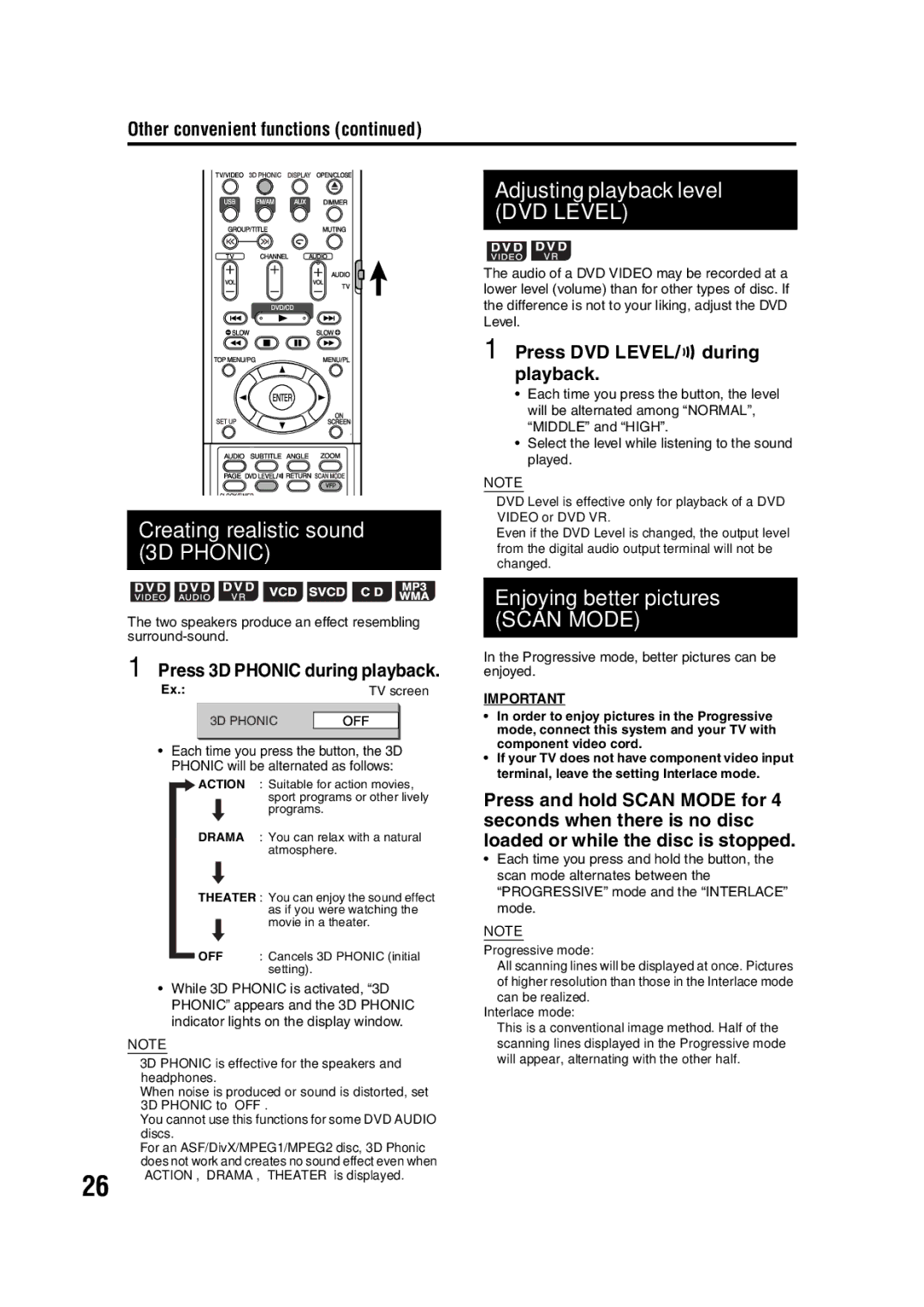Other convenient functions (continued)
Creating realistic sound (3D PHONIC)
The two speakers produce an effect resembling
Adjusting playback level (DVD LEVEL)
The audio of a DVD VIDEO may be recorded at a lower level (volume) than for other types of disc. If the difference is not to your liking, adjust the DVD Level.
1 Press DVD LEVEL/ 

 during playback.
during playback.
•Each time you press the button, the level will be alternated among “NORMAL”, “MIDDLE” and “HIGH”.
•Select the level while listening to the sound played.
NOTE
•DVD Level is effective only for playback of a DVD VIDEO or DVD VR.
•Even if the DVD Level is changed, the output level from the digital audio output terminal will not be changed.
Enjoying better pictures (SCAN MODE)
1 Press 3D PHONIC during playback.
Ex.: | TV screen |
3D PHONIC
•Each time you press the button, the 3D PHONIC will be alternated as follows:
ACTION : Suitable for action movies, sport programs or other lively programs.
DRAMA : You can relax with a natural atmosphere.
THEATER : You can enjoy the sound effect as if you were watching the movie in a theater.
OFF : Cancels 3D PHONIC (initial setting).
•While 3D PHONIC is activated, “3D PHONIC” appears and the 3D PHONIC indicator lights on the display window.
NOTE
• 3D PHONIC is effective for the speakers and headphones.
• When noise is produced or sound is distorted, set 3D PHONIC to “OFF”.
• You cannot use this functions for some DVD AUDIO discs.
• For an ASF/DivX/MPEG1/MPEG2 disc, 3D Phonic does not work and creates no sound effect even when
In the Progressive mode, better pictures can be enjoyed.
IMPORTANT
•In order to enjoy pictures in the Progressive mode, connect this system and your TV with component video cord.
•If your TV does not have component video input terminal, leave the setting Interlace mode.
Press and hold SCAN MODE for 4 seconds when there is no disc loaded or while the disc is stopped.
•Each time you press and hold the button, the scan mode alternates between the “PROGRESSIVE” mode and the “INTERLACE” mode.
NOTE
Progressive mode:
All scanning lines will be displayed at once. Pictures of higher resolution than those in the Interlace mode can be realized.
Interlace mode:
This is a conventional image method. Half of the scanning lines displayed in the Progressive mode will appear, alternating with the other half.
26
“ACTION”, “DRAMA”, “THEATER” is displayed.