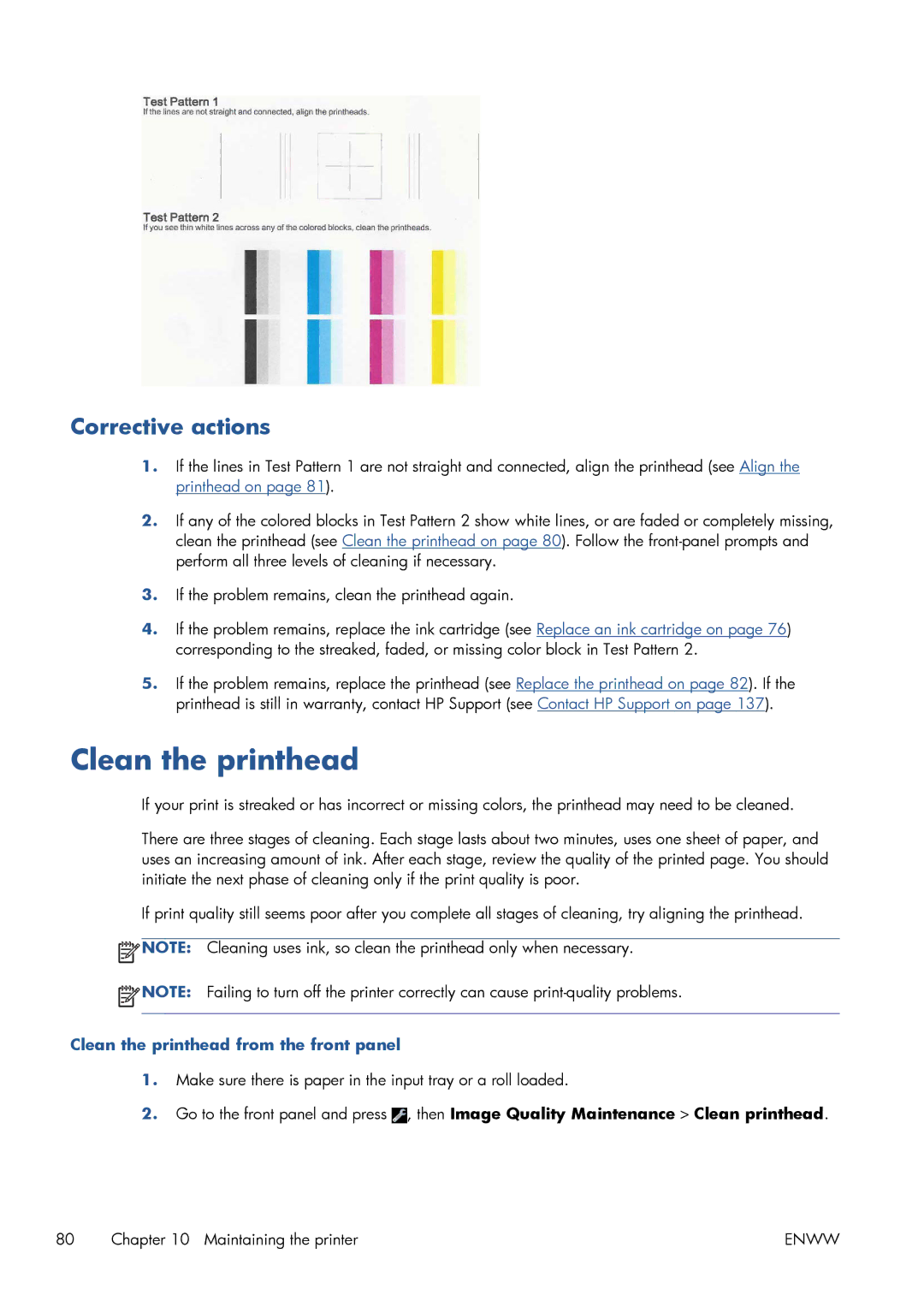Corrective actions
1.If the lines in Test Pattern 1 are not straight and connected, align the printhead (see Align the printhead on page 81).
2.If any of the colored blocks in Test Pattern 2 show white lines, or are faded or completely missing, clean the printhead (see Clean the printhead on page 80). Follow the
3.If the problem remains, clean the printhead again.
4.If the problem remains, replace the ink cartridge (see Replace an ink cartridge on page 76) corresponding to the streaked, faded, or missing color block in Test Pattern 2.
5.If the problem remains, replace the printhead (see Replace the printhead on page 82). If the printhead is still in warranty, contact HP Support (see Contact HP Support on page 137).
Clean the printhead
If your print is streaked or has incorrect or missing colors, the printhead may need to be cleaned.
There are three stages of cleaning. Each stage lasts about two minutes, uses one sheet of paper, and uses an increasing amount of ink. After each stage, review the quality of the printed page. You should initiate the next phase of cleaning only if the print quality is poor.
If print quality still seems poor after you complete all stages of cleaning, try aligning the printhead.
![]() NOTE: Cleaning uses ink, so clean the printhead only when necessary.
NOTE: Cleaning uses ink, so clean the printhead only when necessary.
![]() NOTE: Failing to turn off the printer correctly can cause
NOTE: Failing to turn off the printer correctly can cause
Clean the printhead from the front panel
1.Make sure there is paper in the input tray or a roll loaded.
2.Go to the front panel and press ![]() , then Image Quality Maintenance > Clean printhead.
, then Image Quality Maintenance > Clean printhead.
80 Chapter 10 Maintaining the printer | ENWW |