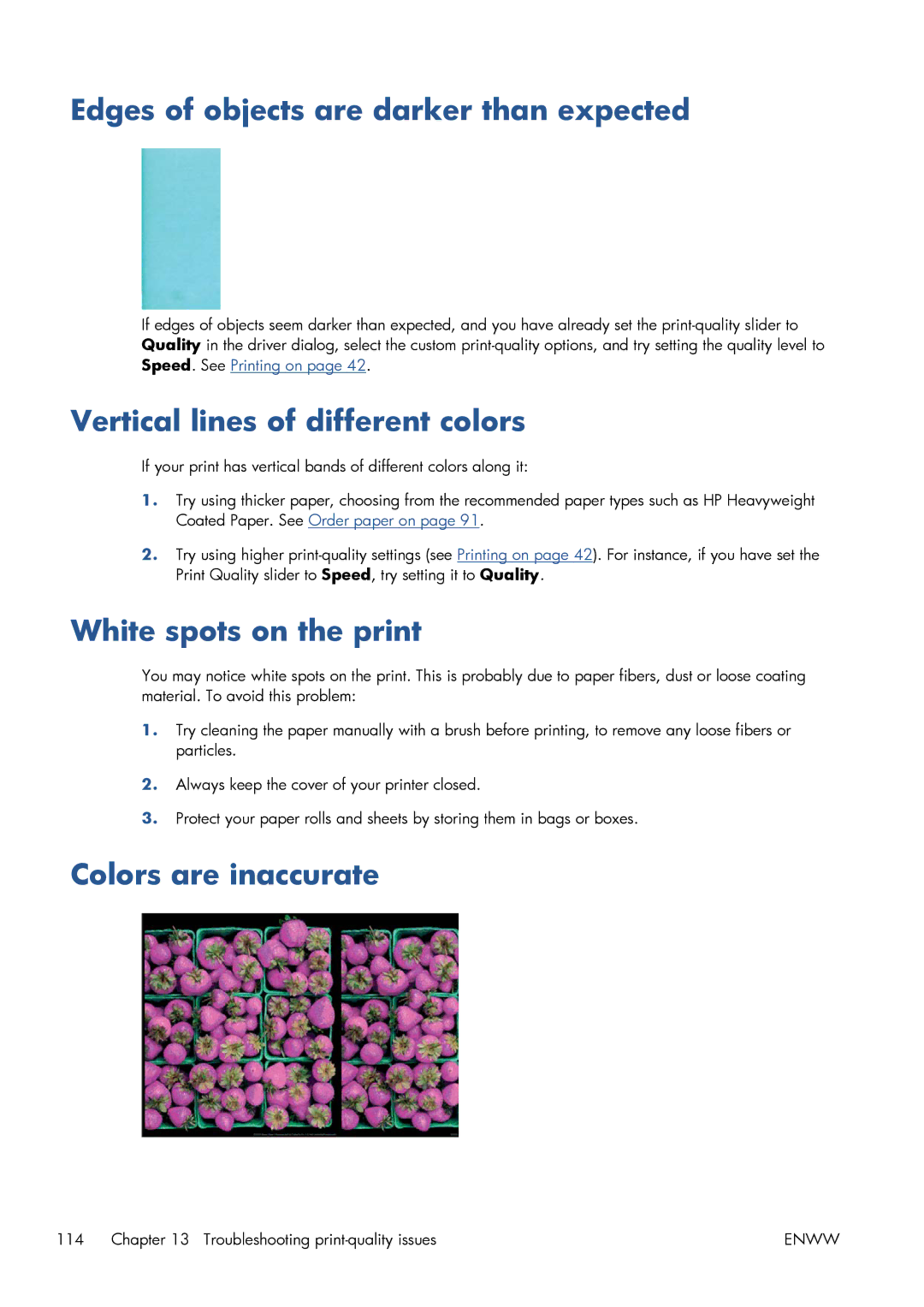Edges of objects are darker than expected
If edges of objects seem darker than expected, and you have already set the
Vertical lines of different colors
If your print has vertical bands of different colors along it:
1.Try using thicker paper, choosing from the recommended paper types such as HP Heavyweight Coated Paper. See Order paper on page 91.
2.Try using higher
White spots on the print
You may notice white spots on the print. This is probably due to paper fibers, dust or loose coating material. To avoid this problem:
1.Try cleaning the paper manually with a brush before printing, to remove any loose fibers or particles.
2.Always keep the cover of your printer closed.
3.Protect your paper rolls and sheets by storing them in bags or boxes.
Colors are inaccurate
114 Chapter 13 Troubleshooting | ENWW |