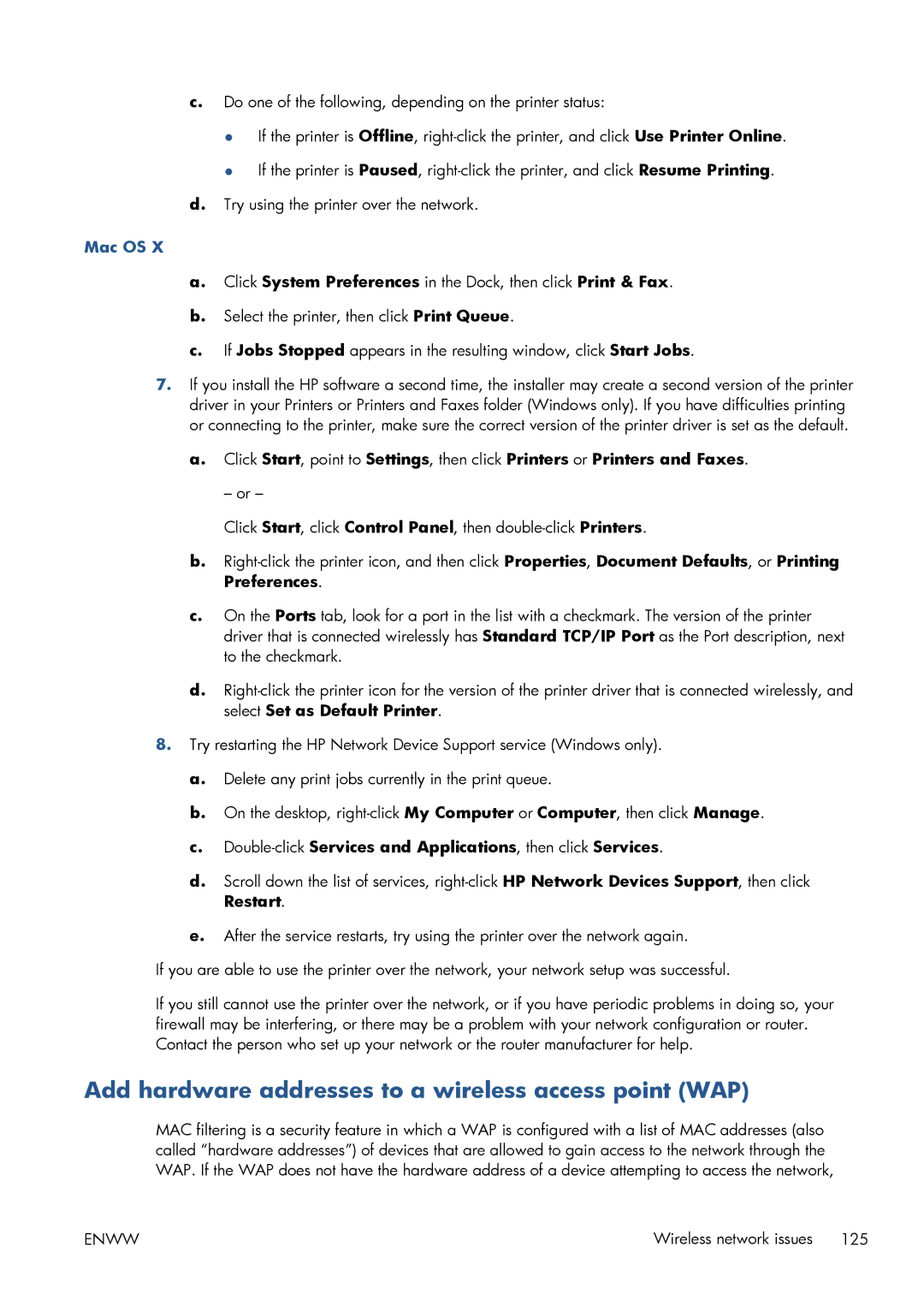c.Do one of the following, depending on the printer status:
●If the printer is Offline,
●If the printer is Paused,
d.Try using the printer over the network.
Mac OS X
a.Click System Preferences in the Dock, then click Print & Fax.
b.Select the printer, then click Print Queue.
c.If Jobs Stopped appears in the resulting window, click Start Jobs.
7.If you install the HP software a second time, the installer may create a second version of the printer driver in your Printers or Printers and Faxes folder (Windows only). If you have difficulties printing or connecting to the printer, make sure the correct version of the printer driver is set as the default.
a.Click Start, point to Settings, then click Printers or Printers and Faxes.
– or –
Click Start, click Control Panel, then
b.
c.On the Ports tab, look for a port in the list with a checkmark. The version of the printer driver that is connected wirelessly has Standard TCP/IP Port as the Port description, next to the checkmark.
d.
8.Try restarting the HP Network Device Support service (Windows only).
a.Delete any print jobs currently in the print queue.
b.On the desktop,
c.Double-click Services and Applications, then click Services.
d.Scroll down the list of services,
e.After the service restarts, try using the printer over the network again.
If you are able to use the printer over the network, your network setup was successful.
If you still cannot use the printer over the network, or if you have periodic problems in doing so, your firewall may be interfering, or there may be a problem with your network configuration or router. Contact the person who set up your network or the router manufacturer for help.
Add hardware addresses to a wireless access point (WAP)
MAC filtering is a security feature in which a WAP is configured with a list of MAC addresses (also called “hardware addresses”) of devices that are allowed to gain access to the network through the WAP. If the WAP does not have the hardware address of a device attempting to access the network,
ENWW | Wireless network issues 125 |