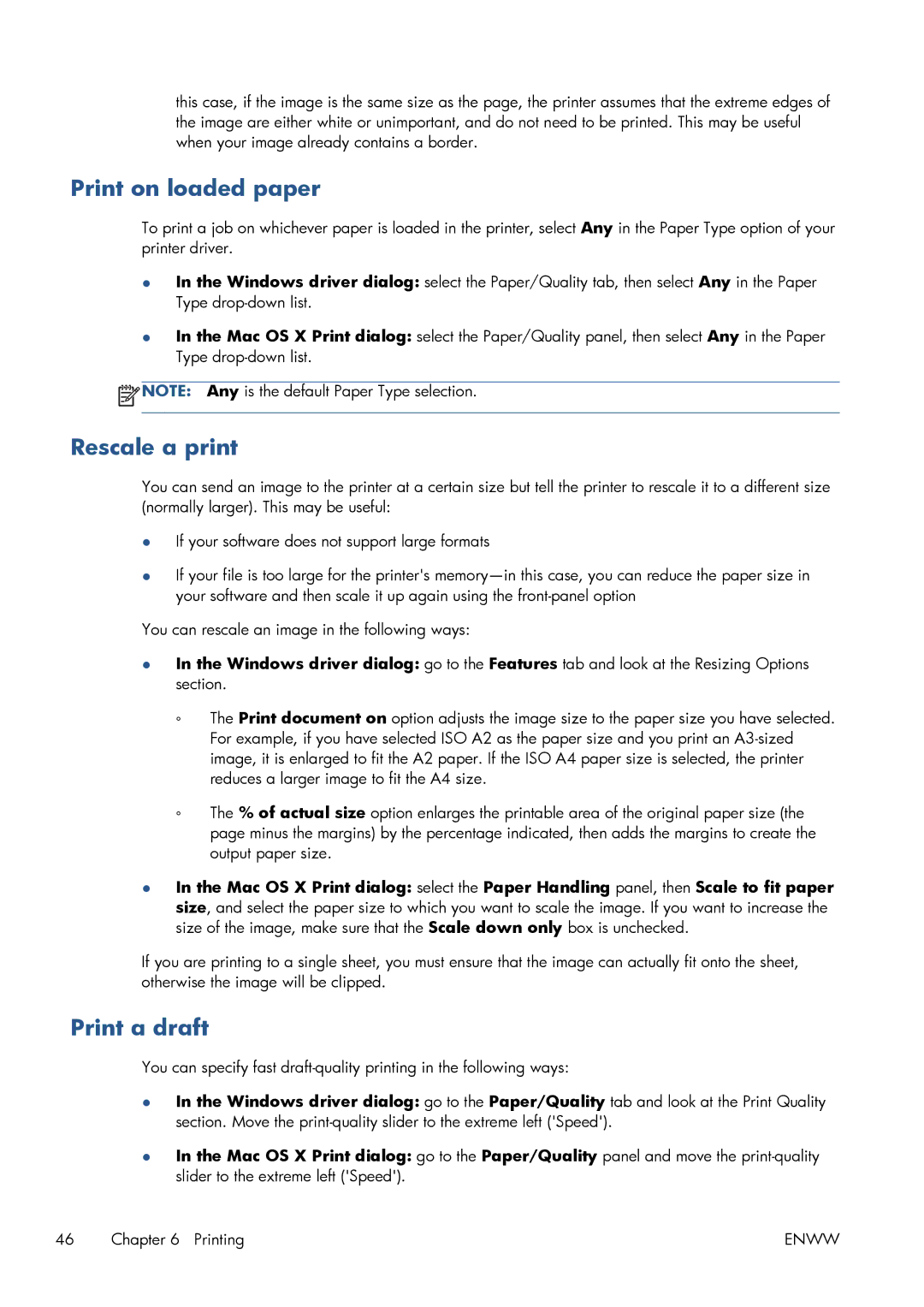this case, if the image is the same size as the page, the printer assumes that the extreme edges of the image are either white or unimportant, and do not need to be printed. This may be useful when your image already contains a border.
Print on loaded paper
To print a job on whichever paper is loaded in the printer, select Any in the Paper Type option of your printer driver.
●In the Windows driver dialog: select the Paper/Quality tab, then select Any in the Paper Type
●In the Mac OS X Print dialog: select the Paper/Quality panel, then select Any in the Paper Type
![]() NOTE: Any is the default Paper Type selection.
NOTE: Any is the default Paper Type selection.
Rescale a print
You can send an image to the printer at a certain size but tell the printer to rescale it to a different size (normally larger). This may be useful:
●If your software does not support large formats
●If your file is too large for the printer's
You can rescale an image in the following ways:
●In the Windows driver dialog: go to the Features tab and look at the Resizing Options section.
◦The Print document on option adjusts the image size to the paper size you have selected. For example, if you have selected ISO A2 as the paper size and you print an
◦The % of actual size option enlarges the printable area of the original paper size (the page minus the margins) by the percentage indicated, then adds the margins to create the output paper size.
●In the Mac OS X Print dialog: select the Paper Handling panel, then Scale to fit paper size, and select the paper size to which you want to scale the image. If you want to increase the size of the image, make sure that the Scale down only box is unchecked.
If you are printing to a single sheet, you must ensure that the image can actually fit onto the sheet, otherwise the image will be clipped.
Print a draft
You can specify fast
●In the Windows driver dialog: go to the Paper/Quality tab and look at the Print Quality section. Move the
●In the Mac OS X Print dialog: go to the Paper/Quality panel and move the
46 Chapter 6 Printing | ENWW |