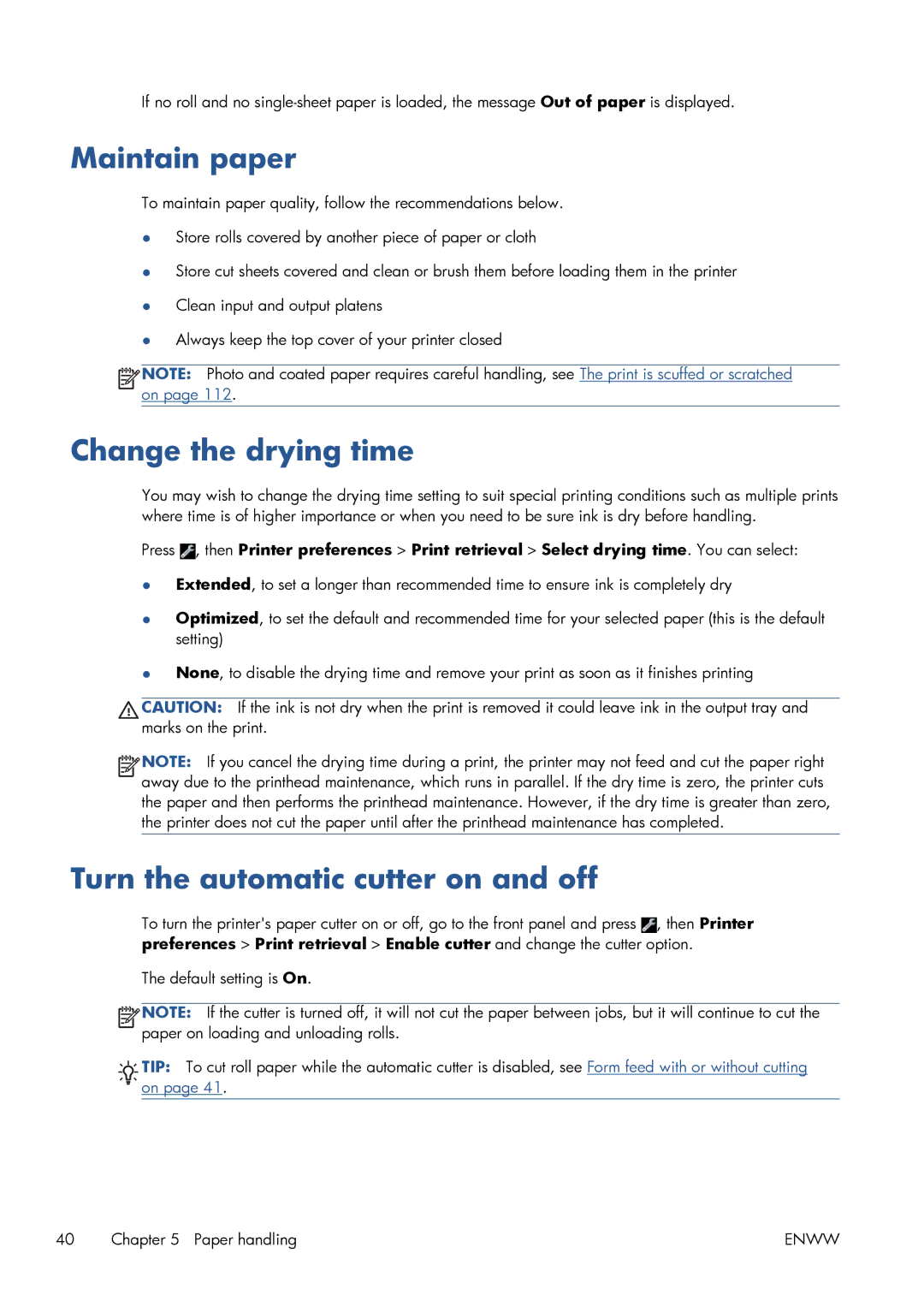If no roll and no
Maintain paper
To maintain paper quality, follow the recommendations below.
●Store rolls covered by another piece of paper or cloth
●Store cut sheets covered and clean or brush them before loading them in the printer
●Clean input and output platens
●Always keep the top cover of your printer closed
![]()
![]() NOTE: Photo and coated paper requires careful handling, see The print is scuffed or scratched on page 112.
NOTE: Photo and coated paper requires careful handling, see The print is scuffed or scratched on page 112.
Change the drying time
You may wish to change the drying time setting to suit special printing conditions such as multiple prints where time is of higher importance or when you need to be sure ink is dry before handling.
Press ![]() , then Printer preferences > Print retrieval > Select drying time. You can select:
, then Printer preferences > Print retrieval > Select drying time. You can select:
●Extended, to set a longer than recommended time to ensure ink is completely dry
●Optimized, to set the default and recommended time for your selected paper (this is the default setting)
●None, to disable the drying time and remove your print as soon as it finishes printing
CAUTION: If the ink is not dry when the print is removed it could leave ink in the output tray and marks on the print.
![]()
![]()
![]()
![]() NOTE: If you cancel the drying time during a print, the printer may not feed and cut the paper right away due to the printhead maintenance, which runs in parallel. If the dry time is zero, the printer cuts the paper and then performs the printhead maintenance. However, if the dry time is greater than zero, the printer does not cut the paper until after the printhead maintenance has completed.
NOTE: If you cancel the drying time during a print, the printer may not feed and cut the paper right away due to the printhead maintenance, which runs in parallel. If the dry time is zero, the printer cuts the paper and then performs the printhead maintenance. However, if the dry time is greater than zero, the printer does not cut the paper until after the printhead maintenance has completed.
Turn the automatic cutter on and off
To turn the printer's paper cutter on or off, go to the front panel and press ![]() , then Printer preferences > Print retrieval > Enable cutter and change the cutter option.
, then Printer preferences > Print retrieval > Enable cutter and change the cutter option.
The default setting is On.
![]()
![]()
![]()
![]() NOTE: If the cutter is turned off, it will not cut the paper between jobs, but it will continue to cut the paper on loading and unloading rolls.
NOTE: If the cutter is turned off, it will not cut the paper between jobs, but it will continue to cut the paper on loading and unloading rolls.
![]()
![]() TIP: To cut roll paper while the automatic cutter is disabled, see Form feed with or without cutting
TIP: To cut roll paper while the automatic cutter is disabled, see Form feed with or without cutting
![]()
![]()
![]() on page 41.
on page 41.
40 Chapter 5 Paper handling | ENWW |