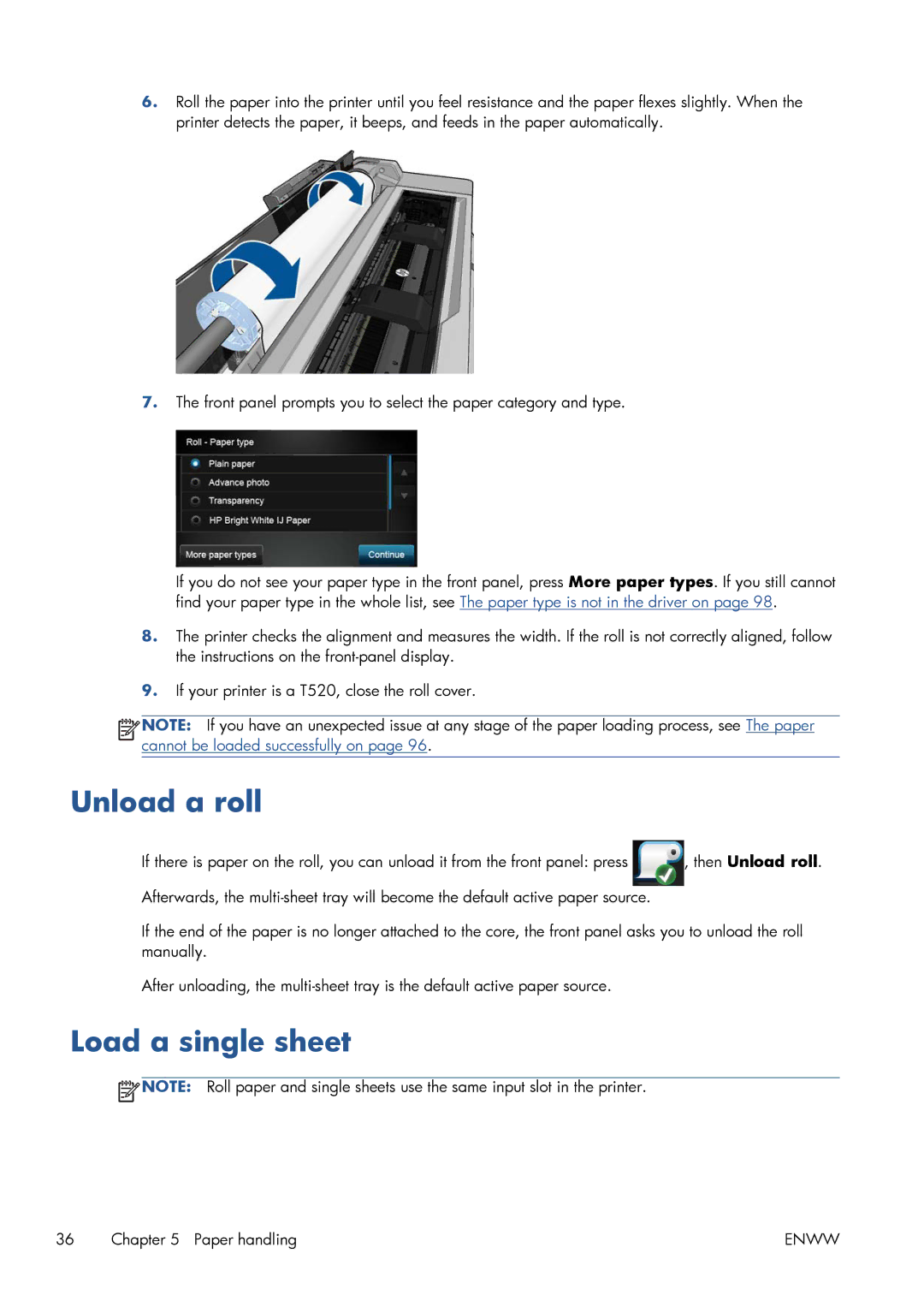6.Roll the paper into the printer until you feel resistance and the paper flexes slightly. When the printer detects the paper, it beeps, and feeds in the paper automatically.
7.The front panel prompts you to select the paper category and type.
If you do not see your paper type in the front panel, press More paper types. If you still cannot find your paper type in the whole list, see The paper type is not in the driver on page 98.
8.The printer checks the alignment and measures the width. If the roll is not correctly aligned, follow the instructions on the
9.If your printer is a T520, close the roll cover.
![]()
![]() NOTE: If you have an unexpected issue at any stage of the paper loading process, see The paper cannot be loaded successfully on page 96.
NOTE: If you have an unexpected issue at any stage of the paper loading process, see The paper cannot be loaded successfully on page 96.
Unload a roll
If there is paper on the roll, you can unload it from the front panel: press ![]() , then Unload roll. Afterwards, the
, then Unload roll. Afterwards, the
If the end of the paper is no longer attached to the core, the front panel asks you to unload the roll manually.
After unloading, the
Load a single sheet
![]() NOTE: Roll paper and single sheets use the same input slot in the printer.
NOTE: Roll paper and single sheets use the same input slot in the printer.
36 Chapter 5 Paper handling | ENWW |