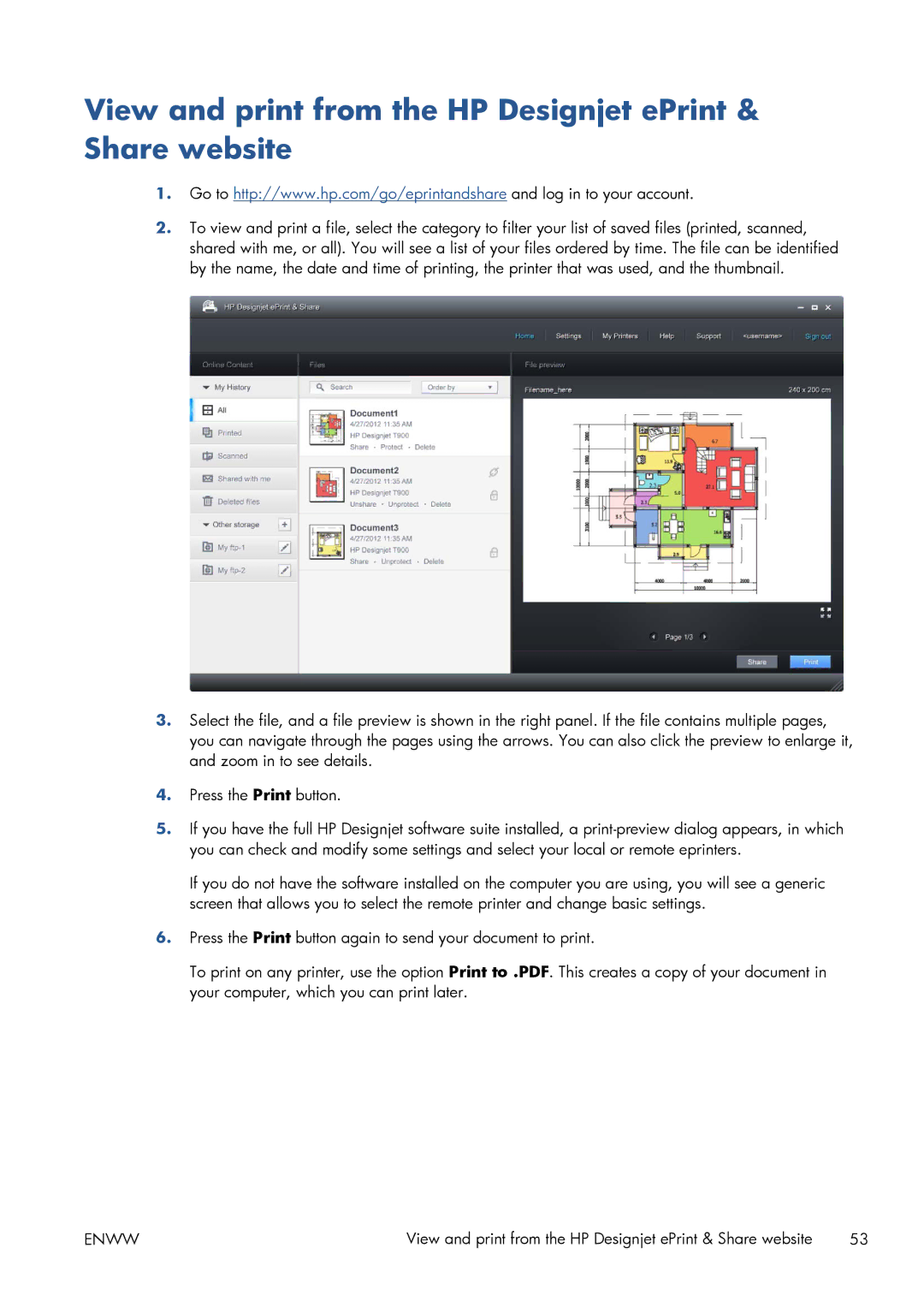View and print from the HP Designjet ePrint & Share website
1.Go to http://www.hp.com/go/eprintandshare and log in to your account.
2.To view and print a file, select the category to filter your list of saved files (printed, scanned, shared with me, or all). You will see a list of your files ordered by time. The file can be identified by the name, the date and time of printing, the printer that was used, and the thumbnail.
3.Select the file, and a file preview is shown in the right panel. If the file contains multiple pages, you can navigate through the pages using the arrows. You can also click the preview to enlarge it, and zoom in to see details.
4.Press the Print button.
5.If you have the full HP Designjet software suite installed, a
If you do not have the software installed on the computer you are using, you will see a generic screen that allows you to select the remote printer and change basic settings.
6.Press the Print button again to send your document to print.
To print on any printer, use the option Print to .PDF. This creates a copy of your document in your computer, which you can print later.
ENWW | View and print from the HP Designjet ePrint & Share website | 53 |