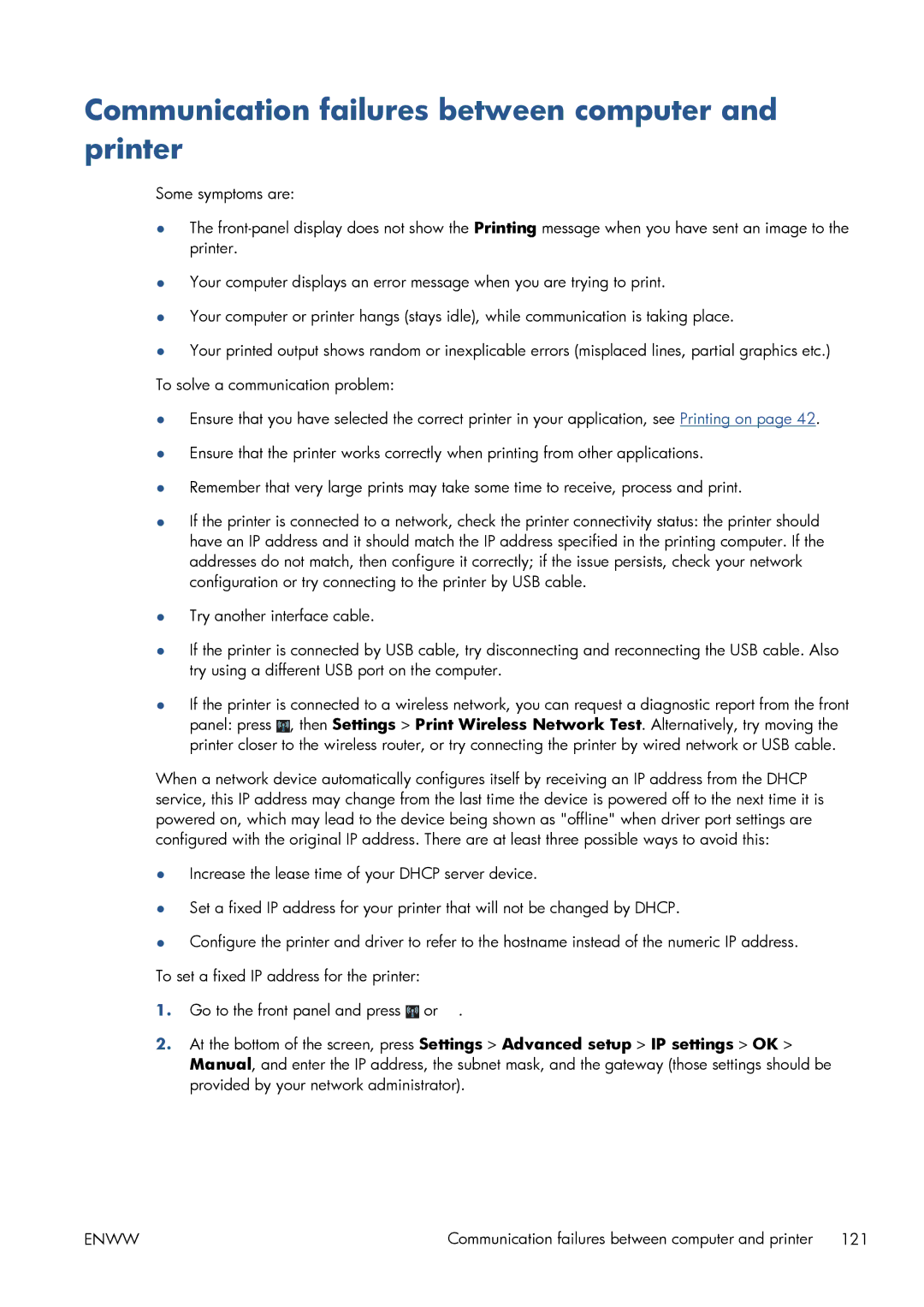Communication failures between computer and printer
Some symptoms are:
●The
●Your computer displays an error message when you are trying to print.
●Your computer or printer hangs (stays idle), while communication is taking place.
●Your printed output shows random or inexplicable errors (misplaced lines, partial graphics etc.) To solve a communication problem:
●Ensure that you have selected the correct printer in your application, see Printing on page 42.
●Ensure that the printer works correctly when printing from other applications.
●Remember that very large prints may take some time to receive, process and print.
●If the printer is connected to a network, check the printer connectivity status: the printer should have an IP address and it should match the IP address specified in the printing computer. If the addresses do not match, then configure it correctly; if the issue persists, check your network configuration or try connecting to the printer by USB cable.
●Try another interface cable.
●If the printer is connected by USB cable, try disconnecting and reconnecting the USB cable. Also try using a different USB port on the computer.
●If the printer is connected to a wireless network, you can request a diagnostic report from the front panel: press ![]() , then Settings > Print Wireless Network Test. Alternatively, try moving the printer closer to the wireless router, or try connecting the printer by wired network or USB cable.
, then Settings > Print Wireless Network Test. Alternatively, try moving the printer closer to the wireless router, or try connecting the printer by wired network or USB cable.
When a network device automatically configures itself by receiving an IP address from the DHCP service, this IP address may change from the last time the device is powered off to the next time it is powered on, which may lead to the device being shown as "offline" when driver port settings are configured with the original IP address. There are at least three possible ways to avoid this:
●Increase the lease time of your DHCP server device.
●Set a fixed IP address for your printer that will not be changed by DHCP.
●Configure the printer and driver to refer to the hostname instead of the numeric IP address. To set a fixed IP address for the printer:
1.Go to the front panel and press ![]() or
or ![]() .
.
2.At the bottom of the screen, press Settings > Advanced setup > IP settings > OK > Manual, and enter the IP address, the subnet mask, and the gateway (those settings should be provided by your network administrator).
ENWW | Communication failures between computer and printer 121 |