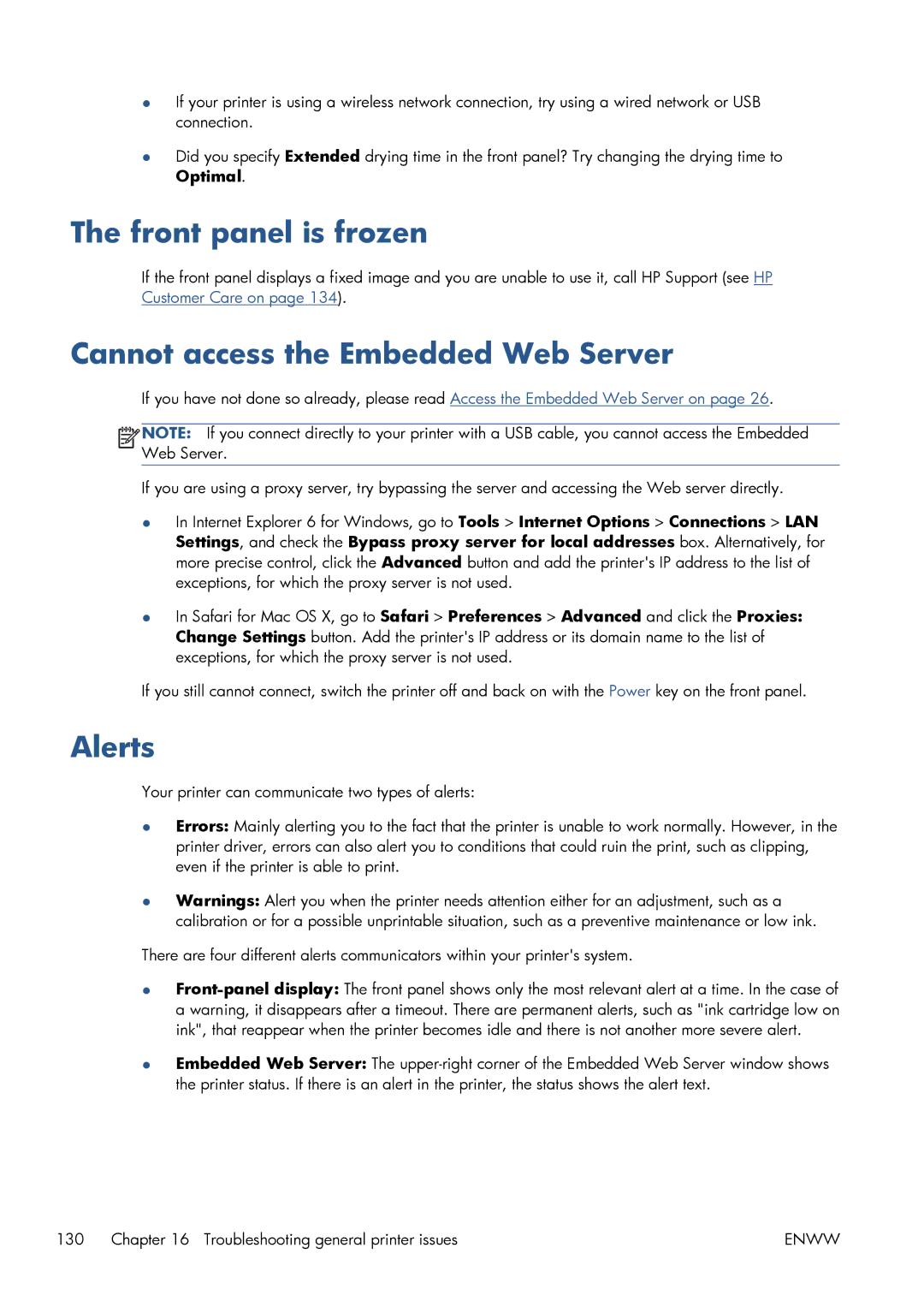●If your printer is using a wireless network connection, try using a wired network or USB connection.
●Did you specify Extended drying time in the front panel? Try changing the drying time to Optimal.
The front panel is frozen
If the front panel displays a fixed image and you are unable to use it, call HP Support (see HP Customer Care on page 134).
Cannot access the Embedded Web Server
If you have not done so already, please read Access the Embedded Web Server on page 26.
![]()
![]()
![]()
![]() NOTE: If you connect directly to your printer with a USB cable, you cannot access the Embedded Web Server.
NOTE: If you connect directly to your printer with a USB cable, you cannot access the Embedded Web Server.
If you are using a proxy server, try bypassing the server and accessing the Web server directly.
●In Internet Explorer 6 for Windows, go to Tools > Internet Options > Connections > LAN Settings, and check the Bypass proxy server for local addresses box. Alternatively, for more precise control, click the Advanced button and add the printer's IP address to the list of exceptions, for which the proxy server is not used.
●In Safari for Mac OS X, go to Safari > Preferences > Advanced and click the Proxies: Change Settings button. Add the printer's IP address or its domain name to the list of exceptions, for which the proxy server is not used.
If you still cannot connect, switch the printer off and back on with the Power key on the front panel.
Alerts
Your printer can communicate two types of alerts:
●Errors: Mainly alerting you to the fact that the printer is unable to work normally. However, in the printer driver, errors can also alert you to conditions that could ruin the print, such as clipping, even if the printer is able to print.
●Warnings: Alert you when the printer needs attention either for an adjustment, such as a calibration or for a possible unprintable situation, such as a preventive maintenance or low ink.
There are four different alerts communicators within your printer's system.
●
●Embedded Web Server: The
130 Chapter 16 Troubleshooting general printer issues | ENWW |