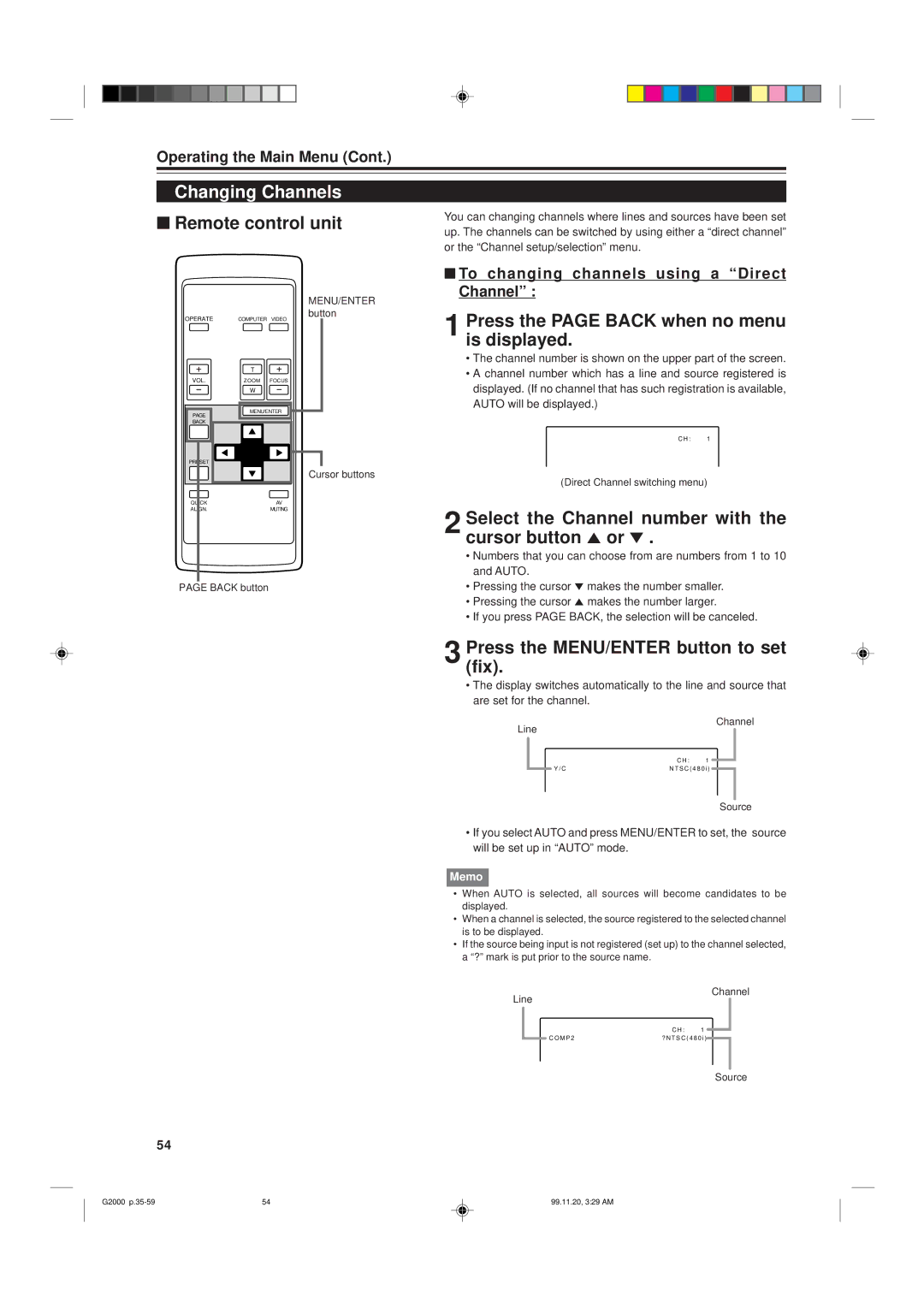Operating the Main Menu (Cont.)
Changing Channels
■Remote control unit
You can changing channels where lines and sources have been set up. The channels can be switched by using either a “direct channel” or the “Channel setup/selection” menu.
OPERATE | COMPUTER VIDEO |
| T |
|
VOL. | ZOOM | FOCUS |
| W |
|
PAGE | MENU/ENTER | |
|
| |
BACK |
|
|
PRESET |
|
|
QUICK |
| AV |
ALIGN. |
| MUTING |
PAGE BACK button
MENU/ENTER button
Cursor buttons
■To changing channels using a “Direct Channel” :
1 Press the PAGE BACK when no menu is displayed.
•The channel number is shown on the upper part of the screen.
•A channel number which has a line and source registered is displayed. (If no channel that has such registration is available, AUTO will be displayed.)
C H : | 1 |
(Direct Channel switching menu)
2 Select the Channel number with the cursor button 5 or ° .
•Numbers that you can choose from are numbers from 1 to 10 and AUTO.
•Pressing the cursor ° makes the number smaller.
•Pressing the cursor 5 makes the number larger.
•If you press PAGE BACK, the selection will be canceled.
3 Press the MENU/ENTER button to set (fix).
•The display switches automatically to the line and source that are set for the channel.
Channel
Line
| C H : | 1 |
Y / C | N T S C ( 4 8 0 i ) | |
Source
•If you select AUTO and press MENU/ENTER to set, the source will be set up in “AUTO” mode.
Memo
•When AUTO is selected, all sources will become candidates to be displayed.
•When a channel is selected, the source registered to the selected channel is to be displayed.
•If the source being input is not registered (set up) to the channel selected, a “?” mark is put prior to the source name.
Channel
Line
| C H : | 1 |
C O M P 2 | ? N T S C ( 4 8 0 i ) | |
Source
54
G2000 | 54 | 99.11.20, 3:29 AM |