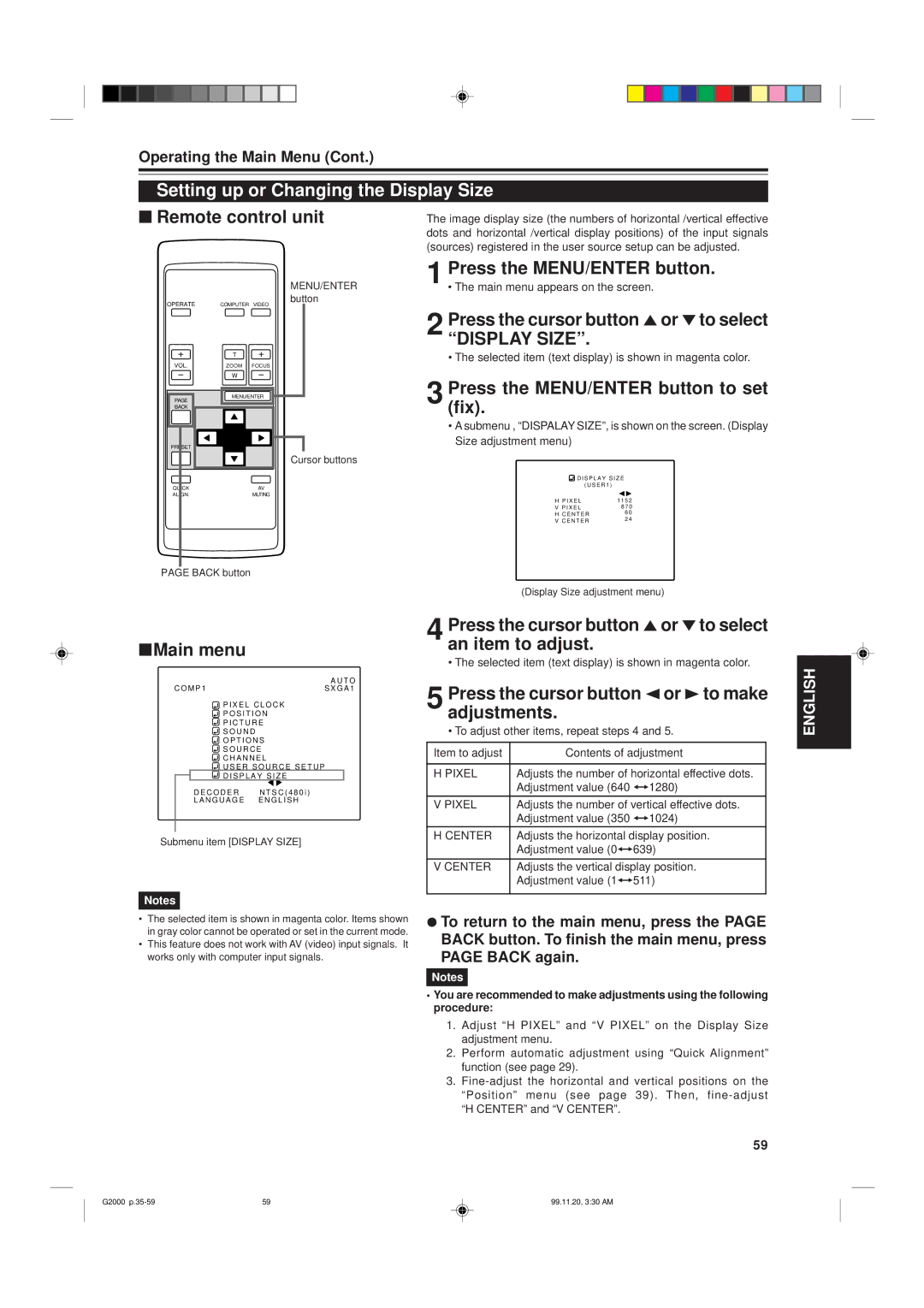Operating the Main Menu (Cont.)
Setting up or Changing the Display Size
■ Remote control unit | The image display size (the numbers of horizontal /vertical effective |
| dots and horizontal /vertical display positions) of the input signals |
| (sources) registered in the user source setup can be adjusted. |
OPERATE | COMPUTER VIDEO |
| T |
|
VOL. | ZOOM | FOCUS |
| W |
|
PAGE | MENU/ENTER | |
|
| |
BACK |
|
|
PRESET |
|
|
QUICK |
| AV |
ALIGN. |
| MUTING |
MENU/ENTER button
Cursor buttons
1
2 Press the cursor button 5or °to select “DISPLAY SIZE”.
• The selected item (text display) is shown in magenta color.
3 Press the MENU/ENTER button to set (fix).
•A submenu , “DISPALAY SIZE”, is shown on the screen. (Display Size adjustment menu)
![]() D I S P L A Y S I Z E
D I S P L A Y S I Z E
| ( U S E R 1 ) |
H P I X E L | 1 1 5 2 |
V P I X E L | 8 7 0 |
H C E N T E R | 6 0 | |
2 4 | ||
V C E N T E R | ||
|
PAGE BACK button
(Display Size adjustment menu)
■Main menu
|
| A U T O | |
C O M P 1 | S X G A 1 | ||
|
| P I X E L C L O C K | |
|
| P O S I T I O N | |
|
| P I C T U R E | |
|
| S O U N D | |
|
| O P T I O N S | |
|
| S O U R C E | |
|
| C H A N N E L | |
|
| U S E R S O U R C E S E T U P |
|
|
| D I S P L A Y S I Z E |
|
D E C O D E R N T S C ( 4 8 0 i )
L A N G U A G E E N G L I S H
Submenu item [DISPLAY SIZE]
Notes
•The selected item is shown in magenta color. Items shown in gray color cannot be operated or set in the current mode.
•This feature does not work with AV (video) input signals. It works only with computer input signals.
4 Press the cursor button 5or °to select an item to adjust.
• The selected item (text display) is shown in magenta color.
5 Press the cursor button 2or 3to make adjustments.
• To adjust other items, repeat steps 4 and 5.
Item to adjust | Contents of adjustment |
|
|
H PIXEL | Adjusts the number of horizontal effective dots. |
| Adjustment value (640 ï1280) |
V PIXEL | Adjusts the number of vertical effective dots. |
| Adjustment value (350 ï1024) |
H CENTER | Adjusts the horizontal display position. |
| Adjustment value (0ï639) |
V CENTER | Adjusts the vertical display position. |
| Adjustment value (1ï511) |
|
|
¦To return to the main menu, press the PAGE BACK button. To finish the main menu, press PAGE BACK again.
Notes
•You are recommended to make adjustments using the following procedure:
1.Adjust “H PIXEL” and “V PIXEL” on the Display Size adjustment menu.
2.Perform automatic adjustment using “Quick Alignment” function (see page 29).
3.
59
ENGLISH
G2000 | 59 | 99.11.20, 3:30 AM |