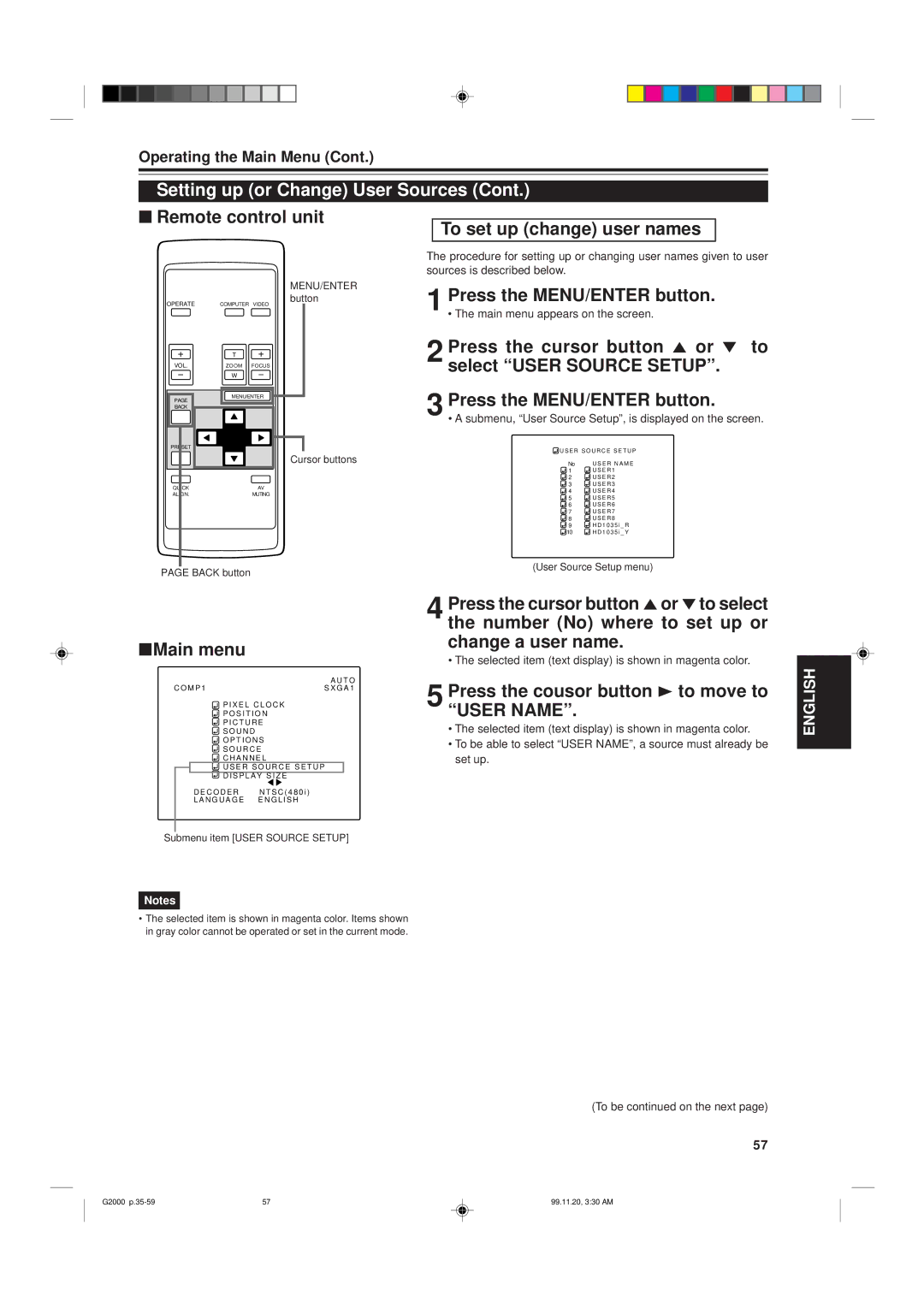Operating the Main Menu (Cont.)
Setting up (or Change) User Sources (Cont.)
■Remote control unit
MENU/ENTER
OPERATE | button |
COMPUTER VIDEO |
| T |
|
VOL. | ZOOM | FOCUS |
| W |
|
PAGE | MENU/ENTER | |
|
| |
BACK |
|
|
PRESET |
|
|
|
| Cursor buttons |
QUICK |
| AV |
ALIGN. |
| MUTING |
° to
No | U S E R N A M E |
1 | U S E R 1 |
2 | U S E R 2 |
3 | U S E R 3 |
4 | U S E R 4 |
5 | U S E R 5 |
6 | U S E R 6 |
7 | U S E R 7 |
8 | U S E R 8 |
9 | H D 1 0 3 5 i _ R |
10 | H D 1 0 3 5 i _ Y |
PAGE BACK button
■Main menu
|
| A U T O | |
C O M P 1 | S X G A 1 | ||
|
| P I X E L C L O C K | |
|
| P O S I T I O N | |
|
| P I C T U R E | |
|
| S O U N D | |
|
| O P T I O N S | |
|
| S O U R C E | |
|
| C H A N N E L | |
|
| U S E R S O U R C E S E T U P |
|
|
|
| |
|
| D I S P L A Y S I Z E |
|
D E C O D E R N T S C ( 4 8 0 i )
L A N G U A G E E N G L I S H
(User Source Setup menu)
4 Press the cursor button 5or °to select the number (No) where to set up or change a user name.
• The selected item (text display) is shown in magenta color.
5 Press the cousor button 3 to move to “USER NAME”.
•The selected item (text display) is shown in magenta color.
•To be able to select “USER NAME”, a source must already be set up.
ENGLISH
Submenu item [USER SOURCE SETUP]
Notes
•The selected item is shown in magenta color. Items shown in gray color cannot be operated or set in the current mode.
(To be continued on the next page)
57
G2000 | 57 | 99.11.20, 3:30 AM |