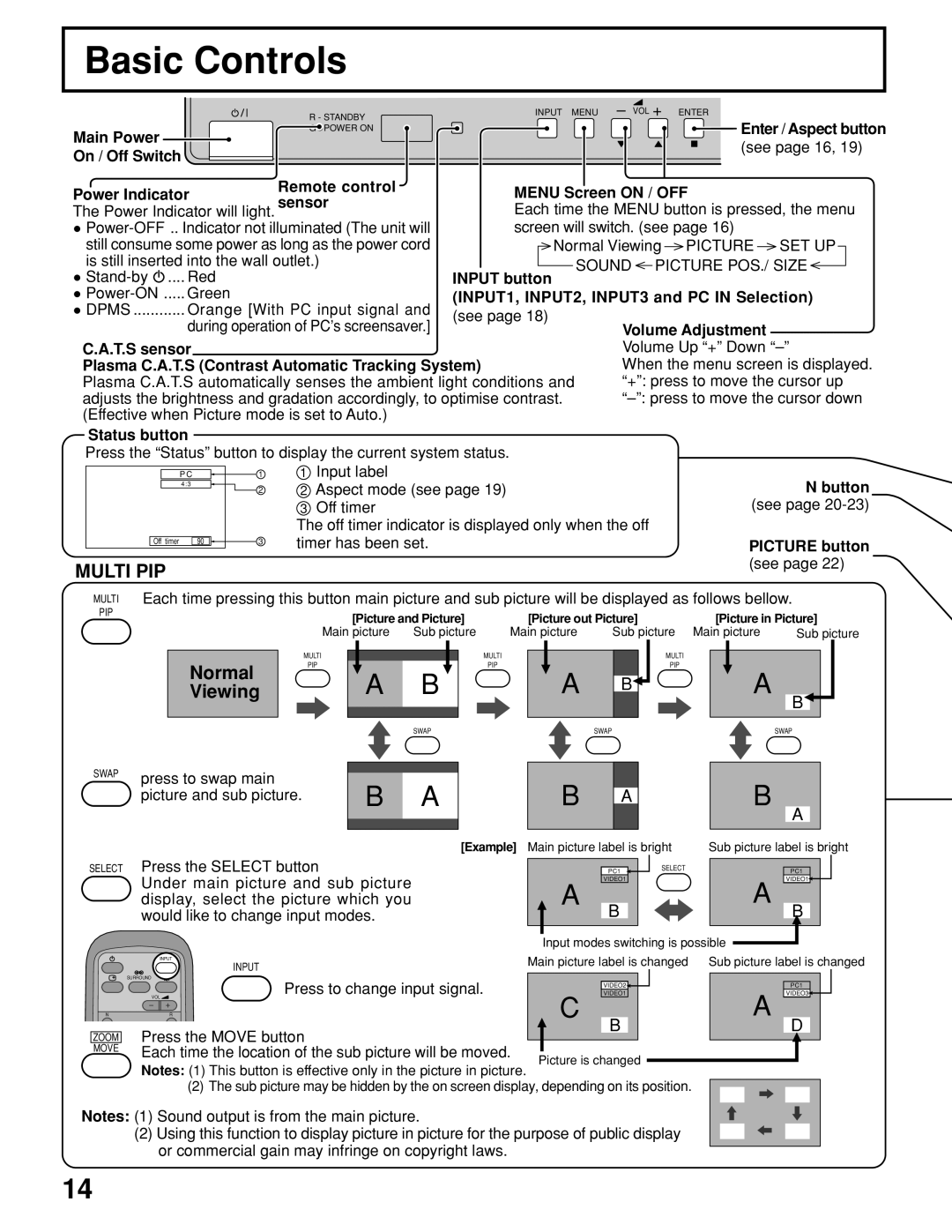Basic Controls |
|
|
|
R - STANDBY | INPUT MENU | – VOL + | ENTER |
|
| Enter / Aspect button | |
G POWER ON |
|
| |
Main Power |
|
| (see page 16, 19) |
On / Off Switch |
|
| |
|
|
|
Power Indicator | Remote control | MENU Screen ON / OFF |
The Power Indicator will light. sensor | Each time the MENU button is pressed, the menu | |
• | screen will switch. (see page 16) | |
still consume some power as long as the power cord | Normal Viewing PICTURE SET UP | ||
is still inserted into the wall outlet.) |
| SOUND PICTURE POS./ SIZE | |
• | INPUT button | ||
| |||
• | (INPUT1, INPUT2, INPUT3 and PC IN Selection) | ||
• DPMS ............ Orange [With PC input signal and | (see page 18) |
| |
during operation of PC’s screensaver.] |
| Volume Adjustment | |
C.A.T.S sensor |
| Volume Up “+” Down | |
Plasma C.A.T.S (Contrast Automatic Tracking System) | When the menu screen is displayed. | ||
Plasma C.A.T.S automatically senses the ambient light conditions and | “+”: press to move the cursor up | ||
adjusts the brightness and gradation accordingly, to optimise contrast. | |||
(Effective when Picture mode is set to Auto.) |
|
| |
Status button
Press the “Status” button to display the current system status.
PC | 1 | 1 | Input label |
4 : 3 | 2 | 2 | Aspect mode (see page 19) |
|
3Off timer
|
|
|
|
|
|
| The off timer indicator is displayed only when the off |
|
|
|
|
|
| 3 | timer has been set. |
| Off timer | 90 |
|
|
| ||
|
|
|
| ||||
|
|
|
|
|
|
|
MULTI PIP
N button
(see page
PICTURE button (see page 22)
MULTI
PIP
SWAP
Each time pressing this button main picture and sub picture will be displayed as follows bellow.
|
|
|
| [Picture and Picture] |
| [Picture out Picture] |
| [Picture in Picture] | ||||||||||
|
|
| Main picture | Sub picture | Main picture | Sub picture | Main picture |
| Sub picture | |||||||||
|
|
| MULTI |
|
| MULTI |
|
|
|
|
| MULTI |
|
|
|
|
|
|
|
|
|
|
|
|
|
|
|
|
|
|
|
|
|
| |||
| Normal |
| PIP | A | B | PIP |
| A |
|
|
| PIP |
| A |
|
|
|
|
|
|
|
|
|
|
|
|
|
|
|
|
|
| |||||
|
|
|
|
|
| B |
|
|
|
|
|
|
| |||||
| Viewing |
|
|
|
|
|
|
|
|
|
|
|
| |||||
|
|
|
|
|
|
|
|
|
|
| B |
|
| |||||
|
|
|
|
|
|
|
|
|
|
|
|
|
|
|
|
|
| |
|
|
|
|
|
|
|
|
|
|
|
|
|
|
|
|
|
|
|
|
|
|
|
| SWAP |
|
| SWAP |
|
| SWAP | |||||||
press to swap main |
|
|
|
|
|
|
|
|
|
|
|
|
|
|
|
| ||
|
|
|
|
| B |
|
|
|
|
| B |
|
|
|
| |||
| B | A |
|
|
|
|
|
|
|
|
|
| ||||||
picture and sub picture. |
|
|
| A |
|
|
|
|
|
| ||||||||
|
|
|
| |||||||||||||||
|
|
|
|
|
|
|
|
|
|
| ||||||||
A
SELECT Press the SELECT button
Under main picture and sub picture display, select the picture which you would like to change input modes.
[Example] Main picture label is bright | Sub picture label is bright | |||||||||
|
|
|
|
| SELECT |
|
|
|
|
|
|
| PC1 |
|
|
|
| PC1 |
|
|
|
| A | VIDEO1 |
|
|
| A | VIDEO1 |
|
|
|
|
|
|
|
|
|
|
|
| ||
| B |
|
|
| B |
|
|
| ||
|
|
|
|
|
|
|
|
| ||
|
|
|
|
|
|
|
|
|
|
|
|
| Input modes switching is possible | |
| INPUT | Main picture label is changed | Sub picture label is changed |
| INPUT |
|
|
| SURROUND | VIDEO1 | VIDEO3 |
| Press to change input signal. | ||
|
| VIDEO2 | PC1 |
| VOL | C | A |
N | R | ||
ZOOM Press the MOVE button | B | D | |
|
| ||
MOVE | Each time the location of the sub picture will be moved. | Picture is changed |
|
|
| ||
|
|
| |
Notes: (1) This button is effective only in the picture in picture.
(2) The sub picture may be hidden by the on screen display, depending on its position.
Notes: (1) Sound output is from the main picture.
(2) Using this function to display picture in picture for the purpose of public display or commercial gain may infringe on copyright laws.
14