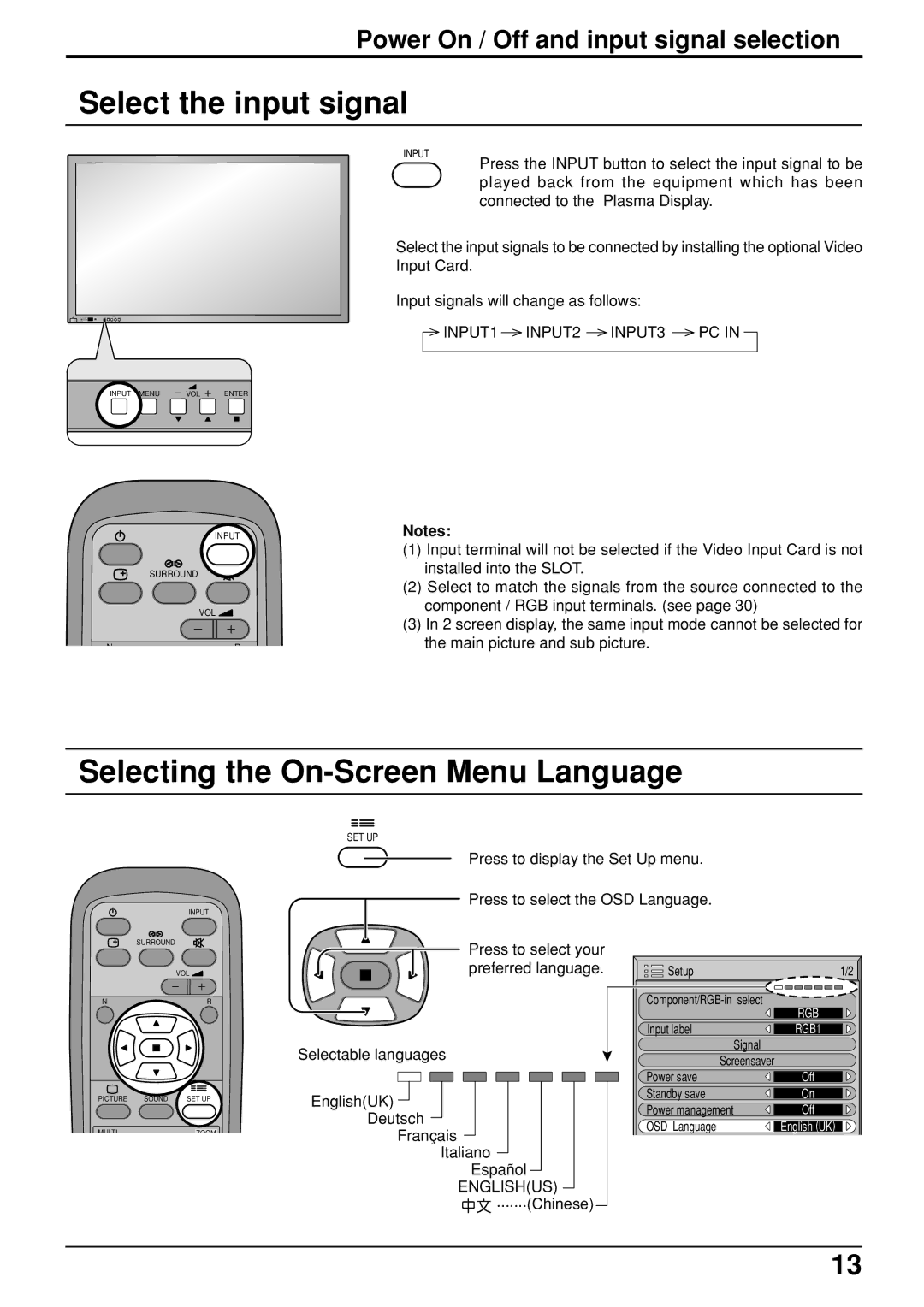Instructions
Plasma Display Monitor
Risk of Electric Shock Do not Open
Important Safety Instructions
Table of Contents
Trademark Credits
Attach the ferrite core
Set up
Safety Precautions
AC Power Supply Cord
If problems occur during use
When using the Plasma Display
Cleaning and maintenance
All of the following accessories are manufactured by JVC
Electric shocks can result if this is not done
Remote Control Batteries
Accessories
Accessories Supplied
AC cord fixing
Connections
Speakers
PC Input Terminals connection
Signal Names for mini D-sub 15P Connector
Command
Installing the ferrite core Large size
Serial Terminals connection
Communication parameters
RGB signal R, G, B, HD, VD
Power on / OFF
Power on / OFF
Connecting the AC plug to the Wall Outlet
AC cord connection
Viewing
Basic Controls
Normal
OFF Timer button
Press to access
Stand-by on / OFF button
Surround button
Advanced
Settings
On-Screen Menu Displays
Duration / Saver
Time / Power OFF Time
Selecting the On-Screen Menu Language
Input Signal Selection
Select the Input Signal
Aspect Controls
Mode Picture Explanation
Normal Zoom Full
Auto Just
Adjusting screen
Adjusting Picture POSITION/SIZE
Size / Clock Phase
Helpful Hint N / Normalize Normalization
Mute
Sound Adjustment
Normal Cool Warm
Picture Adjustments
Auto Standard Cinema Dynamic
Advanced Settings
Setup
Present Time Setup
SET UP Timer
Present Time
Power on TIME/POWER OFF Time
SET UP Timer
Power OFF Time
Power OFF Function
Start setting
Mode selection
Screensaver For preventing after-images
Negative / Scroll selection
Peak Limit
Setup of Screensaver Time
Reduces screen after-image
Press to exit from Screensaver
Side BAR Adjust
OFF, DARK, MID, Bright OFF Dark MID Bright
Display the Operation Guide
Digital Zoom
Select the area of the image to be enlarged
Select the magnification required for the enlarged display
Customizing the Input labels
Reduces power consumption
How to setup Multi Display
Setup for Multi Display
Multi Display Setup
Press to display Multi Display Setup menu Press to select
NTSC, PAL, Secam
Press to select 2×2, 3×3
Component / RGB in Select
SET UP for Input Signals
Component RGB
3D Y / C Filter For Ntsc Video images
If the image becomes unstable
Color System / Aspect Auto
Pulldown
Sync
Setting RGB sync signal
FREQ. kHz / V-FREQ. Hz
Displays the H Horizontal / V Vertical frequencies
Plasma Display panel Symptoms Check
Troubleshooting
Electrical Appliances
Cars / Motorcycles
PAL60
Video / Component / RGB / PC input signals
Applicable input signals for PC Input mini D-sub 15P ∗ Mark
GD-V422U GD-V502U
Specifications
Page
GD-V422U / GD-V502U Plasma Display Monitor
Plasma Display Monitor GD-V422PCEINSTRUCTIONS
GD-V502PCE
Present Time Setup
For Your SAFETY, Please Read the Following Text Carefully
Important Safety Notice
This Apparatus Must be Earthed
Green-and-Yellow Earth
Do not remove the cover or modify it in any way
Setup
Do not stick any foreign objects into the Plasma Display
Clean the power cable regularly to prevent it becoming dusty
Requires two R6 batteries
Accessories Supply
Observe the following precaution
Optional Video Input Card insert Slots covered
AC cord connection
SDA HD/SYNC SCL
GND Ground Signal Name
Full Just
Norm Zoom
Remote control Menu Screen on / OFF Power Indicator Sensor
Main Power Button On / Off Switch
Enter / Aspect
Button see Picture button
Off
SET UP button
Position buttons Digital Zoom see Sound button see
Picture POS./ Size button
Power On / Off and input signal selection
Power On / Off and input signal selection
To Sound adjust menu see
To Picture adjust menu see
Press to Setup
Press to access each adjust screen From the unit
Power on Time
Power OFF Time
Auto
Zoom
Just
Helpful Hint N / Normalise Normalisation
Adjusting Picture Pos./ Size
Pos
Size
Cinema
Normal
Dynamic
Advanced settings
Bass
Mute
Treble
Balance
Exit
Button Can be operated Mute button VOL button
Present Time Setup
Present Time Setup / Set up Timer
Set up Timer
White bar scroll Image Reversal
Reversal / Scroll selection
Off
Screensaver under On, press the R button
Start Time Finish Time
Peak limit
Side Panel Adjustment
PC MiniD-sub input PC/COMPONENT/RGB/DVD/STB
Power management
Press to exit from Setup
Press to select the Multi Display Setup
Press to select 2×2, 3×3
Component / RGB-in Select
Setup for Input Signals
3D Y / C Filter For Ntsc AV images
Component
Cinema reality
Colour system / Aspect Auto
If the picture image becomes unstable
PAL Secam Ntsc
Sync
No Picture No Sound By button on the remote control
When Multi Screen
Input signal can be displayed
Signal name Horizontal Vertical Component
GD-V422PCE GD-V502PCE
GD-V422PCE / GD-V502PCE Plasma Display Monitor

![]()
 .......(Chinese)
.......(Chinese)