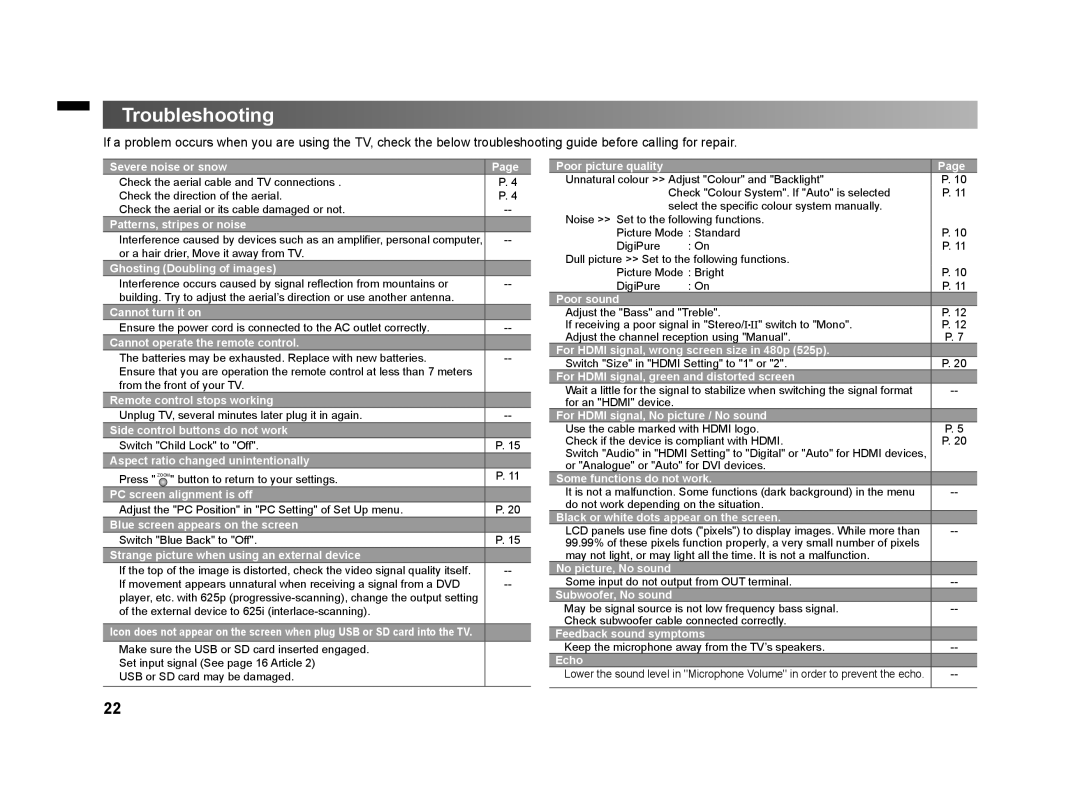Troubleshooting
If a problem occurs when you are using the TV, check the below troubleshooting guide before calling for repair.
Severe noise or snow | Page |
Check the aerial cable and TV connections . | P. 4 |
Check the direction of the aerial. | P. 4 |
Check the aerial or its cable damaged or not. | |
Patterns, stripes or noise |
|
Interference caused by devices such as an amplifier, personal computer, | |
or a hair drier, Move it away from TV. |
|
Ghosting (Doubling of images) |
|
Interference occurs caused by signal reflection from mountains or | |
building. Try to adjust the aerial’s direction or use another antenna. |
|
Cannot turn it on |
|
Ensure the power cord is connected to the AC outlet correctly. | |
Cannot operate the remote control. |
|
The batteries may be exhausted. Replace with new batteries. | |
Ensure that you are operation the remote control at less than 7 meters |
|
from the front of your TV. |
|
Remote control stops working |
|
Unplug TV, several minutes later plug it in again. | |
Side control buttons do not work |
|
Switch "Child Lock" to "Off". | P. 15 |
Aspect ratio changed unintentionally |
|
Press " ZOOM " button to return to your settings. | P. 11 |
PC screen alignment is off |
|
Adjust the "PC Position" in "PC Setting" of Set Up menu. | P. 20 |
Blue screen appears on the screen |
|
Switch "Blue Back" to "Off". | P. 15 |
Strange picture when using an external device |
|
If the top of the image is distorted, check the video signal quality itself. | |
If movement appears unnatural when receiving a signal from a DVD | |
player, etc. with 625p |
|
of the external device to 625i |
|
|
|
Icon does not appear on the screen when plug USB or SD card into the TV. |
|
Make sure the USB or SD card inserted engaged. |
|
Set input signal (See page 16 Article 2) |
|
USB or SD card may be damaged. |
|
|
|
Poor picture quality |
| Page |
Unnatural colour >> Adjust "Colour" and "Backlight" | P. 10 | |
Check "Colour System". If "Auto" is selected | P. 11 | |
select the specific colour system manually. |
| |
Noise >> Set to the following functions. |
| |
Picture Mode : Standard | P. 10 | |
DigiPure | : On | P. 11 |
Dull picture >> Set to the following functions. |
| |
Picture Mode : Bright | P. 10 | |
DigiPure | : On | P. 11 |
Poor sound |
|
|
Adjust the "Bass" and "Treble". | P. 12 | |
If receiving a poor signal in "Stereo/I■II" switch to "Mono". | P. 12 | |
Adjust the channel reception using "Manual". | P. 7 | |
For HDMI signal, wrong screen size in 480p (525p). |
| |
Switch "Size" in "HDMI Setting" to "1" or "2". | P. 20 | |
For HDMI signal, green and distorted screen |
| |
Wait a little for the signal to stabilize when switching the signal format | ||
for an "HDMI" device. |
|
|
For HDMI signal, No picture / No sound |
| |
Use the cable marked with HDMI logo. | P. 5 | |
Check if the device is compliant with HDMI. | P. 20 | |
Switch "Audio" in "HDMI Setting" to "Digital" or "Auto" for HDMI devices, |
| |
or "Analogue" or "Auto" for DVI devices. |
| |
Some functions do not work. |
| |
It is not a malfunction. Some functions (dark background) in the menu | ||
do not work depending on the situation. |
| |
Black or white dots appear on the screen. |
| |
LCD panels use fine dots ("pixels") to display images. While more than | ||
99.99% of these pixels function properly, a very small number of pixels |
| |
may not light, or may light all the time. It is not a malfunction. |
| |
No picture, No sound |
|
|
Some input do not output from OUT terminal. | ||
Subwoofer, No sound |
|
|
May be signal source is not low frequency bass signal. | ||
Check subwoofer cable connected correctly. |
| |
Feedback sound symptoms |
| |
Keep the microphone away from the TV’s speakers. | ||
Echo |
|
|
Lower the sound level in "Microphone Volume" in order to prevent the echo. | ||
|
|
|
22