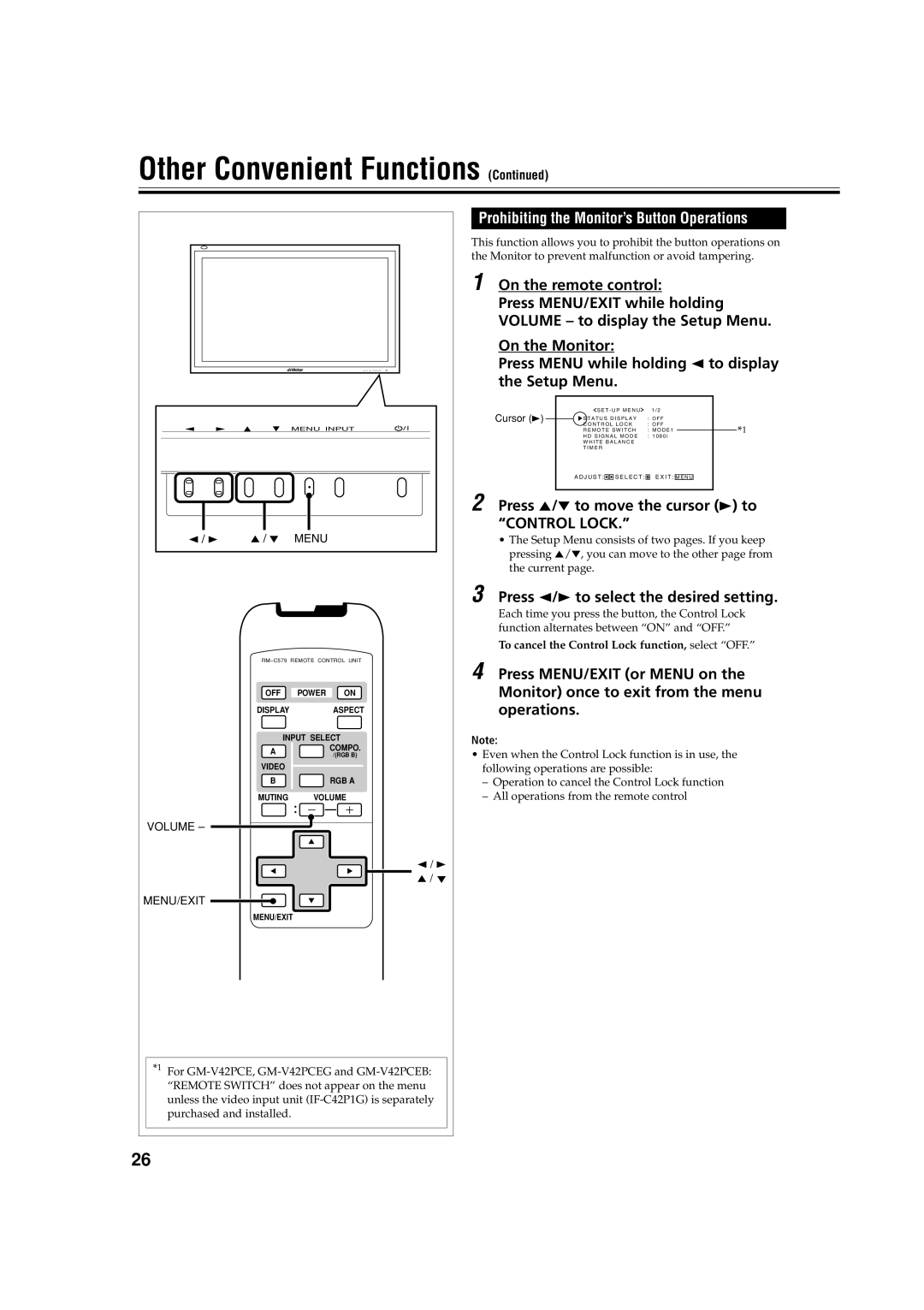Other Convenient Functions (Continued)
MENU INPUT
2 / 3 | 5 / 5 | MENU |
OFF POWER ON
DISPLAYASPECT
INPUT SELECT
A ![]() COMPO. /(RGB B)
COMPO. /(RGB B)
VIDEO
B![]() RGB A
RGB A
MUTING VOLUME
VOLUME –
2 / 3
5 / 5
MENU/EXIT
MENU/EXIT
*1 For
Prohibiting the Monitor’s Button Operations
This function allows you to prohibit the button operations on the Monitor to prevent malfunction or avoid tampering.
1 On the remote control:
Press MENU/EXIT while holding VOLUME – to display the Setup Menu.
On the Monitor:
Press MENU while holding 2 to display the Setup Menu.
Cursor (3) |
|
| S E T - U P M E N U | 1 / 2 |
|
|
|
|
| |||||
|
| S T A T U S D I S P L A Y | : O F F |
|
| |||||||||
|
|
|
| |||||||||||
|
|
| C O N T R O L L O C K | : O F F |
|
| ||||||||
|
|
| R E M O T E S W I T C H | : M O D E 1 |
|
|
| |||||||
|
|
|
| *1 | ||||||||||
|
|
| H D S I G N A L M O D E | : 1 0 8 0 i | ||||||||||
|
|
| W H I T E B A L A N C E |
|
|
|
|
|
|
| ||||
|
|
| T I M E R |
|
|
|
|
|
|
| ||||
|
|
| A D J U S T : |
|
|
| S E L E C T : |
| E X I T : |
|
|
|
|
|
|
|
|
|
|
| M E N U |
|
|
| |||||
|
|
|
|
|
|
|
|
|
|
|
|
|
|
|
2 Press 5/∞ to move the cursor (3) to “CONTROL LOCK.”
•The Setup Menu consists of two pages. If you keep pressing 5/∞, you can move to the other page from the current page.
3 Press 2/3 to select the desired setting.
Each time you press the button, the Control Lock function alternates between “ON” and “OFF.”
To cancel the Control Lock function, select “OFF.”
4 Press MENU/EXIT (or MENU on the Monitor) once to exit from the menu operations.
Note:
•Even when the Control Lock function is in use, the following operations are possible:
–Operation to cancel the Control Lock function
–All operations from the remote control
26