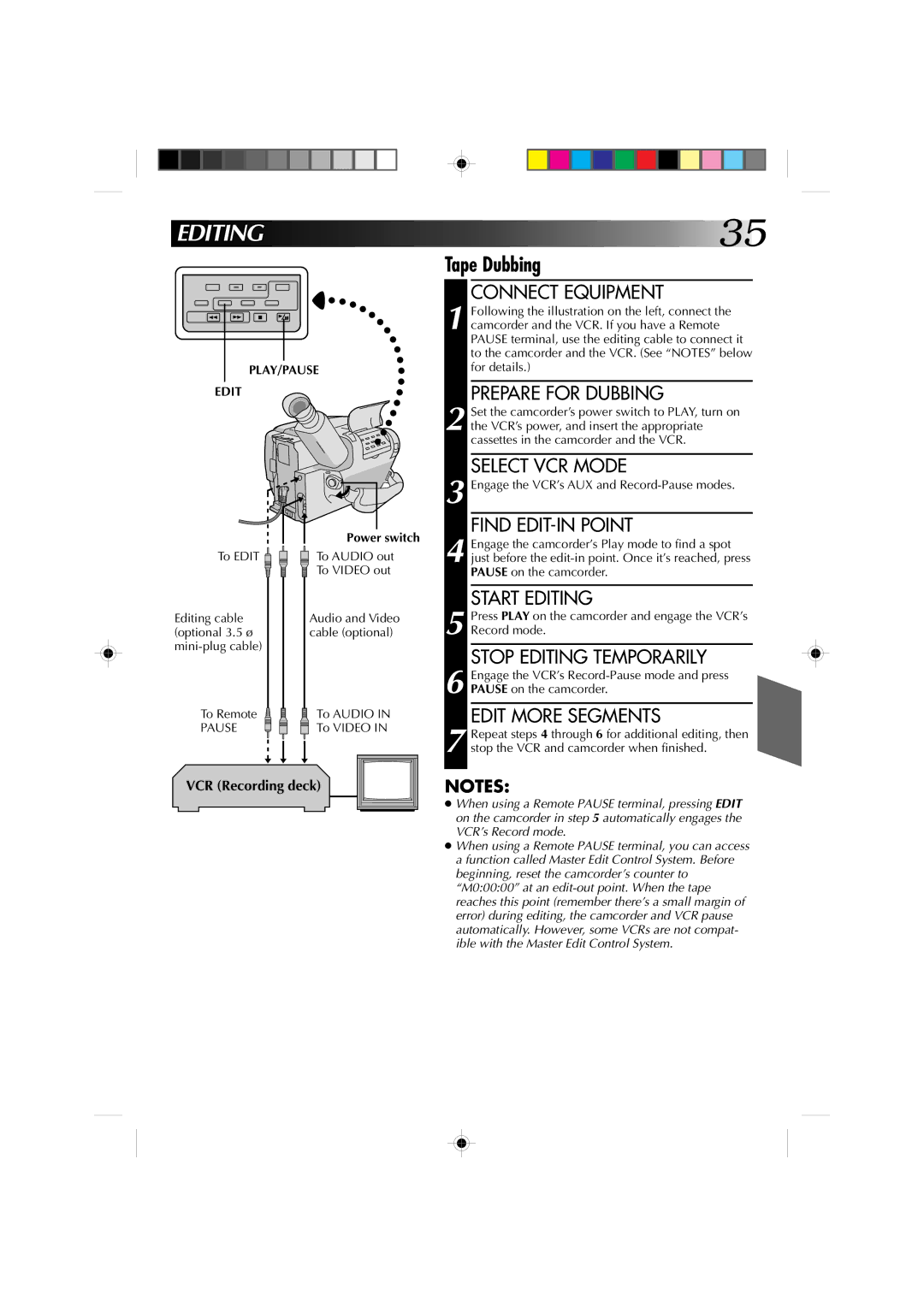NOTES:
Press PLAY on the camcorder and engage the VCR’s Record mode.
STOP EDITING TEMPORARILY
Engage the VCR’s Record-Pause mode and press PAUSE on the camcorder.
EDIT MORE SEGMENTS
Repeat steps 4 through 6 for additional editing, then stop the VCR and camcorder when finished.
5
6
7
START EDITING
FIND EDIT-IN POINT
Engage the VCR’s AUX and Record-Pause modes.
3
4 Engage the camcorder’s Play mode to find a spot just before the edit-in point. Once it’s reached, press PAUSE on the camcorder.
Tape Dubbing
CONNECT EQUIPMENT
1 Following the illustration on the left, connect the camcorder and the VCR. If you have a Remote PAUSE terminal, use the editing cable to connect it to the camcorder and the VCR. (See “NOTES” below for details.)
PREPARE FOR DUBBING
2 Set the camcorder’s power switch to PLAY, turn on the VCR’s power, and insert the appropriate cassettes in the camcorder and the VCR.
SELECT VCR MODE
EDITING 






 35
35
PLAY/PAUSE
EDIT
To EDIT ![]()
Editing cable (optional 3.5 ø
Power switch
To AUDIO out
To VIDEO out
Audio and Video cable (optional)
To Remote
PAUSE
To AUDIO IN To VIDEO IN
VCR (Recording deck)
● When using a Remote PAUSE terminal, pressing EDIT on the camcorder in step 5 automatically engages the VCR’s Record mode.
●When using a Remote PAUSE terminal, you can access a function called Master Edit Control System. Before beginning, reset the camcorder’s counter to “M0:00:00” at an