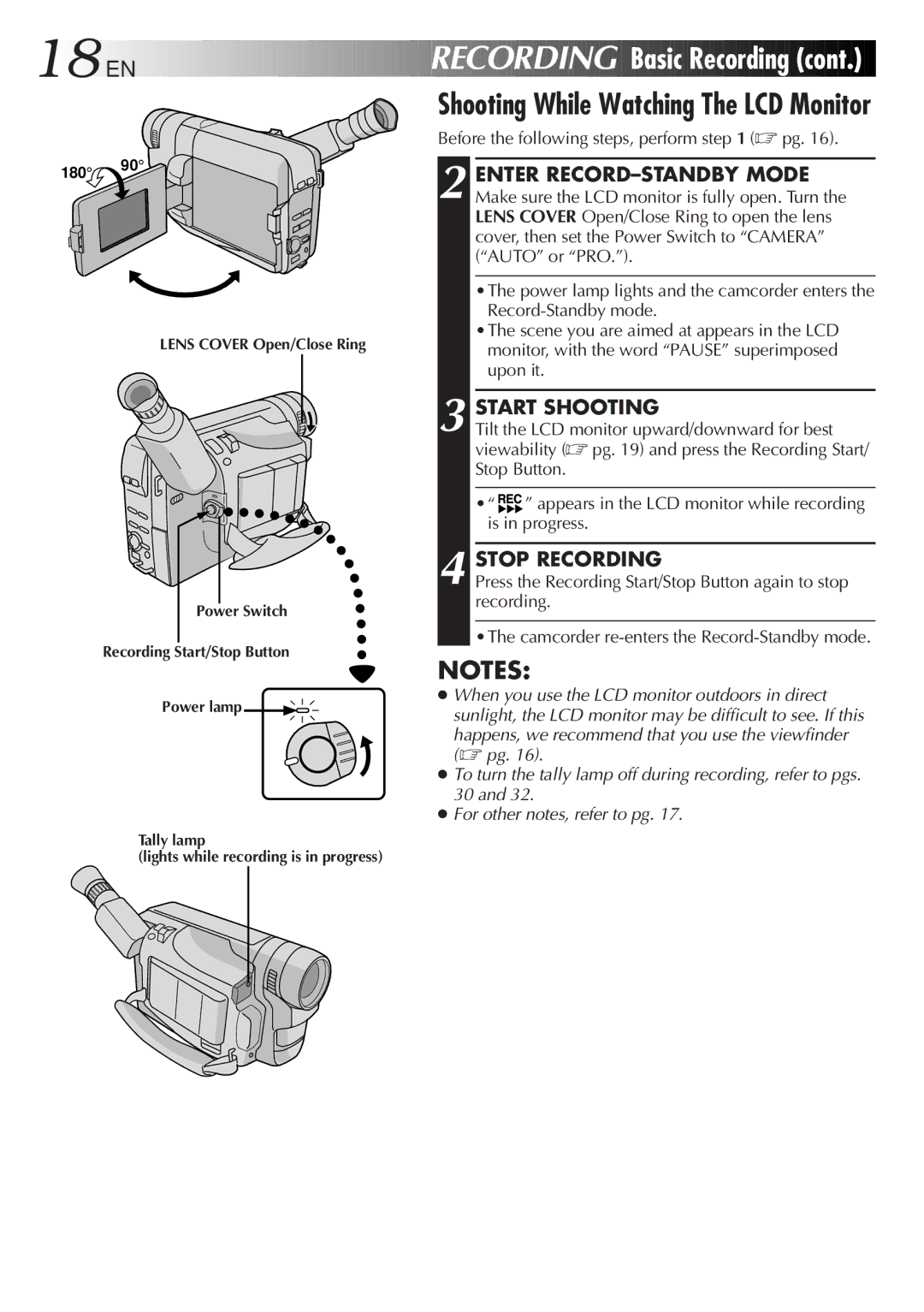18![]()
![]()
![]() EN
EN![]()
![]()
![]()
![]()
![]()
![]()
![]()
![]()
![]()
![]()
![]()
![]()
![]()
![]()
![]()
![]()
![]()
![]()
![]()
![]()
![]()
![]()
![]()
![]()
![]()
![]()
![]()
![]()
![]()
![]()
![]()
![]()
![]()
![]()
![]()
![]()
![]()
![]()
![]()
![]()
![]()
![]()
![]()
RECORDING

 Basic
Basic
 Recording
Recording
 (cont.)
(cont.)


Shooting While Watching The LCD Monitor
180° 90°
LENS COVER Open/Close Ring
Before the following steps, perform step 1 (☞ pg. 16).
2 ENTER
•The power lamp lights and the camcorder enters the
•The scene you are aimed at appears in the LCD monitor, with the word “PAUSE” superimposed upon it.
3 START SHOOTING
Tilt the LCD monitor upward/downward for best viewability (☞ pg. 19) and press the Recording Start/ Stop Button.
•“ ![]()
![]() ” appears in the LCD monitor while recording is in progress.
” appears in the LCD monitor while recording is in progress.
Power Switch
Recording Start/Stop Button
Power lamp ![]()
![]()
4 STOP RECORDING
Press the Recording Start/Stop Button again to stop recording.
•The camcorder
NOTES:
●When you use the LCD monitor outdoors in direct sunlight, the LCD monitor may be difficult to see. If this
happens, we recommend that you use the viewfinder (☞ pg. 16).
●To turn the tally lamp off during recording, refer to pgs. 30 and 32.
●For other notes, refer to pg. 17.
Tally lamp
(lights while recording is in progress)