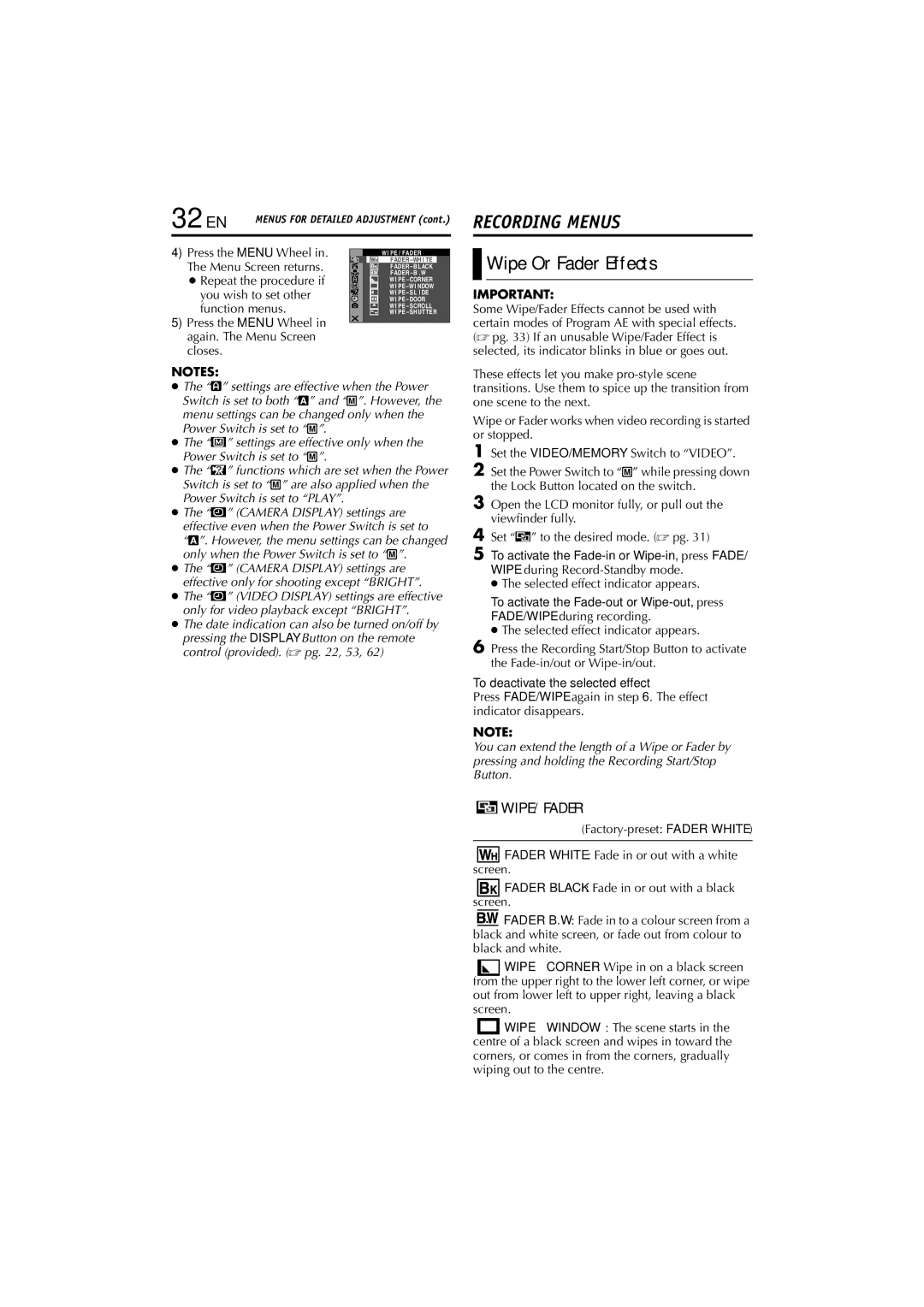GR-DV4000, GR-DV5000 specifications
The JVC GR-DV5000 and GR-DV4000 are compact digital camcorders that emerged in the early 2000s, representing a significant advancement in consumer video technology. Designed for both amateur and semi-professional videographers, these models are equipped with a variety of features and technologies that enhance their usability and video quality.One of the main highlights of the GR-DV5000 is its 3CCD technology. Unlike traditional single-chip systems, the 3CCD setup uses three separate charge-coupled devices to capture light, which significantly improves color accuracy and depth. This technology allows for vibrant, true-to-life colors, making it an excellent choice for capturing critical moments in life such as weddings or family events. The GR-DV4000, while slightly lower in specification, also showcases commendable performance, providing a good balance of features and affordability.
Both camcorders feature a 10x optical zoom lens, allowing users to get close to their subjects without compromising image quality. This zoom capability is crucial for remote shots, ensuring versatility in various shooting environments, from expansive outdoor scenes to intimate indoor gatherings. The digital zoom feature extends this further, but for professional results, the optical zoom is always preferred.
The GR-DV5000 comes with enhanced manual controls that give videographers more creative freedom. Users can adjust the focus, exposure, and white balance settings manually, which is particularly beneficial when shooting in challenging lighting conditions. On the other hand, the GR-DV4000 focuses more on ease of use, making it perfect for casual users who want to point and shoot without delving deeply into technical settings.
In terms of connectivity and storage, both models utilize MiniDV tapes, which were popular for their capacity to store high-quality video. While this format may seem outdated, it provides reliable playback and archiving without the complications sometimes associated with digital storage.
The LCD screen on both camcorders facilitates easy framing and playback of footage, while the ergonomic design ensures comfort during extended use. The JVC GR-DV5000 also features a built-in stabilization system to help reduce shake during handheld shooting, further enhancing video quality.
In summary, the JVC GR-DV5000 and GR-DV4000 are remarkable camcorders that showcase the technological advancements of their time. Their standout features, such as 3CCD technology, optical zoom, and user-friendly controls, make them valuable tools for capturing memorable moments with clarity and precision. Whether for a professional project or casual use, these camcorders have cemented their place in the history of digital video recording.