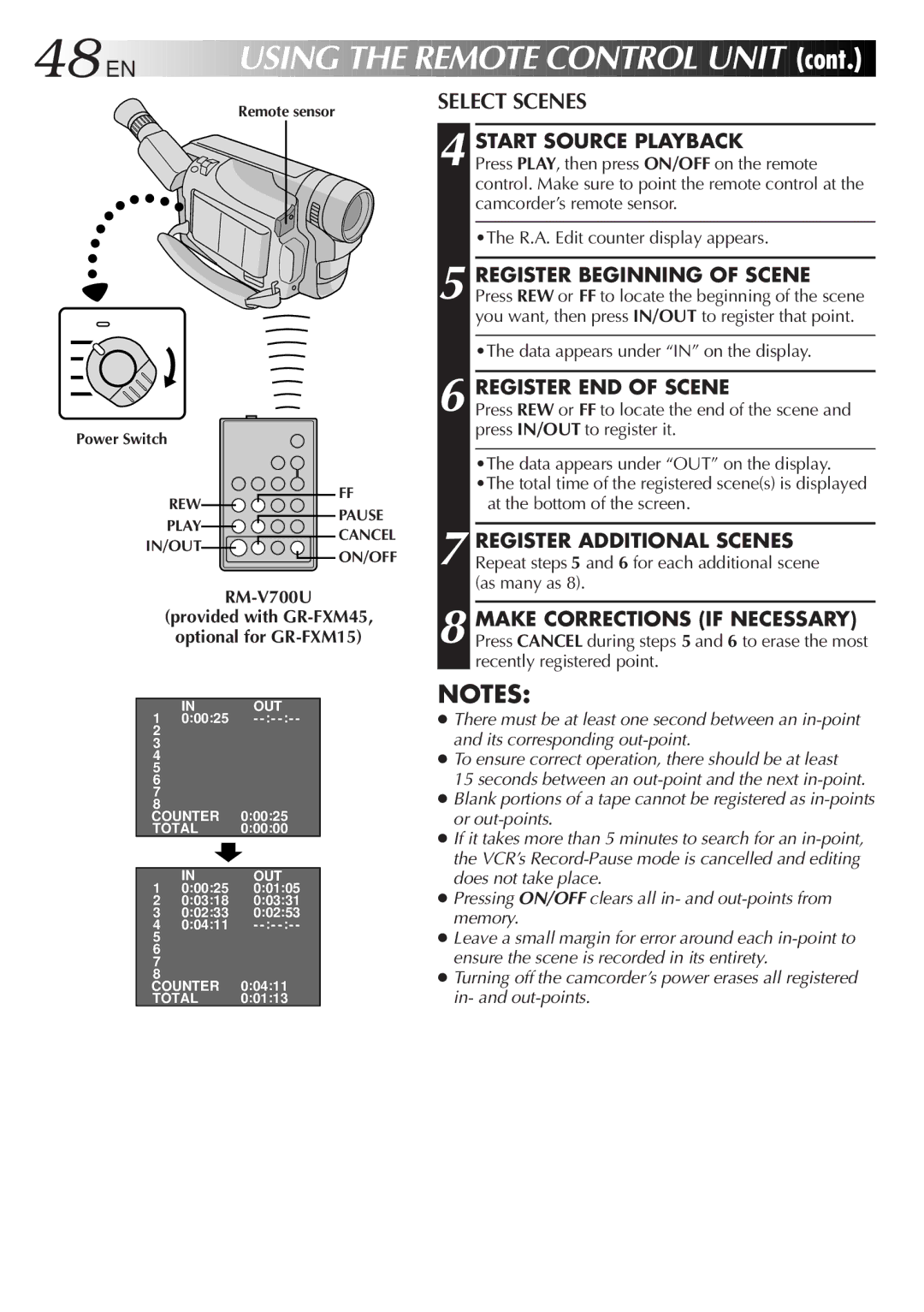48![]()
![]()
![]() EN
EN![]()
![]()
![]()
![]()
![]()
![]()
![]()
![]()
![]()
![]()
![]()
![]()
![]()
![]()
USING

 THE
THE

 REMOTE
REMOTE

 CONTROL
CONTROL

 UNIT
UNIT


 (cont.)
(cont.)


Remote sensor
SELECT SCENES
4 START SOURCE PLAYBACK
Press PLAY, then press ON/OFF on the remote control. Make sure to point the remote control at the camcorder’s remote sensor.
•The R.A. Edit counter display appears.
5 REGISTER BEGINNING OF SCENE Press REW or FF to locate the beginning of the scene you want, then press IN/OUT to register that point.
•The data appears under “IN” on the display.
6 REGISTER END OF SCENE
Power Switch
REW
FF PAUSE
Press REW or FF to locate the end of the scene and press IN/OUT to register it.
•The data appears under “OUT” on the display. •The total time of the registered scene(s) is displayed
at the bottom of the screen.
PLAY![]()
![]() CANCEL
CANCEL
IN/OUT
![]() ON/OFF
ON/OFF
RM-V700U
(provided with
optional for
7 REGISTER ADDITIONAL SCENES Repeat steps 5 and 6 for each additional scene (as many as 8).
8 MAKE CORRECTIONS (IF NECESSARY) Press CANCEL during steps 5 and 6 to erase the most recently registered point.
1 | IN | OUT |
0:00:25 | - | |
2 |
|
|
3 |
|
|
4 |
|
|
5 |
|
|
6 |
|
|
7 |
|
|
8 |
| 0:00:25 |
COUNTER | ||
TOTAL | 0:00:00 | |
|
|
|
1 | IN | OUT |
0:00:25 | 0:01:05 | |
2 | 0:03:18 | 0:03:31 |
3 | 0:02:33 | 0:02:53 |
4 | 0:04:11 | - |
5 |
|
|
6 |
|
|
7 |
|
|
8 |
| 0:04:11 |
COUNTER | ||
TOTAL | 0:01:13 | |
NOTES:
●There must be at least one second between an
●To ensure correct operation, there should be at least
15 seconds between an
●Blank portions of a tape cannot be registered as
●If it takes more than 5 minutes to search for an
●Pressing ON/OFF clears all in- and
●Leave a small margin for error around each
●Turning off the camcorder’s power erases all registered in- and