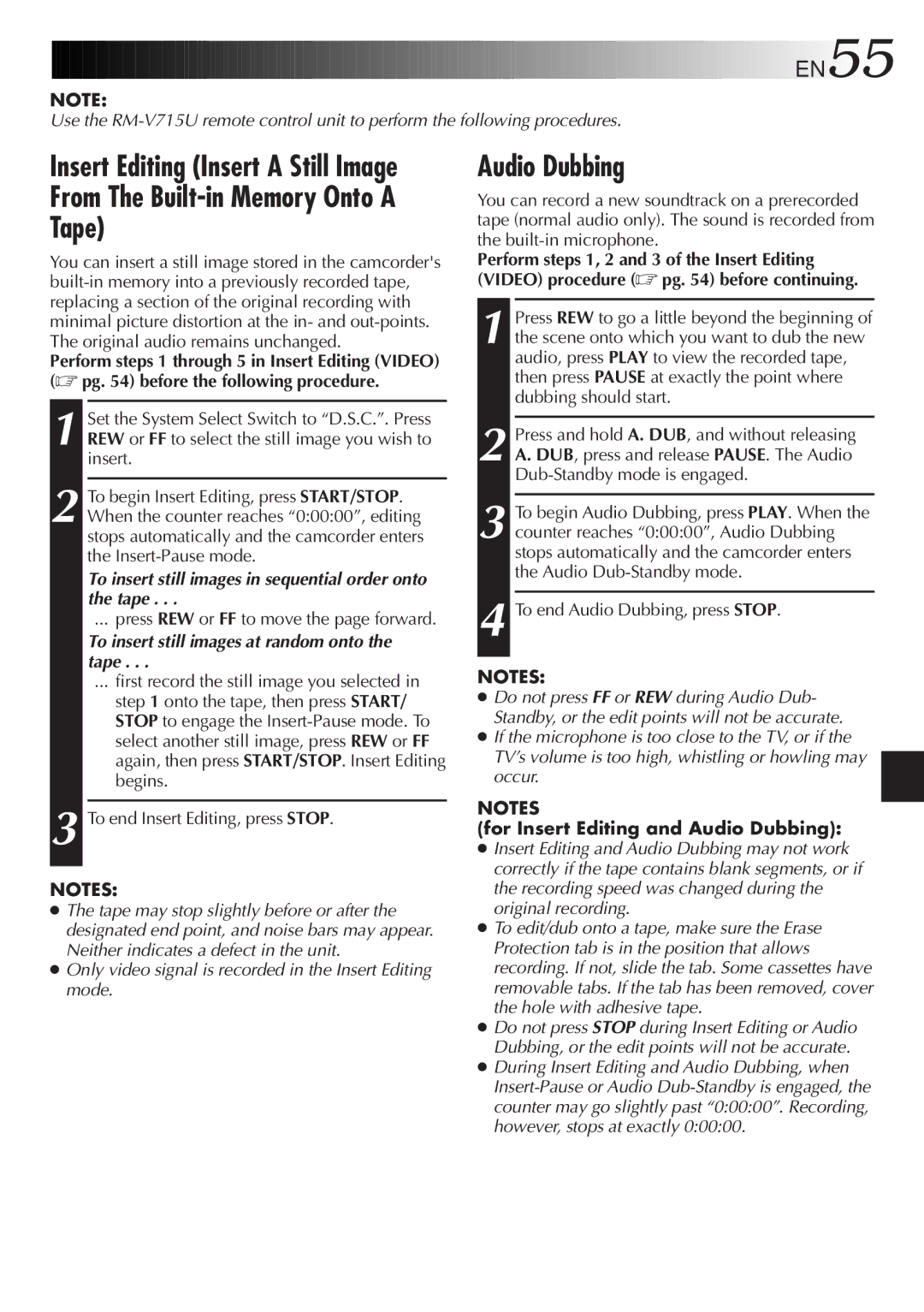GR-SXM937UM specifications
The JVC GR-SXM937UM is a compact camcorder that represents an impressive amalgamation of advanced technology and user-friendly design, allowing both amateur and professional videographers to capture high-quality footage with ease. This model is part of JVC's line of versatile and robust camcorders, making it an ideal choice for anyone looking to document life's moments, whether at family gatherings, outdoor adventures, or professional events.One of the standout features of the GR-SXM937UM is its comprehensive optical zoom capability. Equipped with a powerful zoom lens, users can capture distant subjects without sacrificing image quality. The camcorder offers a 34x optical zoom that facilitates close-up shots, providing flexibility when filming in various environments. Coupled with digital zoom capabilities, it allows for an extended zoom range, ideal for shooting detailed scenes from afar.
In terms of video quality, the GR-SXM937UM boasts a 700,000-pixel CCD image sensor that captures crisp and vibrant video footage. With its capacity to record in standard VHS-C format, it delivers excellent resolution that preserves the integrity of images even during playback. Furthermore, an array of features including Digital Image Stabilization helps to minimize the effects of camera shake, ensuring that videos are smooth and cinematic.
The camcorder is equipped with JVC's innovative 3-inch flip-out LCD screen, allowing users to easily frame their shots and view recordings. This TFT LCD display provides a clear and bright image, enhancing usability in both bright and dim lighting conditions. The ability to rotate the screen adds versatility, especially for self-recording and vlogging.
Additionally, the GR-SXM937UM comes with built-in editing features that allow users to trim clips and compile their footage directly in-camera, removing the need for complex software during the initial editing process. This user-centric functionality is complemented by various shooting modes, including night mode, giving users the option to adapt to different lighting environments.
The JVC GR-SXM937UM also features an ergonomic design, making it easy to handle during extended use. With multiple connectivity options, including S-Video, the camcorder can easily connect to TVs or external devices for viewing or transferring videos.
In conclusion, the JVC GR-SXM937UM is not just a camcorder; it's a comprehensive tool for capturing memories with technical precision. With its impressive zoom, high-quality image sensor, and user-friendly interface, it caters to a wide range of videography needs. Whether you are a casual user or a budding filmmaker, this model stands out as a solid investment for anyone looking to enhance their video recording experience.