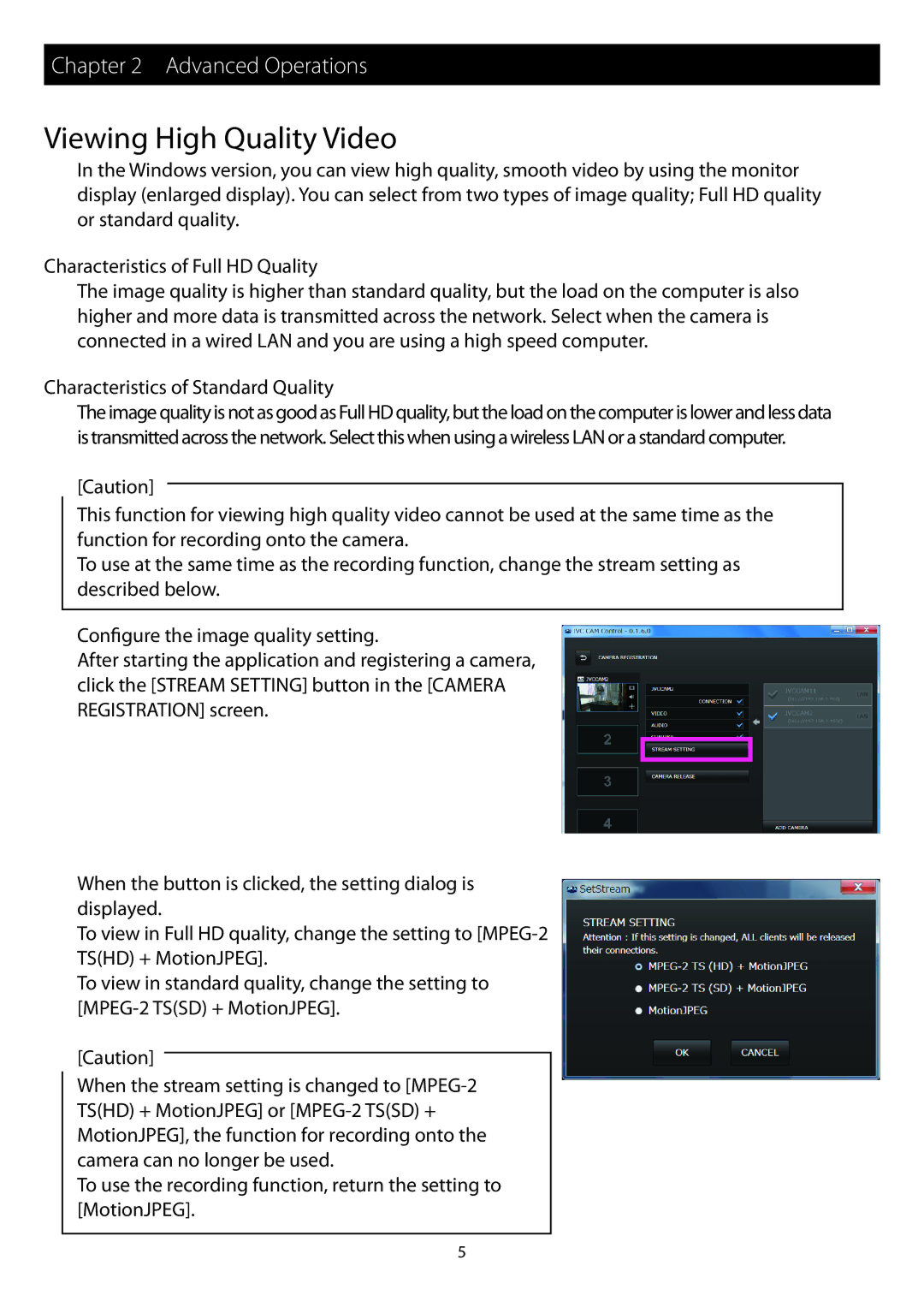Chapter 2 Advanced Operations
Viewing High Quality Video
In the Windows version, you can view high quality, smooth video by using the monitor display (enlarged display). You can select from two types of image quality; Full HD quality or standard quality.
Characteristics of Full HD Quality
The image quality is higher than standard quality, but the load on the computer is also higher and more data is transmitted across the network. Select when the camera is connected in a wired LAN and you are using a high speed computer.
Characteristics of Standard Quality
The image quality is not as good as Full HD quality, but the load on the computer is lower and less data is transmitted across the network. Select this when using a wireless LAN or a standard computer.
[Caution]
This function for viewing high quality video cannot be used at the same time as the function for recording onto the camera.
To use at the same time as the recording function, change the stream setting as described below.
Configure the image quality setting.
After starting the application and registering a camera, click the [STREAM SETTING] button in the [CAMERA REGISTRATION] screen.
When the button is clicked, the setting dialog is displayed.
To view in Full HD quality, change the setting to
To view in standard quality, change the setting to
[Caution]
When the stream setting is changed to
To use the recording function, return the setting to [MotionJPEG].
5