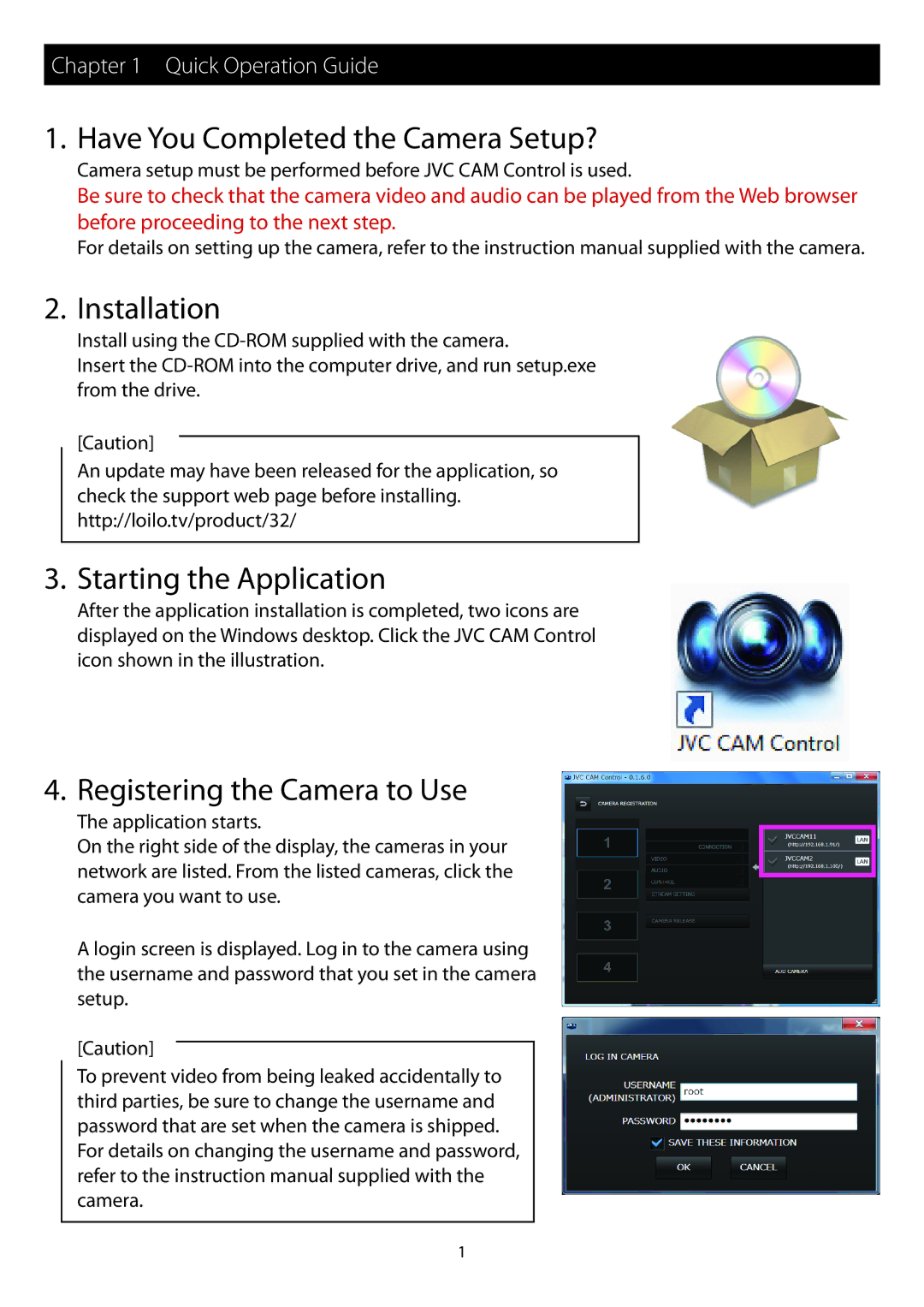Chapter 1 Quick Operation Guide
1. Have You Completed the Camera Setup?
Camera setup must be performed before JVC CAM Control is used.
Be sure to check that the camera video and audio can be played from the Web browser before proceeding to the next step.
For details on setting up the camera, refer to the instruction manual supplied with the camera.
2. Installation
Install using the
Insert the
[Caution]
An update may have been released for the application, so check the support web page before installing. http://loilo.tv/product/32/
3. Starting the Application
After the application installation is completed, two icons are displayed on the Windows desktop. Click the JVC CAM Control icon shown in the illustration.
4. Registering the Camera to Use
The application starts.
On the right side of the display, the cameras in your network are listed. From the listed cameras, click the camera you want to use.
A login screen is displayed. Log in to the camera using the username and password that you set in the camera setup.
[Caution]
To prevent video from being leaked accidentally to third parties, be sure to change the username and password that are set when the camera is shipped.
For details on changing the username and password, refer to the instruction manual supplied with the camera.
1