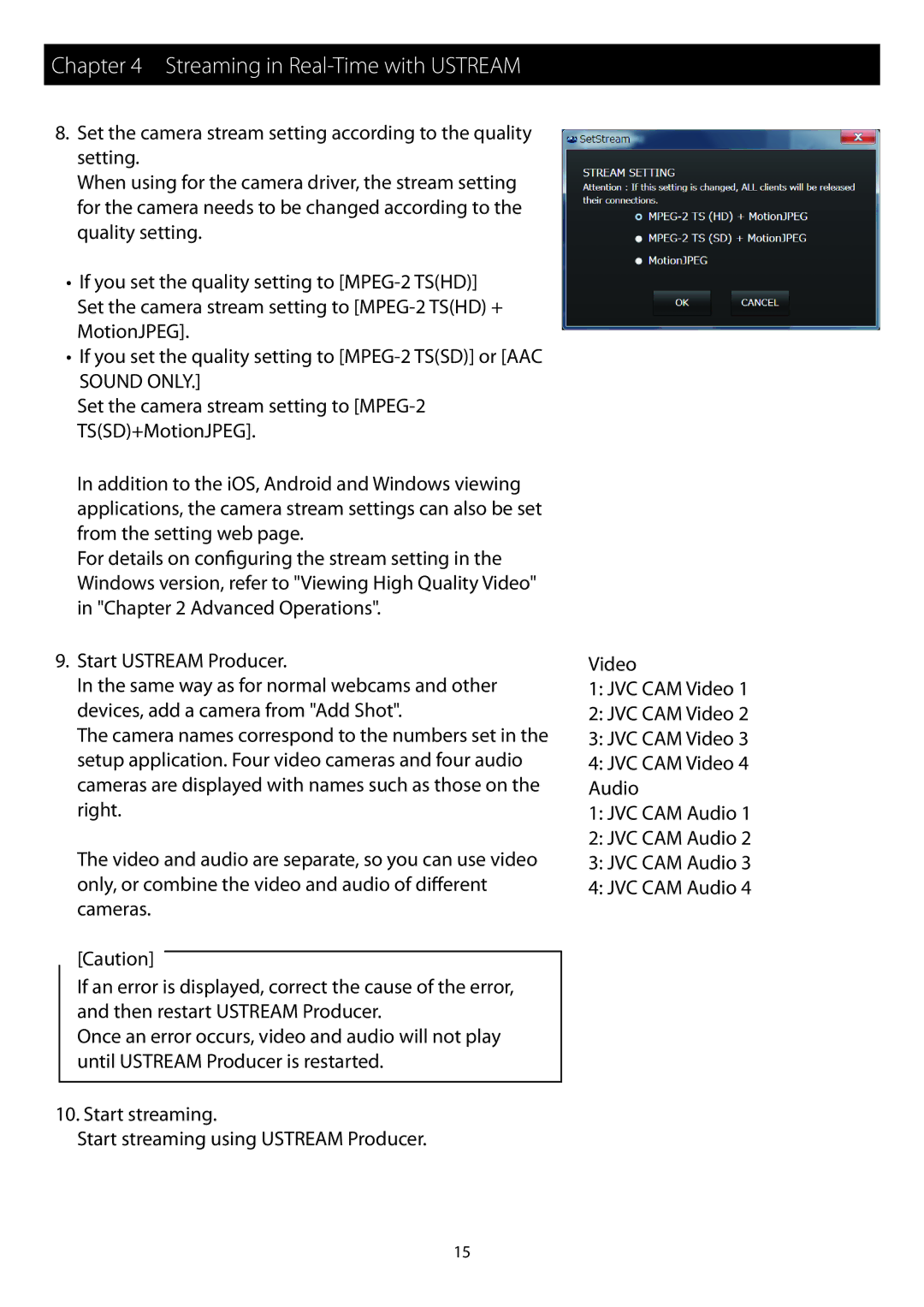Chapter 4 Streaming in Real-Time with USTREAM
8.Set the camera stream setting according to the quality setting.
When using for the camera driver, the stream setting for the camera needs to be changed according to the quality setting.
•• If you set the quality setting to
•• If you set the quality setting to
SOUND ONLY.]
Set the camera stream setting to
In addition to the iOS, Android and Windows viewing applications, the camera stream settings can also be set from the setting web page.
For details on configuring the stream setting in the Windows version, refer to "Viewing High Quality Video" in "Chapter 2 Advanced Operations".
9.Start USTREAM Producer.
In the same way as for normal webcams and other devices, add a camera from "Add Shot".
The camera names correspond to the numbers set in the setup application. Four video cameras and four audio cameras are displayed with names such as those on the right.
The video and audio are separate, so you can use video only, or combine the video and audio of different cameras.
[Caution]
If an error is displayed, correct the cause of the error, and then restart USTREAM Producer.
Once an error occurs, video and audio will not play until USTREAM Producer is restarted.
10.Start streaming.
Start streaming using USTREAM Producer.
Video
1:JVC CAM Video 1
2:JVC CAM Video 2
3:JVC CAM Video 3
4:JVC CAM Video 4 Audio
1:JVC CAM Audio 1
2:JVC CAM Audio 2
3:JVC CAM Audio 3
4:JVC CAM Audio 4
15