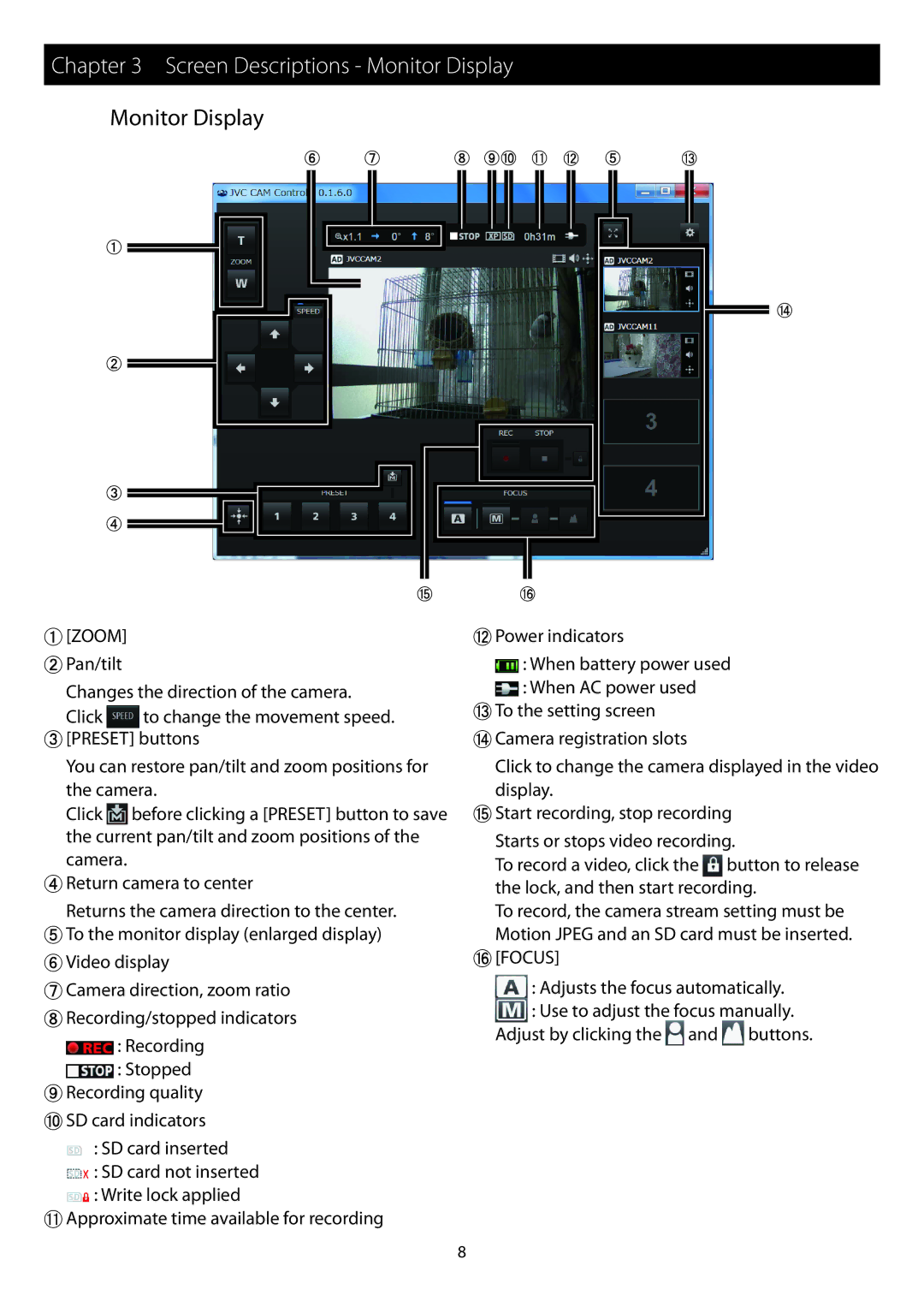Chapter 3 Screen Descriptions - Monitor Display
Monitor Display
' ( | ) *+ , - & | . |
" |
#
$
%
0 1
/
"[ZOOM]
#Pan/tilt
Changes the direction of the camera.
Click ![]() to change the movement speed. $[PRESET] buttons
to change the movement speed. $[PRESET] buttons
You can restore pan/tilt and zoom positions for the camera.
Click ![]() before clicking a [PRESET] button to save the current pan/tilt and zoom positions of the camera.
before clicking a [PRESET] button to save the current pan/tilt and zoom positions of the camera.
%Return camera to center
Returns the camera direction to the center.
&To the monitor display (enlarged display) 'Video display
(Camera direction, zoom ratio )Recording/stopped indicators
![]() : Recording
: Recording
![]() : Stopped
: Stopped
*Recording quality +SD card indicators
![]() : SD card inserted
: SD card inserted
![]() : SD card not inserted
: SD card not inserted ![]() : Write lock applied
: Write lock applied
,Approximate time available for recording
-Power indicators
![]() : When battery power used
: When battery power used
![]() : When AC power used
: When AC power used
.To the setting screen
/Camera registration slots
Click to change the camera displayed in the video display.
0Start recording, stop recording
Starts or stops video recording.
To record a video, click the ![]() button to release the lock, and then start recording.
button to release the lock, and then start recording.
To record, the camera stream setting must be Motion JPEG and an SD card must be inserted.
1[FOCUS]
:Adjusts the focus automatically.
:Use to adjust the focus manually. Adjust by clicking the ![]() and
and ![]() buttons.
buttons.
8