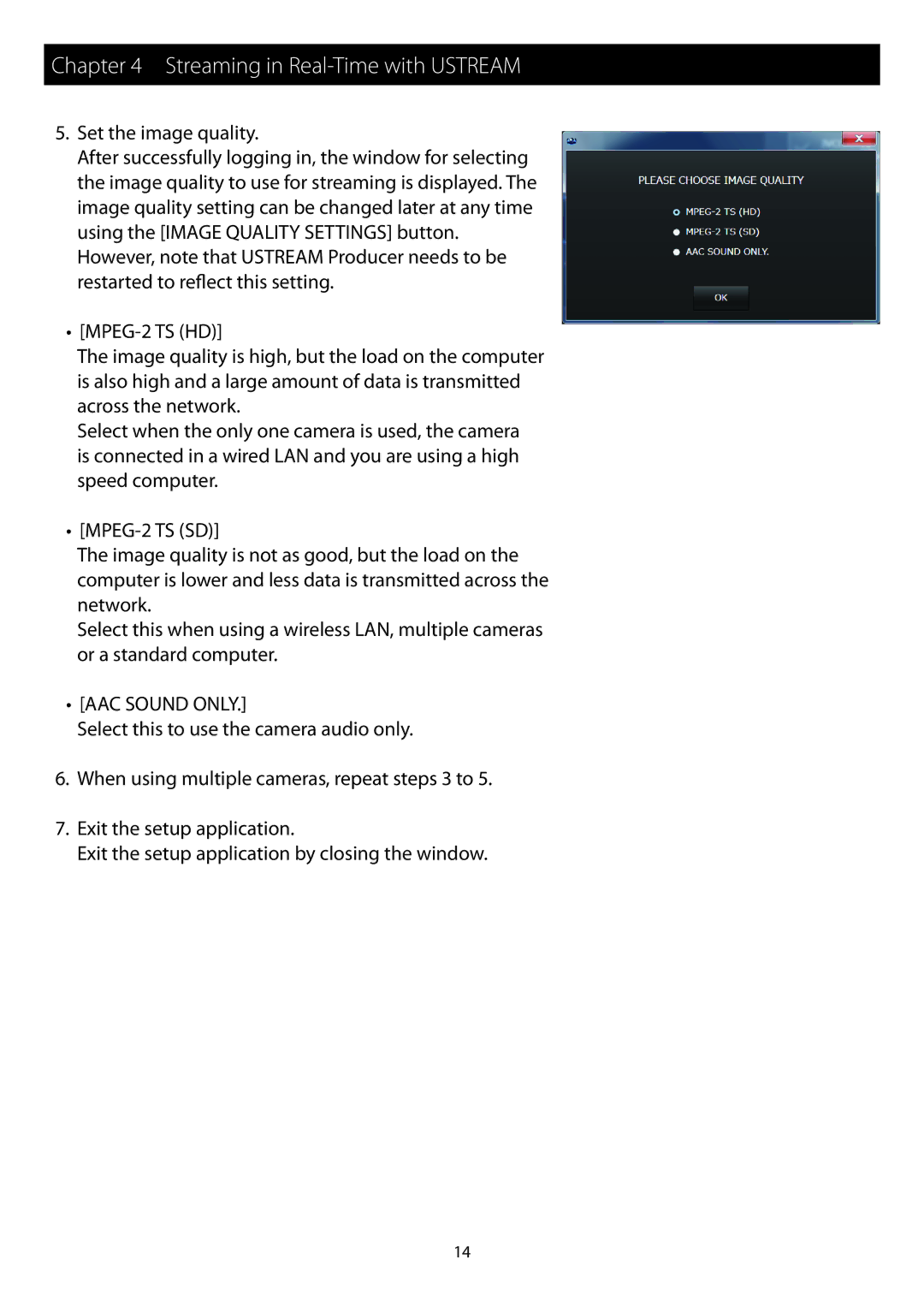Chapter 4 Streaming in Real-Time with USTREAM
5.Set the image quality.
After successfully logging in, the window for selecting the image quality to use for streaming is displayed. The image quality setting can be changed later at any time using the [IMAGE QUALITY SETTINGS] button.
However, note that USTREAM Producer needs to be restarted to reflect this setting.
••
The image quality is high, but the load on the computer is also high and a large amount of data is transmitted across the network.
Select when the only one camera is used, the camera is connected in a wired LAN and you are using a high speed computer.
••
The image quality is not as good, but the load on the computer is lower and less data is transmitted across the network.
Select this when using a wireless LAN, multiple cameras or a standard computer.
•• [AAC SOUND ONLY.]
Select this to use the camera audio only.
6.When using multiple cameras, repeat steps 3 to 5.
7.Exit the setup application.
Exit the setup application by closing the window.
14