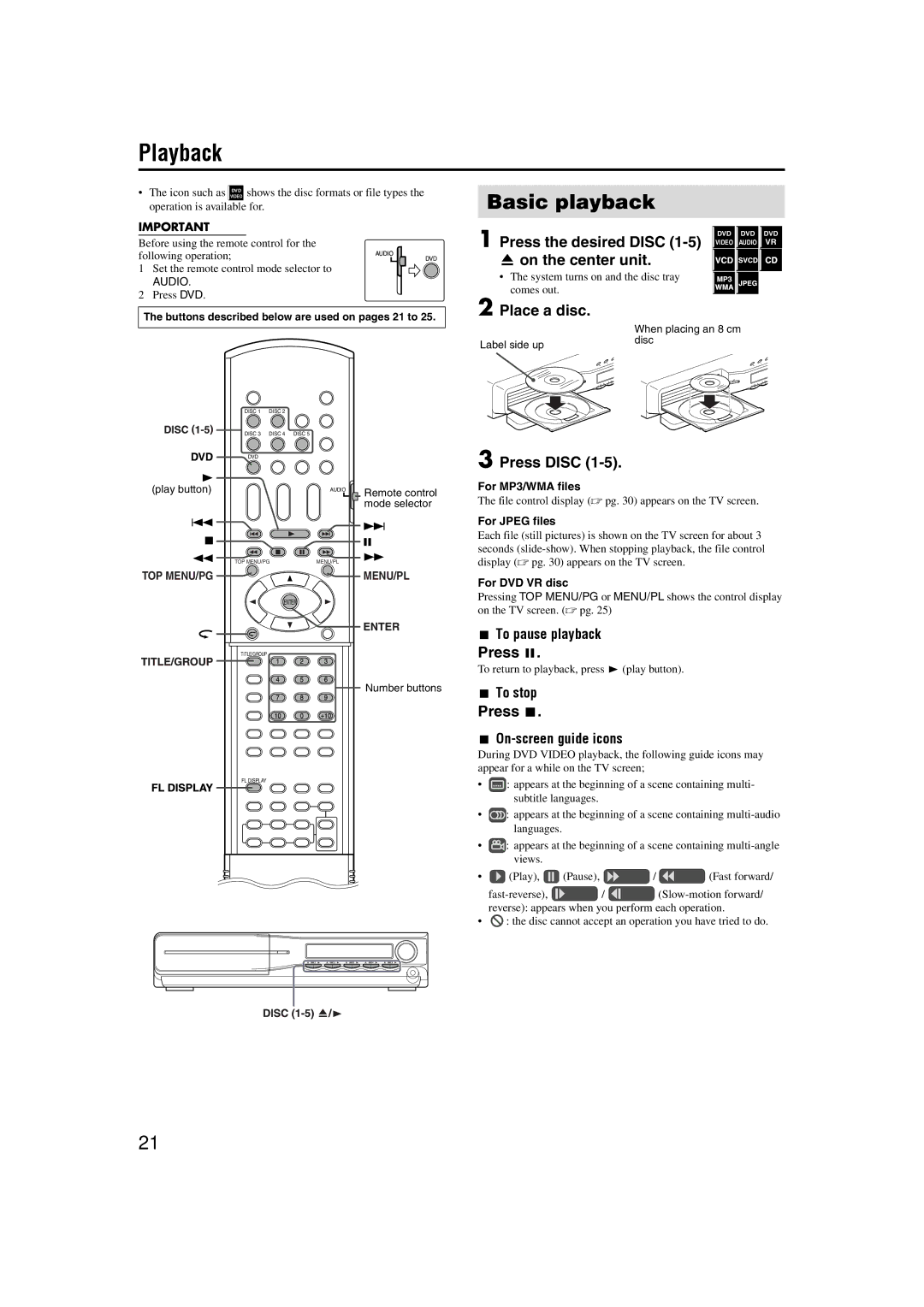Playback
•The icon such as ![]() VIDEODVD shows the disc formats or file types the operation is available for.
VIDEODVD shows the disc formats or file types the operation is available for.
IMPORTANT
Before using the remote control for the following operation;
1 Set the remote control mode selector to
AUDIO.
2 Press DVD.
Basic playback
1DVD DVD DVD
Press the desired DISC ![]()
![]()
![]()
![]()
![]()
• The system turns on and the disc tray comes out.
The buttons described below are used on pages 21 to 25.
DISC 1 | DISC 2 |
|
DISC 3 | DISC 4 | DISC 5 |
2 Place a disc.
Label side up
When placing an 8 cm disc
(play button)
TOP MENU/PG
DVD |
|
| AUDIO |
TOP MENU/PG | MENU/PL |
| ENTER |
TITLE/GROUP |
|
FL DISPLAY |
|
Remote control mode selector
MENU/PL
Number buttons
3 Press DISC (1-5).
For MP3/WMA files
The file control display (A pg. 30) appears on the TV screen.
For JPEG files
Each file (still pictures) is shown on the TV screen for about 3 seconds
For DVD VR disc
Pressing TOP MENU/PG or MENU/PL shows the control display on the TV screen. (A pg. 25)
7To pause playback
Press 8.
To return to playback, press 3 (play button).
7To stop
Press 7.
7On-screen guide icons
During DVD VIDEO playback, the following guide icons may appear for a while on the TV screen;
•![]() : appears at the beginning of a scene containing multi- subtitle languages.
: appears at the beginning of a scene containing multi- subtitle languages.
•![]() : appears at the beginning of a scene containing
: appears at the beginning of a scene containing
•![]() : appears at the beginning of a scene containing
: appears at the beginning of a scene containing
•![]() (Play),
(Play), ![]() (Pause),
(Pause), ![]() /
/ ![]() (Fast forward/
(Fast forward/
| / | ||
| reverse): appears when you perform each operation. | ||
• | : the disc cannot accept an operation you have tried to do. | ||
DISC 1 | DISC 2 | DISC 3 | DISC 4 | DISC 5 | ||||
|
|
|
|
|
|
|
|
|
|
|
|
|
|
|
|
|
|
|
|
|
|
|
|
|
|
|
21