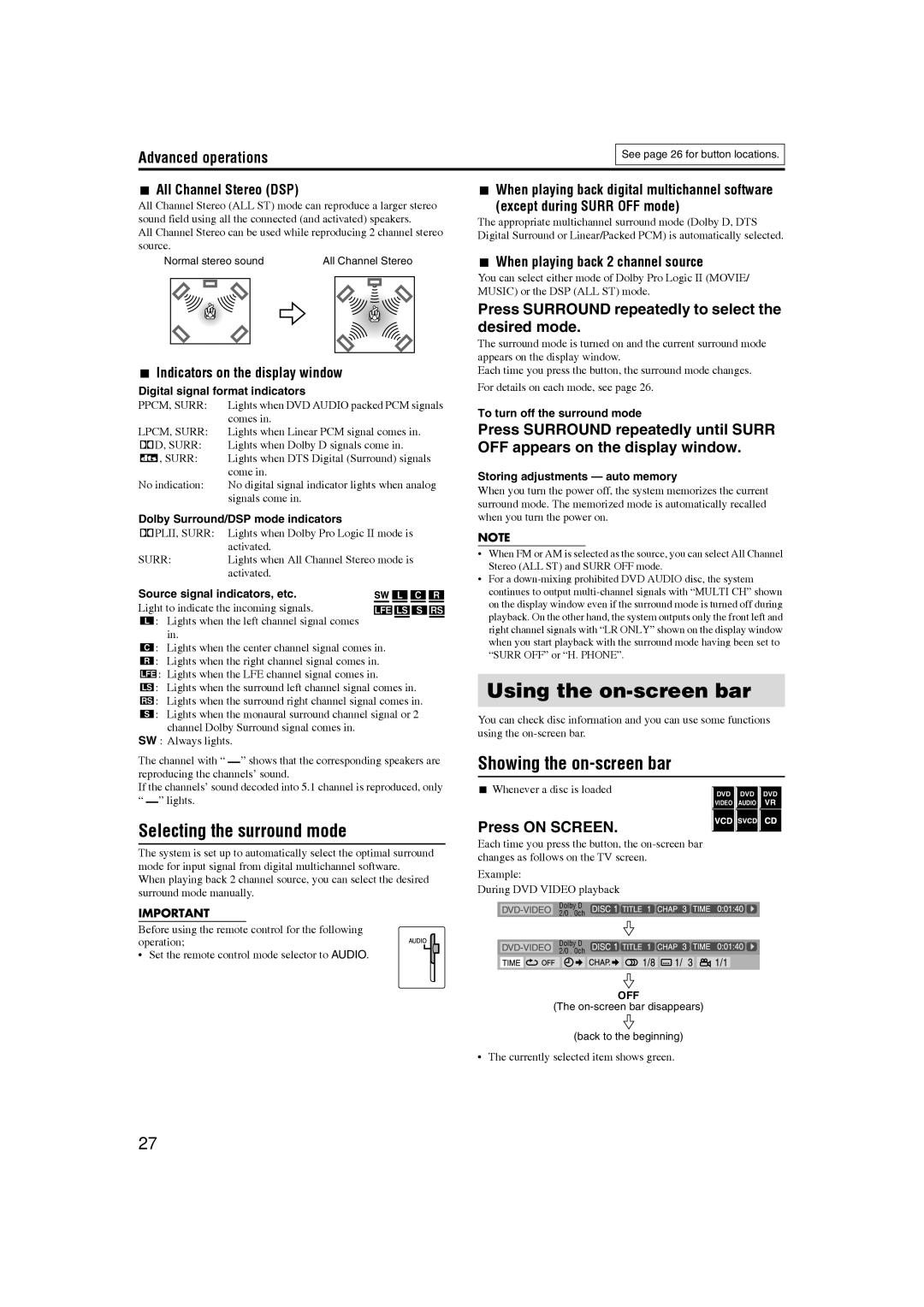Advanced operations
See page 26 for button locations.
7All Channel Stereo (DSP)
All Channel Stereo (ALL ST) mode can reproduce a larger stereo sound field using all the connected (and activated) speakers.
All Channel Stereo can be used while reproducing 2 channel stereo source.
Normal stereo sound | All Channel Stereo | |||
|
|
|
|
|
|
|
|
|
|
|
|
|
|
|
7Indicators on the display window
Digital signal format indicators
PPCM, SURR: | Lights when DVD AUDIO packed PCM signals |
| comes in. |
LPCM, SURR: | Lights when Linear PCM signal comes in. |
GD, SURR: | Lights when Dolby D signals come in. |
C, SURR: | Lights when DTS Digital (Surround) signals |
| come in. |
No indication: | No digital signal indicator lights when analog |
| signals come in. |
Dolby Surround/DSP mode indicators
GPLII, SURR: Lights when Dolby Pro Logic II mode is activated.
SURR: Lights when All Channel Stereo mode is activated.
Source signal indicators, etc. Light to indicate the incoming signals. a: Lights when the left channel signal comes
in.
b: Lights when the center channel signal comes in.
c: Lights when the right channel signal comes in.
d: Lights when the LFE channel signal comes in.
g: Lights when the surround left channel signal comes in.
i: Lights when the surround right channel signal comes in.
h: Lights when the monaural surround channel signal or 2 channel Dolby Surround signal comes in.
SW : Always lights.
The channel with “ ” shows that the corresponding speakers are reproducing the channels’ sound.
If the channels’ sound decoded into 5.1 channel is reproduced, only
“” lights.
Selecting the surround mode
The system is set up to automatically select the optimal surround mode for input signal from digital multichannel software.
When playing back 2 channel source, you can select the desired surround mode manually.
IMPORTANT
Before using the remote control for the following operation;
• Set the remote control mode selector to AUDIO.
7When playing back digital multichannel software
(except during SURR OFF mode)
The appropriate multichannel surround mode (Dolby D, DTS Digital Surround or Linear/Packed PCM) is automatically selected.
7When playing back 2 channel source
You can select either mode of Dolby Pro Logic II (MOVIE/ MUSIC) or the DSP (ALL ST) mode.
Press SURROUND repeatedly to select the desired mode.
The surround mode is turned on and the current surround mode appears on the display window.
Each time you press the button, the surround mode changes. For details on each mode, see page 26.
To turn off the surround mode
Press SURROUND repeatedly until SURR OFF appears on the display window.
Storing adjustments — auto memory
When you turn the power off, the system memorizes the current surround mode. The memorized mode is automatically recalled when you turn the power on.
NOTE
•When FM or AM is selected as the source, you can select All Channel Stereo (ALL ST) and SURR OFF mode.
•For a
Using the on-screen bar
You can check disc information and you can use some functions using the
Showing the on-screen bar
7 Whenever a disc is loaded |
|
|
|
|
|
DVD |
| DVD |
| DVD | |
|
|
| |||
| VIDEO |
| AUDIO |
| VR |
|
|
|
|
|
|
Press ON SCREEN.
Each time you press the button, the
Example:
During DVD VIDEO playback
Dolby D 2/0 . 0ch
Dolby D 2/0 . 0ch
OFF
(The
(back to the beginning)
• The currently selected item shows green.
27