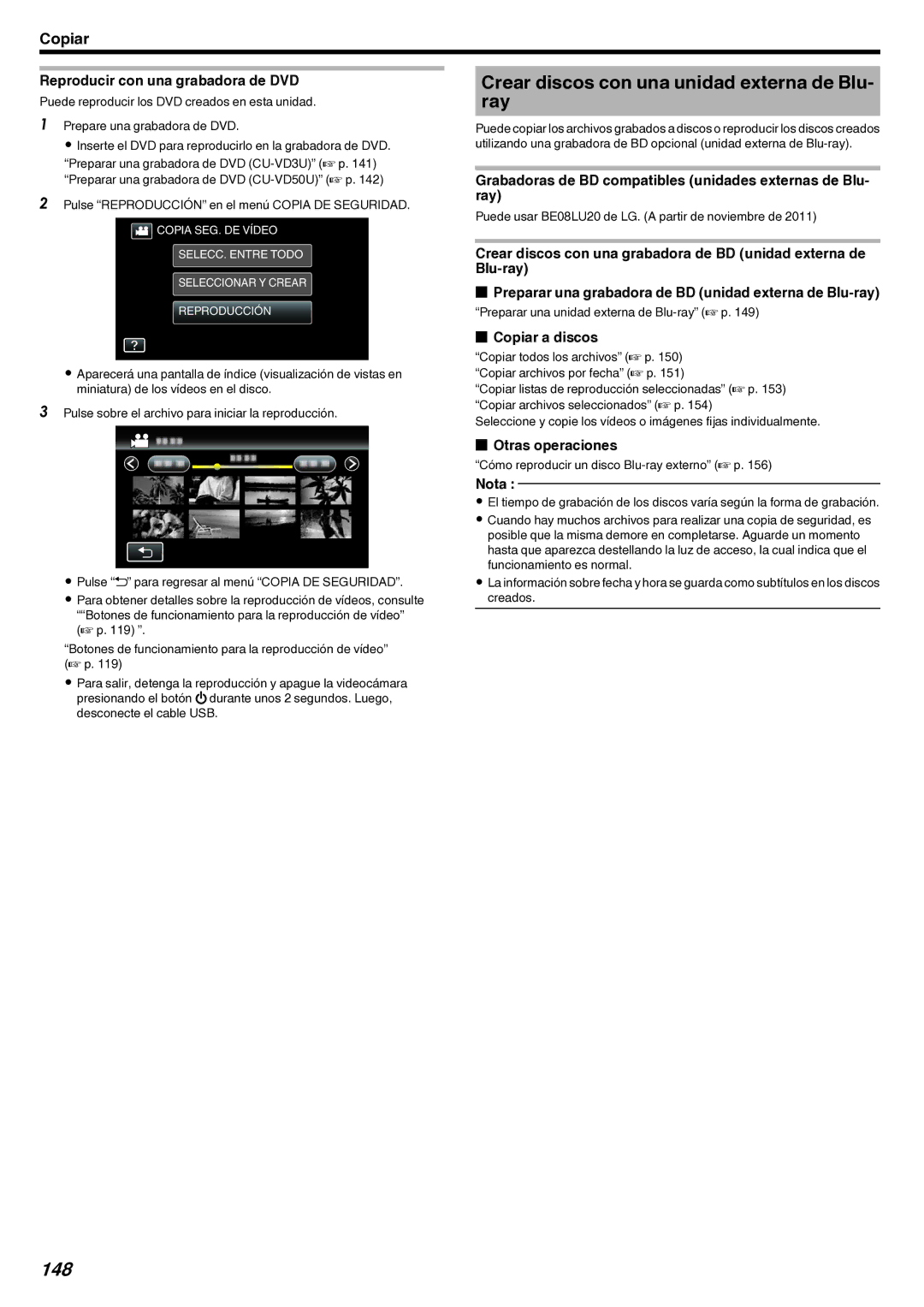GZ-EX210/GZ EX215/GZ-EX250
LYT2431-038A
Índice de contenidos
Guía para principiantes
Eliminación del archivo visualizado actualmente
Protección/Anulación de protección del archivo actualmente
Combinar vídeos grabados mediante grabación ininterrumpida
Captura de una parte requerida en el vídeo Recorte
Indicaciones en el monitor LCD
Cuando la unidad no funciona en forma correcta
Carga
Grabación
Reproducción
Consejos de filmación
Vacaciones / Navidad
Boda
Planificación antes del evento
El camino de entrada
Número de veces y momentos de cambio de vestuario
Viajes
Cargador de batería
Trípode
Grabación del momento de alegría antes de la salida
Uso de la toma de recorrido de los lugares de interés
Parque de atracciones
Funciones avanzadas con la compensación de contraluz
Sin compensación de contraluz Con compensación de contraluz
Capacidades de Wi-Fi
Nombre de la función Capacidad
Transferencia VÍDEO・TRANSFER
Foto
Precauciones al utilizar Wi-Fi
Entorno de funcionamiento
No utilice la función de Wi-Fi fuera del país de compra
Instalación protegida de Wi-Fi WPS
Exportar/Ingresar la unidad hacia/en el extranjero
Lo que necesita
Buscar y Conectar
Pulse WPS Operación en esta cámara
Computadora Windows
Cómo grabar la información de ubicación
Teléfono inteligente
Método de operación
Pulse MONITORIZ. EXTERNA. Operación en esta cámara
Monitoreo de imágenes a través de Internet
Pulse INF DE RED DE CÁMARA. Operación en esta cámara
URLLANhttp URLWANhttp
Inicie Everio Sync. en el teléfono inteligente
Config DETECT/CORREO
Pulse E-MAIL DESTINATARIO. Operación en esta cámara
Pulse Config DETECT/CORREO. Operación en esta cámara
Pulse DETECTAR/CORREO. Operación en esta cámara
Pulse DESTIN. Correo VÍDEO. Operación en esta cámara
Cambiar los ajustes
Ajustes de menú
Ajuste Detalles
Iniciar los ajustes de la red a p
Establecer la contraseña CONFIG. MONIT. EXT
Establecer el UPnP de esta cámara CONFIG. MONIT. EXT
Ajustar DNS dinámico Ddns en esta cámara CONFIG. MONIT. EXT
Pulse Configuración DDNS. Operación en esta cámara
Obtener una cuenta de DNS dinámico Ddns
Pulse Ddns y, luego, pulse ON. Operación en esta cámara
Pulse Configuración CORREO. Operación en esta cámara
Establecer la dirección de correo electrónico del remitente
Pulse Ajustes DE RED. Operación en esta cámara
Pulse E-MAIL DEL REMITENTE. Operación en esta cámara
Escriba el servidor Smtp y pulse Ajuste
Pulse el Método Autenticación deseado
Mail DEL
Remitente
Servidor Smtp
Puerto Smtp
Pulse AÑADIR. Operación en esta cámara
Escriba la dirección de correo electrónico del destinatario
Pulse Método DE DETECCIÓN. Operación en esta cámara
Pulse Intervalo DETECCIÓN. Operación en esta cámara
Registro de la Instalación protegida de Wi-Fi WPS
Ajustar auto grabación en esta cámara Config DETECT/ Correo
WPS
Pulse Puntos DE ACCESO. Operación en esta cámara
Buscar y Registrar
Pulse Registro EZ WPS. Operación en esta cámara
Pulse BUSCAR. Operación en esta cámara
Registro manual
Pulse MANUAL. Operación en esta cámara
Registro del PIN de la WPS
Dhcp
Máscara DE SUBRED, Puerta Entrad
Secundaria
Dirección IP
Establecer la contraseña MONITORIZ. Directa
Máscara DE
Subred Puerta Entrad
Predet DNS Primaria
Establecer el titular forzado de grupo MONITORIZ. Directa
Pulse Titular Grupo OBLIG.. Operación en esta cámara
Verificar la dirección MAC de esta cámara
Proteger los ajustes de la red con una contraseña
Pulse Dirección MAC. Operación en esta cámara
Pulse Bloquear AJUSTES. Operación en esta cámara
Pulse INICIALIZACIÓN. Operación en esta cámara
Iniciar los ajustes de la red
Pulse SÍ Operación en esta cámara
Utilizar aplicaciones de teléfonos inteligentes
Pulse sobre la vista de miniatura que desea transferir
Transferencia de vídeos
Para salir de la aplicación, presione el botón Inicio
Transferencia de imágenes fijas
Utilizar Wi-Fi
Cambiar los ajustes
Opción Detalles
Fondo Duración Vídeo
IPhone
Usuario
Utilizar la función de Wi-Fi desde un buscador Web
Indicaciones en la pantalla Pantalla de grabación
Pantalla DETECT/MAIL Setting
Pulse Ajust Desde NAV. WEB. Operación en esta cámara
Realizar ajustes en la cámara desde un buscador Web
Para salir, pulse Salir
Para agregar Puntos DE Acceso en forma manual
Para cambiar o eliminar un registro de Puntos DE Acceso
CONFIG. MONIT. EXT
Para cambiar CONFIG. MONIT. EXT
CONFIG. Wi-Fi Direct Para cambiar CONFIG. Wi-Fi Direct
Configuración Correo
Para agregar una E-MAIL Destinatario
Para cambiar o eliminar una E-MAIL Destinatario
Para cambiar Config DETECT/CORREO
Para cambiar ajustes de DESTIN. Correo Vídeo
Soluciones a problemas
Problema Acción
Monitoreo directo
Punto de acceso Router de LAN inalámbrico
Monitoreo externo conexión en el hogar
Utilizar Wi-Fi
Monitoreo externo Conexión desde Internet
Instrucciones del router en uso, y encienda el UPnP
De 10 días de uso continuo No se puede ajustar el enfoque
Conexión. Vuelva a conectar la cámara
Especificaciones de Wi-Fi
MONITORIZ. Directa / MONITORIZ. Externa
Cuando se utiliza buscador Web
Correo Vídeo
Mail Destinatario
Transmisión de imágenes fijas Jpeg
Verificar los accesorios
Ilustración Descripción
BN-VG114U
CD-ROM
Introducción
Cargar la batería
Extracción de la batería
Ajuste de la correa de mano
Insertar una tarjeta SD
Utilizar la correa de muñeca
Advertencia
Extracción de la tarjeta
Tipos de tarjetas SD utilizables
Tarjeta SD
Tarjeta Sdhc
Utilizar la pantalla táctil
Nombres de los botones y funciones en el monitor LCD
Pantalla de grabación Vídeo/Imagen fija
Pantalla de reproducción Vídeo
Pantalla de reproducción Imagen fija
Ajuste del reloj
Ajuste la fecha y la hora
Restablecer el reloj
Ajuste el reloj con AJUS.RELOJ del menú Pulse Menu
Cómo sostener esta unidad
Cambiar el idioma de visualización
Instalación en trípode
Utilizar esta unidad en el extranjero
Cargar la batería en el extranjero
Ajustar el reloj a la hora local durante los viajes
Ajustar el horario de verano
Seleccione el área a la que viajará y pulse Guarda
Pulse on
Accesorios opcionales
Tiempo aproximado de grabación con batería
Grabación de vídeos en modo automático
Indicaciones durante la grabación de vídeo
Escenas de Auto Inteligente
Icono en pantalla
Icono en pantalla Descripción
Botones de funcionamiento para la grabación de vídeo
Uso del modo silencio
Ajustes útiles para la grabación
Botón de
Zoom
Capturar imágenes fijas durante una grabación de vídeo
Toma de imágenes fijas en modo Auto
Indicaciones durante la grabación de imágenes fijas
Ajuste el enfoque del sujeto
Soporte GRAB. Foto GZ-EX250
Botón de Descripción Funcionamiento
Grabación de imagen fija
Botón de zoom T/W
Pulse la opción para realizar el ajuste en forma manual
Grabación manual
Los ajustes manuales se visualizan solo en modo manual
Filmación según la escena sujeto
Menú de grabación manual
Nombre Descripción
Luminoso
Ajuste Efecto
La luz
Ajuste el foco
Ajuste manual del enfoque
Pulse Foco
Ajuste del brillo
Pulse Ajustar Brillo
Ajuste del balance de blancos
Uso de BB Manual
Ajuste de la compensación de contraluz
Pulse COMP. Contraluz
Tomas en primeros planos
OFF
Grabación con efectos de animación
Grabación con efectos
Tipo de efecto Descripción del efecto
Grabación
Durante el ajuste Luego del ajuste Nota
Aparece una animación efecto
Cuando se detectan sonrisas
Cuando se toca la pantalla
Grabar con decoraciones en los rostros
Pulse Efecto Decorar Cara
Grabar con sellos decorativos
Pulse Sello
Seleccione Ppara pulsar y borrar parte de la línea
Grabar con escritura personal
Pulse Efecto Manuscrito
Captura de sujetos con claridad PRIOR. Toque AE/AF
Captura automática de sonrisas Toma DE Sonrisa
Pulse Captura DE Sonrisa
100
Captura automática de mascotas Captura DE Animal
101
Pulse Captura DE Animal
102
La cámara puede detectar hasta 6 rostros de mascotas
Pulse Subventana DE Cara
Pulse en la imagen de la cara para ampliar
103
Para salir Subventana DE CARA, pulse L
104
105
Pulse Aceptar
106
Edición de información del rostro registrado a p
107
Ajuste de VER % SONRISA/NOMBRE
Sólo muestra los cuadros cuando los rostros son detectados
Los rostros son detectados
108
Edición de información del rostro registrado
Pulse sobre la persona para editar
Pulse sobre la opción para editar
Reducción de la vibración de la cámara
109
Ajuste Detalles OFF
On AIS
110
Grabación en Cámara Lenta alta velocidad
Pulse GRAB. a Alta Veloc
111
Grabación a intervalos GRAB. POR Intervalos
Pulse GRAB. POR Intervalos
Indicaciones durante la grabación a intervalos regulares
112
Ajuste a intervalos regulares
113
Pulse Grabación Automática
POR Intervalos
TAM.IMAGEN no se puede cambiar después de seleccionar la
Realizar Tomas Grupales Temporizador
114
Utilizar el temporizador de 2/10 segundos
Pulse Temporiz
115
Utilizar el Temporizador de Detección de Rostro
Grabación de vídeos con fecha y hora
116
Puede grabar vídeos junto con la fecha y hora
Pulse Grabación FECHA/HORA
Comprobar el tiempo restante de grabación
117
Tiempo estimado de grabación de vídeo
118
Número aproximado de imágenes fijas unidad número de tomas
119
Reproducción de vídeos
REC
Ajuste del volumen de los vídeos
120
Durante la reproducción de vídeo
Comprobación de la fecha de grabación y demás información
Puede pulsar Menu durante la reproducción para guardar la
121
Pulse REPROD. Digest
Reproducción de imágenes fijas
122
Pulse REPR. Otro Archivo
Reproducción de vídeos a p
123
Búsqueda de un vídeo o imagen fija específicos por fecha
124
Reproducción de presentación de diapositivas
Pulse en una fecha de grabación, y luego pulse SIG
Conexión y visualización en un televisor
125
Visualizaciones anormales en el televisor
Conexión a través del mini conector Hdmi
126
Funcionamiento con TV a través de Hdmi
Preparativos
Conexión a través del conector AV
Reproducción de listas de reproducción
127
Pulse REPR. Lista Reprod
Pulse para seleccionar una lista de reproducción
Reproducir un disco de DVD o Blu-ray creado en esta unidad
128
Reproducción de extractos en un reproductor de Blu-ray o
DVD
Eliminación de archivos no deseados
129
Eliminación del archivo visualizado actualmente
Eliminación de archivos seleccionados
Pulse PROTEGER/CANCELAR
Protección de archivos
130
Archivos agrupados
PROTEGER/CANCELAR SEL. Todo LIB. Todo Ajuste
131
132
Pulse sobre el vídeo deseado
Presione el botón Snapshot
Las imágenes fijas son capturadas en un tamaño de 1920×1080
Captura de una parte requerida en el vídeo Recorte
133
Pulse el medio donde desea almacenar
Pulse Recortar
134
Captura de vídeos para cargar a YouTube
Pulse Cargar Parámetros
135
Carga de vídeos a YouTube
136
Pulse Editar Lista Repr
Pulse Nueva Lista
Pulse Crear Desde Escena
137
Creación de listas de reproducción por fecha
Pulse L en cada pantalla para salir del menú
Pulse Crear POR Fecha
138
Edición de listas de reproducción
139
Eliminación de listas de reproducción
140
Pulse Eliminar
Creación de discos con una grabadora de
141
Preparar una grabadora de DVD CU-VD50U
142
Crear un disco
143
Copiar todos los archivos
Pulse el método deseado
Todas LAS Escenas vídeo/TODAS LAS Imágenes imagen fija
Copiar archivos por fecha
144
Pulse Crear POR Fecha vídeo o Guardar POR Fecha imagen fija
145
Copiar listas de reproducción seleccionadas
Pulse Crear POR Lista Repr
Pulse sobre la lista de reproducción para copiar al disco
146
147
Copiar archivos seleccionados
Crear discos con una unidad externa de Blu- ray
148
Reproducir con una grabadora de DVD
Grabadoras de BD compatibles unidades externas de Blu- ray
149
Preparar una unidad externa de Blu-ray Nota
150
151
152
153
154
155
156
Pulse sobre el medio que desea configurar. GZ-EX250
Cómo reproducir un disco Blu-ray externo
157
158
Copia de archivos con una unidad de disco duro externo USB
USB
159
Reproducir archivos en la unidad de disco duro externo USB
160
Eliminar carpetas en la unidad de disco duro externo USB
161
Formatear la unidad de disco duro externo USB
Después del formateado, pulse Aceptar
Pulsar HDD USBFMEMOR. INT. o HDD USBFSD. GZ-EX250
Copiar archivos a una tarjeta SD GZ-EX250
162
Pulse Copiar
Pulse sobre los archivos para copiar
Mover archivos a una tarjeta SD GZ-EX250
163
Se inicia la copia Después de la copia, pulse Aceptar
Pulse Mover
164
Copiar a PC Windows
165
166
Instalar el software provisto
167
Realizar una copia de seguridad de todos los archivos
168
Desconexión de esta unidad de la computadora
Organización de archivos
Cree una lista personalizada
169
Grabación de vídeos en discos
Registre los archivos en la lista personalizada creada
Seleccione el tipo de disco
170
DVD-R DVD-R DL DVD-RW DVD+R DVD+R DL
DVD+RW
Avchd
171
Pulse Reproducir EN PC
172
Lista de archivos y carpetas
173
Copiar a computadora Mac
IMovie y iPhoto
Operar el menú
174
Operar el menú de accesos directos
Existen tres tipos de menús en esta unidad
Operar el Menú Principal
175
Operación del Menú común
Menú de grabación vídeo
176
177
Grabación Continua
178
Micrófono CON Zoom
179
180
Ganancia
CORTA-VIENTO
OBTUR. Lenta
181
182
Calidad DE Vídeo
UXP
SSW
Zoom
183
Grabación Continua GZ-EX250
184
Micrófono CON Zoom
Menú de grabación imagen fija
185
186
Temporiz
Modo DE Captura
TAM.IMAGEN
187
188
Temporiz
189
Modo DE Captura
Grabar UNA
Captura Grabación
190
TAM.IMAGEN
Proporción de aspecto 169 pueden ser
Recortados cuando se imprimen
Menú de reproducción vídeo
191
192
Buscar Fecha
Ctrl GRAB. Continua
K2 Technology
193
194
K2 Technology
Desactiva K2 Technology
Activa K2 Technology
195
Menú de reproducción imagen fija
Efectos Present Diap
196
Efectos Present Diap
Menú común
197
198
199
AJUS.RELOJ
Tipo INDIC. Fecha
Language
Soporte GRAB. Vídeo GZ-EX250
200
Soporte GRAB. Foto GZ-EX250
Sonido Funcionam
201
Modo Silencio
Desconexión Autom
202
Reinicio Rápido
203
Modo Demo
Visualización del modo demo
Ajuste PANT. Táctil
204
VER EN TV
Finalizará el ajuste y se volverá a la pantalla de menú
No muestra los iconos y la fecha y hora del
Salida DE Vídeo
205
Salida Hdmi
CONFIG. DE Fábrica
206
Control Hdmi
Actualizar
207
Formatear MEM INT GZ-EX250
Formatear Tarjeta SD
Archivo
208
Borar MEM Integrada GZ-EX250
Licencia DE SW Libre
Guía Usuario Móvil
Parte posterior
Frente
209
Interior
Parte de abajo
210
Monitor LCD
211
Indicaciones habituales de grabación
Grabación de vídeo
212
GRAB. POR INTERVALOS1SEC
213
Grabación de imagen fija
Salida 1080p Salida Hdmi a p
214
Cuando la unidad no funciona en forma correcta
Apague la alimentación
Baterías
215
Tarjeta
216
Edición/Copia
217
Pantalla/Imagen
Computadora
218
¿Mensaje de error?
Otros problemas
219
220
Lente/Monitor LCD
Videocámara
221
Cámara
222
223
C2A 0212MYH-SW-VM