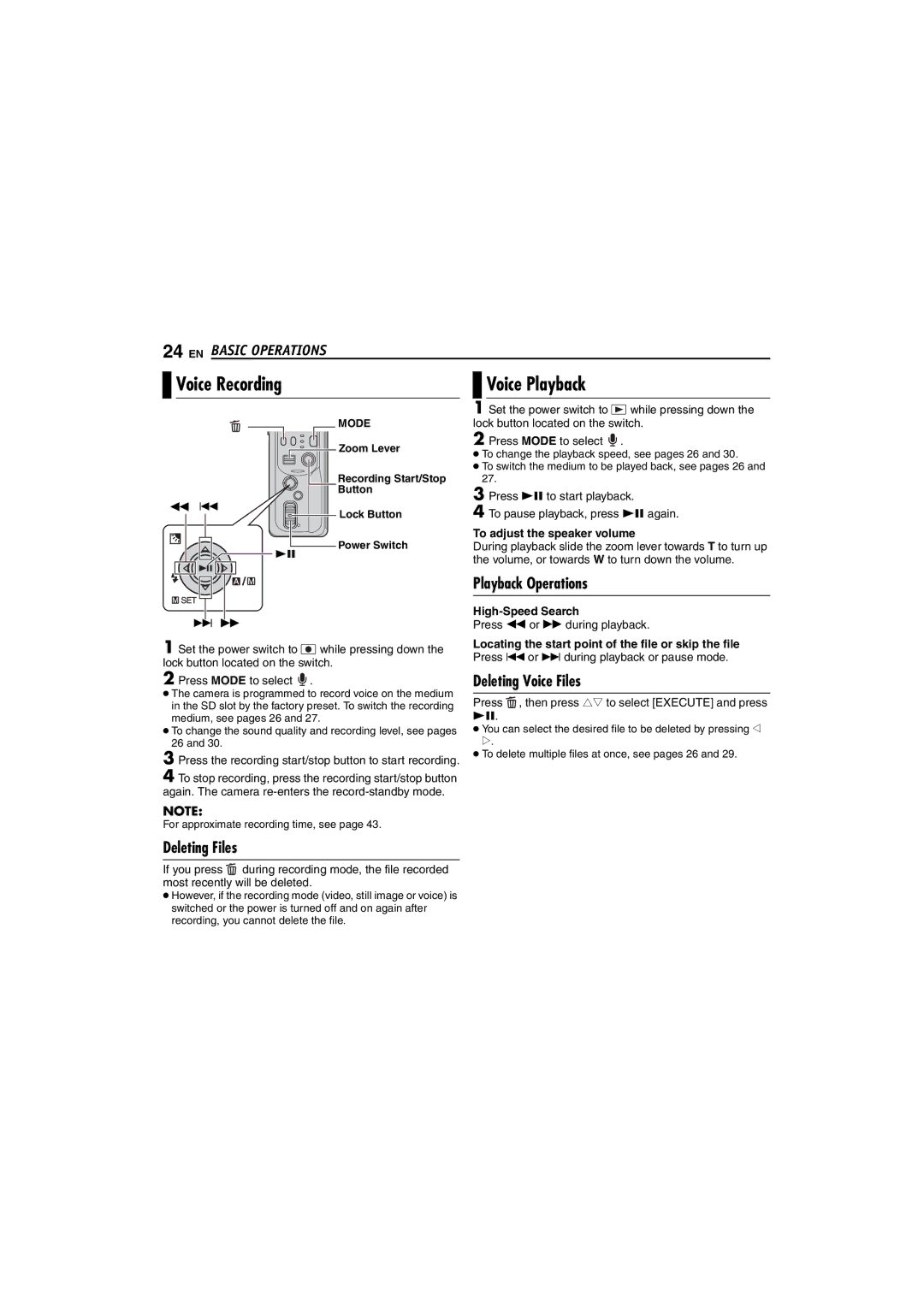24 EN BASIC OPERATIONS

 Voice Recording
Voice Recording
 MODE
MODE
![]() Zoom Lever
Zoom Lever
Recording Start/Stop
Button
3 2
Lock Button
Power Switch
49
6 5
1 Set the power switch to ![]() while pressing down the lock button located on the switch.
while pressing down the lock button located on the switch.

 Voice Playback
Voice Playback
1 Set the power switch to ![]() while pressing down the lock button located on the switch.
while pressing down the lock button located on the switch.
2 Press MODE to select ![]() .
.
●To change the playback speed, see pages 26 and 30.
●To switch the medium to be played back, see pages 26 and 27.
3 Press 49 to start playback.
4
To adjust the speaker volume
During playback slide the zoom lever towards T to turn up the volume, or towards W to turn down the volume.
Playback Operations
High-Speed Search
Press 3 or 5 during playback.
Locating the start point of the file or skip the file Press 2 or 6 during playback or pause mode.
2 Press MODE to select ![]() .
.
●The camera is programmed to record voice on the medium in the SD slot by the factory preset. To switch the recording medium, see pages 26 and 27.
●To change the sound quality and recording level, see pages 26 and 30.
3 Press the recording start/stop button to start recording.
4 To stop recording, press the recording start/stop button again. The camera
NOTE:
For approximate recording time, see page 43.
Deleting Files
If you press ![]() during recording mode, the file recorded most recently will be deleted.
during recording mode, the file recorded most recently will be deleted.
Deleting Voice Files
Press  , then press rt to select [EXECUTE] and press 49.
, then press rt to select [EXECUTE] and press 49.
●You can select the desired file to be deleted by pressing w e.
●To delete multiple files at once, see pages 26 and 29.
●However, if the recording mode (video, still image or voice) is switched or the power is turned off and on again after recording, you cannot delete the file.