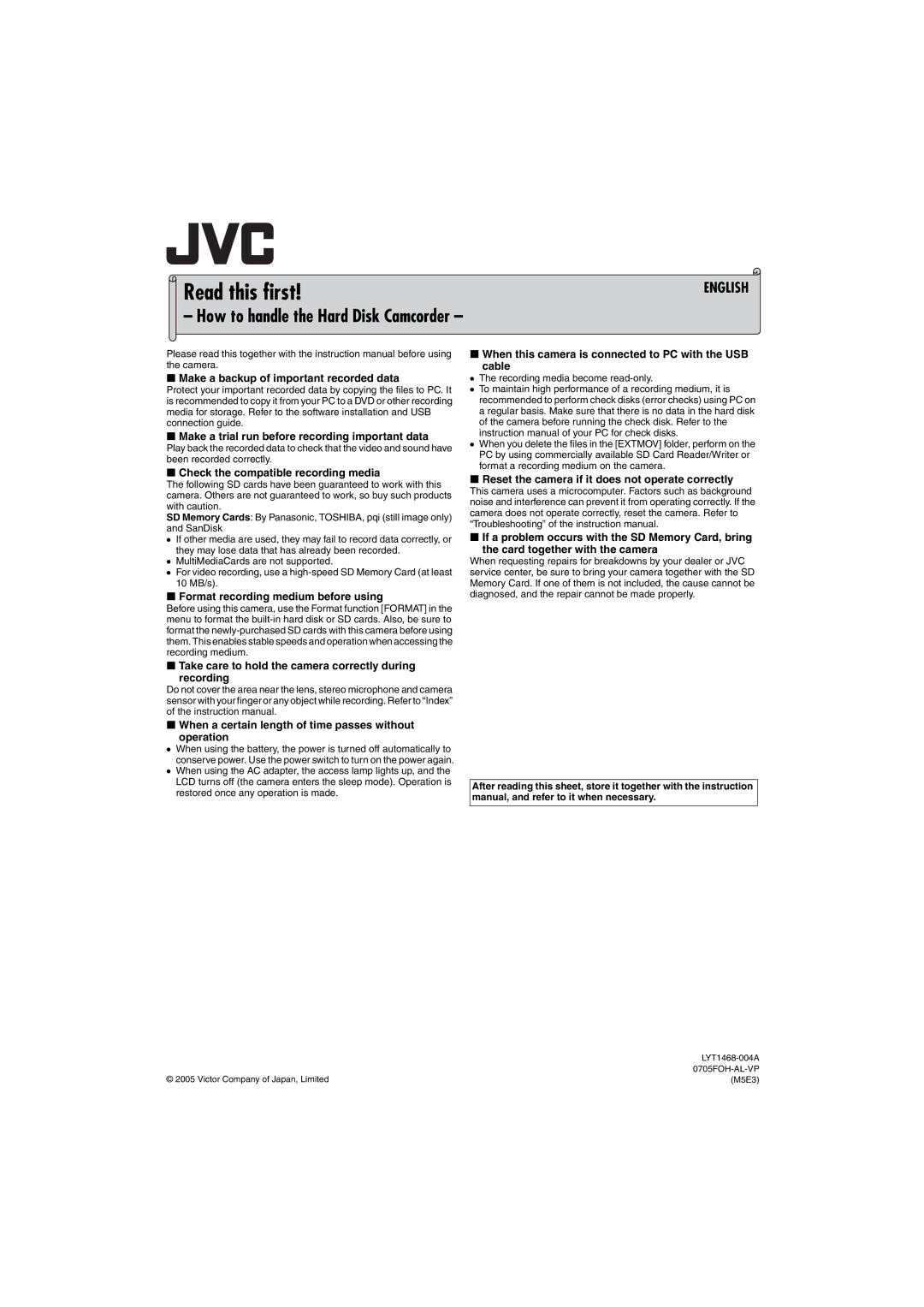Read this first!
– How to handle the Hard Disk Camcorder –
ENGLISH
Please read this together with the instruction manual before using the camera.
8 Make a backup of important recorded data
Protect your important recorded data by copying the files to PC. It is recommended to copy it from your PC to a DVD or other recording media for storage. Refer to the software installation and USB connection guide.
8 Make a trial run before recording important data
Play back the recorded data to check that the video and sound have been recorded correctly.
8 Check the compatible recording media
The following SD cards have been guaranteed to work with this camera. Others are not guaranteed to work, so buy such products with caution.
SD Memory Cards: By Panasonic, TOSHIBA, pqi (still image only) and SanDisk
●If other media are used, they may fail to record data correctly, or they may lose data that has already been recorded.
●MultiMediaCards are not supported.
●For video recording, use a
8 Format recording medium before using
Before using this camera, use the Format function [FORMAT] in the menu to format the
8 Take care to hold the camera correctly during recording
Do not cover the area near the lens, stereo microphone and camera sensor with your finger or any object while recording. Refer to “Index” of the instruction manual.
8 When a certain length of time passes without operation
●When using the battery, the power is turned off automatically to conserve power. Use the power switch to turn on the power again.
●When using the AC adapter, the access lamp lights up, and the LCD turns off (the camera enters the sleep mode). Operation is restored once any operation is made.
© 2005 Victor Company of Japan, Limited
8 When this camera is connected to PC with the USB cable
●The recording media become
●To maintain high performance of a recording medium, it is recommended to perform check disks (error checks) using PC on a regular basis. Make sure that there is no data in the hard disk of the camera before running the check disk. Refer to the instruction manual of your PC for check disks.
●When you delete the files in the [EXTMOV] folder, perform on the PC by using commercially available SD Card Reader/Writer or format a recording medium on the camera.
8 Reset the camera if it does not operate correctly
This camera uses a microcomputer. Factors such as background noise and interference can prevent it from operating correctly. If the camera does not operate correctly, reset the camera. Refer to “Troubleshooting” of the instruction manual.
8 If a problem occurs with the SD Memory Card, bring the card together with the camera
When requesting repairs for breakdowns by your dealer or JVC service center, be sure to bring your camera together with the SD Memory Card. If one of them is not included, the cause cannot be diagnosed, and the repair cannot be made properly.
After reading this sheet, store it together with the instruction manual, and refer to it when necessary.