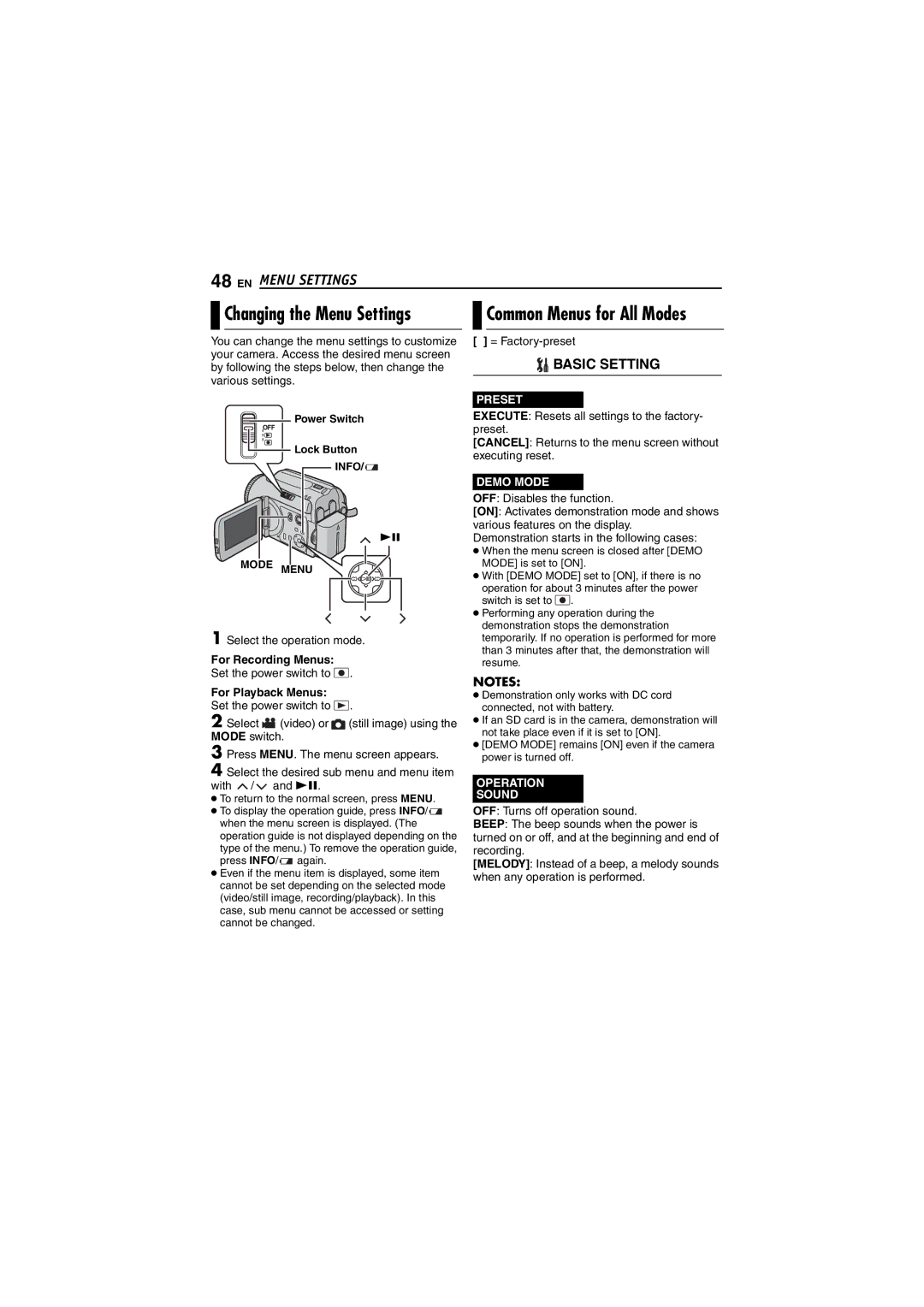48 EN MENU SETTINGS
Changing the Menu Settings |
|
|
| Common Menus for All Modes |
You can change the menu settings to customize your camera. Access the desired menu screen by following the steps below, then change the various settings.
[ ] =
 BASIC SETTING
BASIC SETTING
PRESET
![]() Power Switch
Power Switch
![]() Lock Button
Lock Button
![]() INFO/
INFO/ ![]()
EXECUTE: Resets all settings to the factory- preset.
[CANCEL]: Returns to the menu screen without executing reset.
49
MODE MENU
1 Select the operation mode.
For Recording Menus:
Set the power switch to ![]() .
.
For Playback Menus:
Set the power switch to ![]() .
.
2 Select ![]()
![]() (video) or
(video) or ![]() (still image) using the MODE switch.
(still image) using the MODE switch.
3 Press MENU. The menu screen appears.
4 Select the desired sub menu and menu item with ![]() /
/ ![]() and 49.
and 49.
●To return to the normal screen, press MENU.
●To display the operation guide, press INFO/ ![]()
![]() when the menu screen is displayed. (The operation guide is not displayed depending on the type of the menu.) To remove the operation guide, press INFO/
when the menu screen is displayed. (The operation guide is not displayed depending on the type of the menu.) To remove the operation guide, press INFO/ ![]()
![]() again.
again.
●Even if the menu item is displayed, some item cannot be set depending on the selected mode (video/still image, recording/playback). In this case, sub menu cannot be accessed or setting cannot be changed.
DEMO MODE
OFF: Disables the function.
[ON]: Activates demonstration mode and shows various features on the display.
Demonstration starts in the following cases:
●When the menu screen is closed after [DEMO MODE] is set to [ON].
●With [DEMO MODE] set to [ON], if there is no
operation for about 3 minutes after the power switch is set to ![]() .
.
●Performing any operation during the demonstration stops the demonstration temporarily. If no operation is performed for more than 3 minutes after that, the demonstration will resume.
NOTES:
●Demonstration only works with DC cord connected, not with battery.
●If an SD card is in the camera, demonstration will not take place even if it is set to [ON].
●[DEMO MODE] remains [ON] even if the camera power is turned off.
OPERATION
SOUND
OFF: Turns off operation sound.
BEEP: The beep sounds when the power is turned on or off, and at the beginning and end of recording.
[MELODY]: Instead of a beep, a melody sounds when any operation is performed.