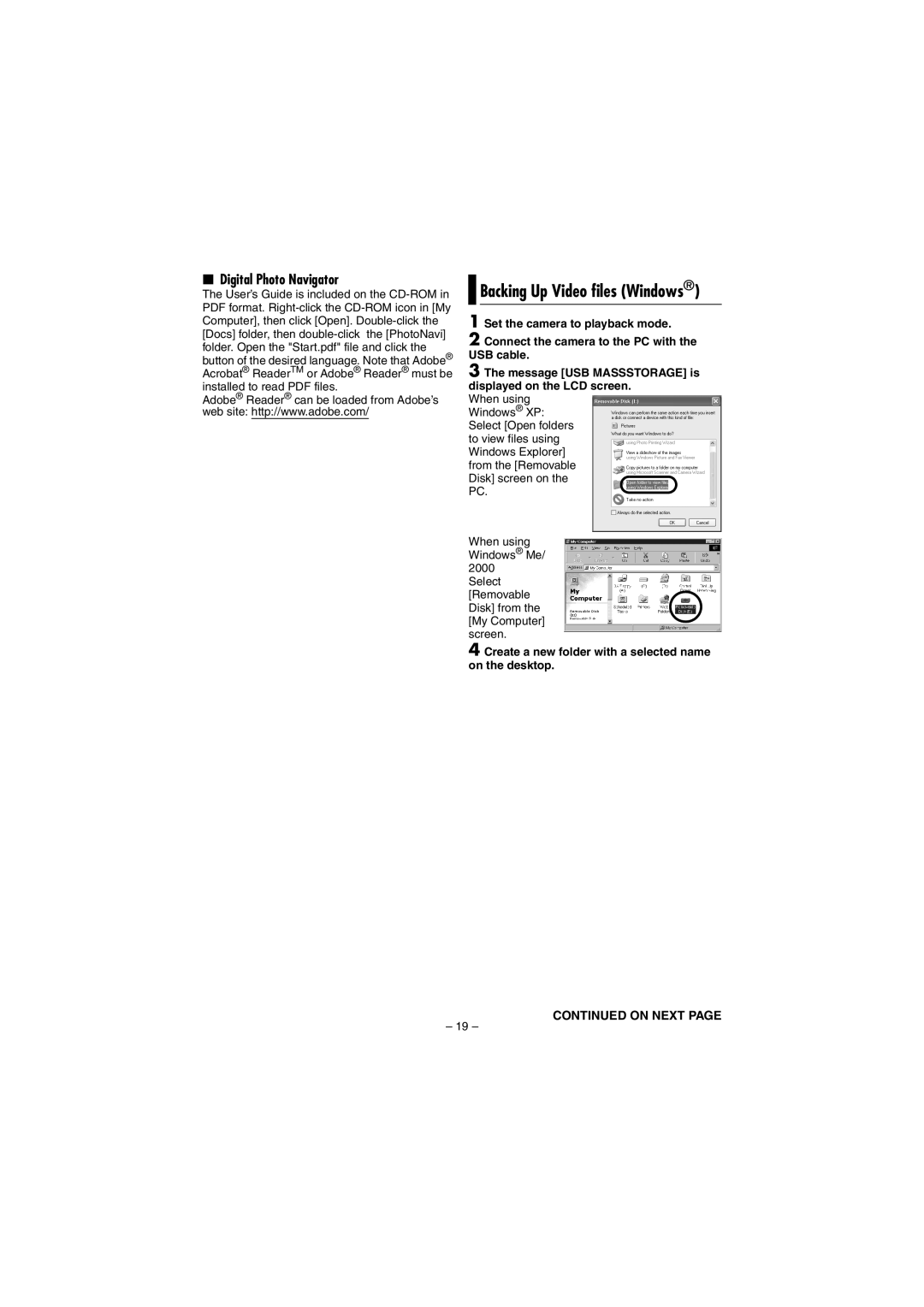8Digital Photo Navigator
The User’s Guide is included on the
Adobe® Reader® can be loaded from Adobe’s web site: http://www.adobe.com/

 Backing Up Video files (Windows®)
Backing Up Video files (Windows®)
1 Set the camera to playback mode.
2 Connect the camera to the PC with the USB cable.
3 The message [USB MASSSTORAGE] is displayed on the LCD screen.
When using Windows® XP: Select [Open folders to view files using Windows Explorer] from the [Removable Disk] screen on the PC.
When using Windows® Me/ 2000
Select [Removable Disk] from the [My Computer] screen.
4 Create a new folder with a selected name on the desktop.
CONTINUED ON NEXT PAGE
– 19 –