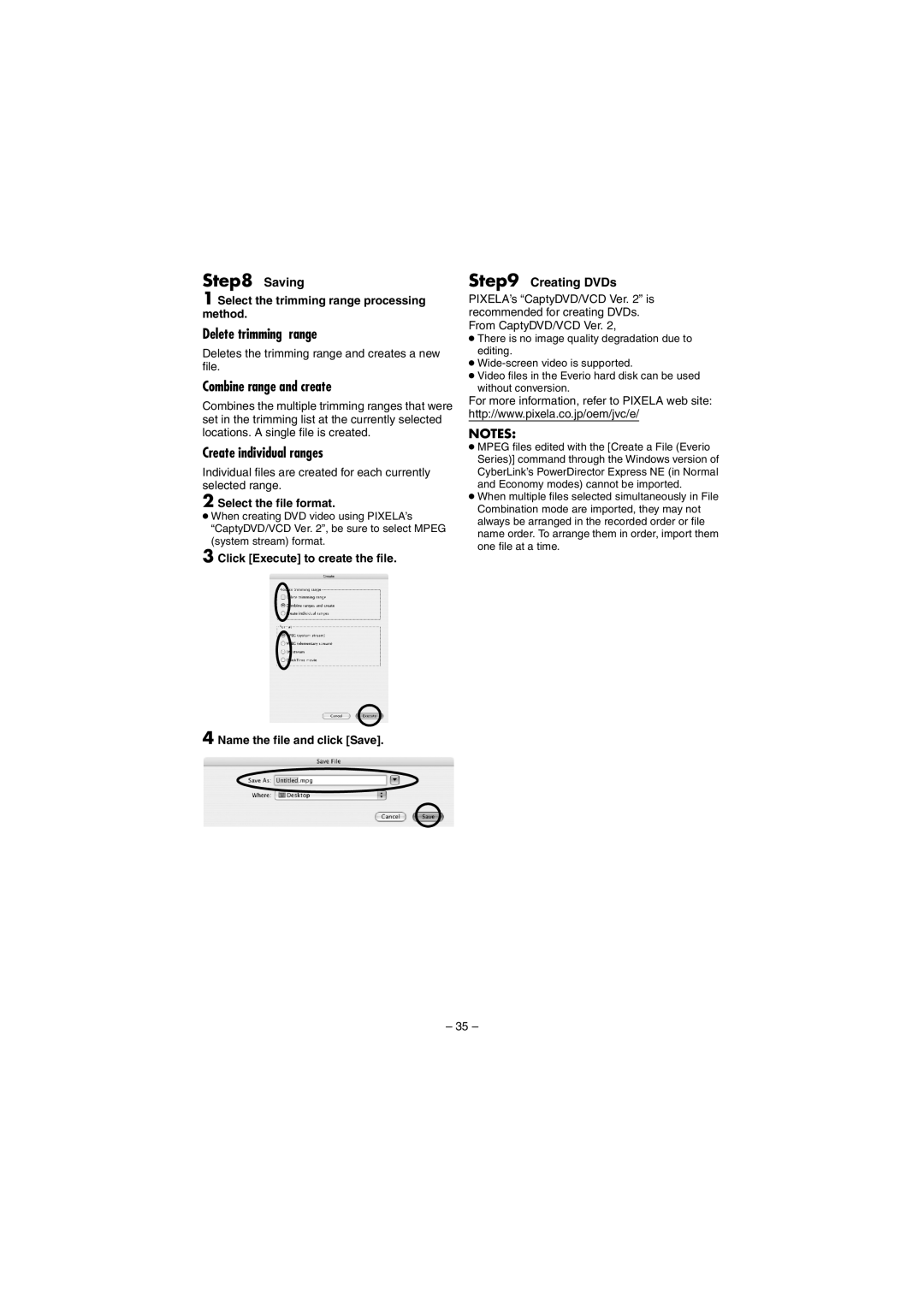Step8 Saving
1 Select the trimming range processing method.
Delete trimming range
Deletes the trimming range and creates a new file.
Combine range and create
Combines the multiple trimming ranges that were set in the trimming list at the currently selected locations. A single file is created.
Create individual ranges
Individual files are created for each currently selected range.
2 Select the file format.
●When creating DVD video using PIXELA’s “CaptyDVD/VCD Ver. 2”, be sure to select MPEG (system stream) format.
3 Click [Execute] to create the file.
4 Name the file and click [Save].
Step9 Creating DVDs
PIXELA’s “CaptyDVD/VCD Ver. 2” is recommended for creating DVDs. From CaptyDVD/VCD Ver. 2,
●There is no image quality degradation due to editing.
●
●Video files in the Everio hard disk can be used without conversion.
For more information, refer to PIXELA web site: http://www.pixela.co.jp/oem/jvc/e/
NOTES:
●MPEG files edited with the [Create a File (Everio Series)] command through the Windows version of CyberLink’s PowerDirector Express NE (in Normal and Economy modes) cannot be imported.
●When multiple files selected simultaneously in File Combination mode are imported, they may not always be arranged in the recorded order or file name order. To arrange them in order, import them one file at a time.
– 35 –