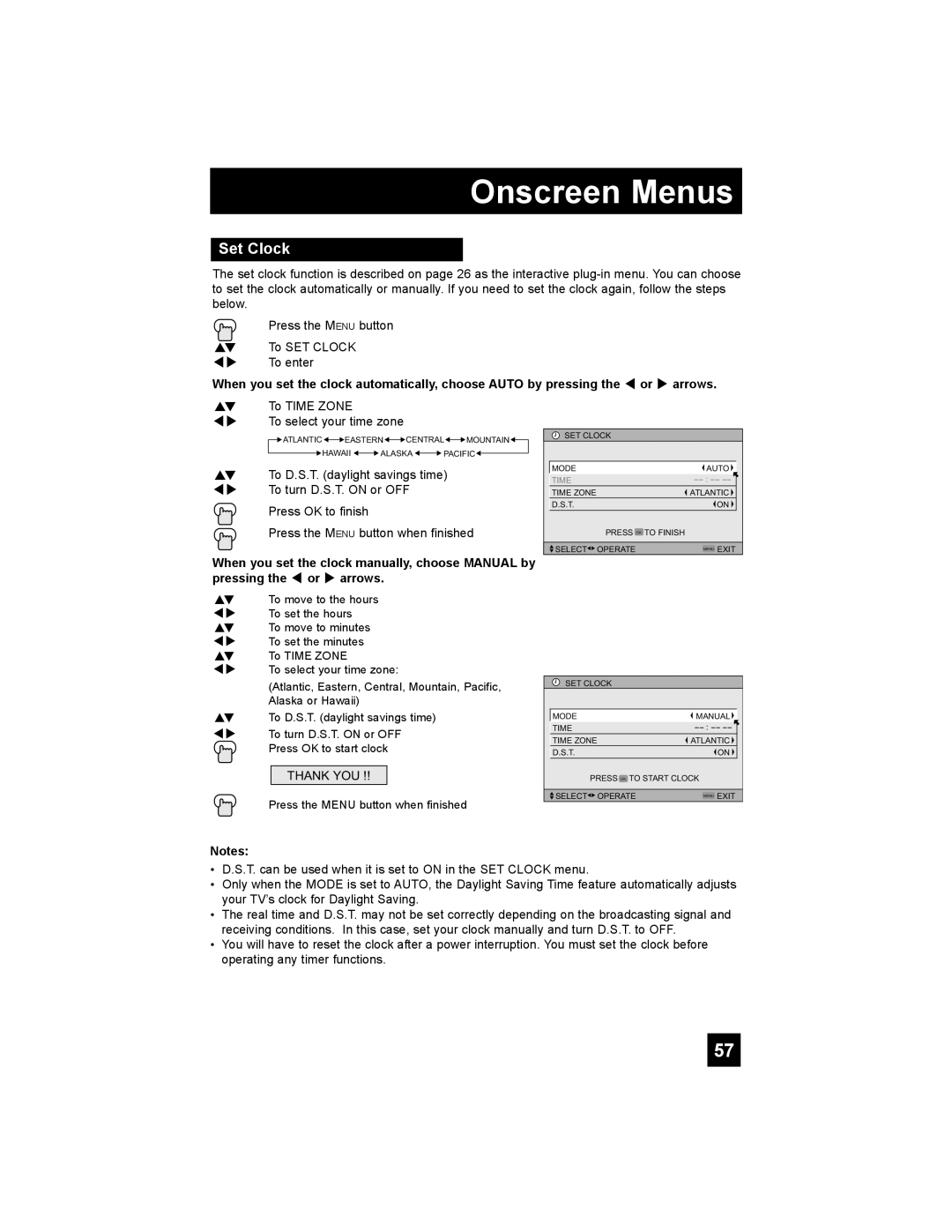Onscreen Menus
Set Clock
The set clock function is described on page 26 as the interactive
Press the MENU button
π† To SET CLOCK √® To enter
When you set the clock automatically, choose AUTO by pressing the √ or ® arrows.
π† To TIME ZONE
è To select your time zone
![]() ATLANTIC
ATLANTIC ![]()
![]() EASTERN
EASTERN![]()
![]() CENTRAL
CENTRAL![]()
![]() MOUNTAIN
MOUNTAIN![]()
![]() HAWAII
HAWAII ![]()
![]() ALASKA
ALASKA ![]()
![]() PACIFIC
PACIFIC![]()
π† To D.S.T. (daylight savings time) √® To turn D.S.T. ON or OFF
Press OK to finish
Press the MENU button when finished
When you set the clock manually, choose MANUAL by pressing the √ or ® arrows.
![]() SET CLOCK
SET CLOCK
| MODE | AUTO |
|
| TIME |
| |
|
|
|
|
| TIME ZONE | ATLANTIC |
|
|
|
|
|
| D.S.T. | ON |
|
| PRESS OK TO FINISH |
|
|
|
|
|
|
| SELECT OPERATE | MENU EXIT | |
|
|
|
|
π† To move to the hours √® To set the hours π† To move to minutes √® To set the minutes π† To TIME ZONE
è To select your time zone:
(Atlantic, Eastern, Central, Mountain, Pacific, Alaska or Hawaii)
π† To D.S.T. (daylight savings time)
è To turn D.S.T. ON or OFF Press OK to start clock
THANK YOU !!
Press the MENU button when finished
Notes:
![]() SET CLOCK
SET CLOCK
| MODE | MANUAL |
|
| TIME |
| |
|
|
|
|
| TIME ZONE | ATLANTIC |
|
|
|
|
|
| D.S.T. | ON |
|
| PRESS OK TO START CLOCK |
| |
|
|
|
|
| SELECT OPERATE | MENU EXIT | |
•D.S.T. can be used when it is set to ON in the SET CLOCK menu.
•Only when the MODE is set to AUTO, the Daylight Saving Time feature automatically adjusts your TV’s clock for Daylight Saving.
•The real time and D.S.T. may not be set correctly depending on the broadcasting signal and receiving conditions. In this case, set your clock manually and turn D.S.T. to OFF.
•You will have to reset the clock after a power interruption. You must set the clock before operating any timer functions.
57