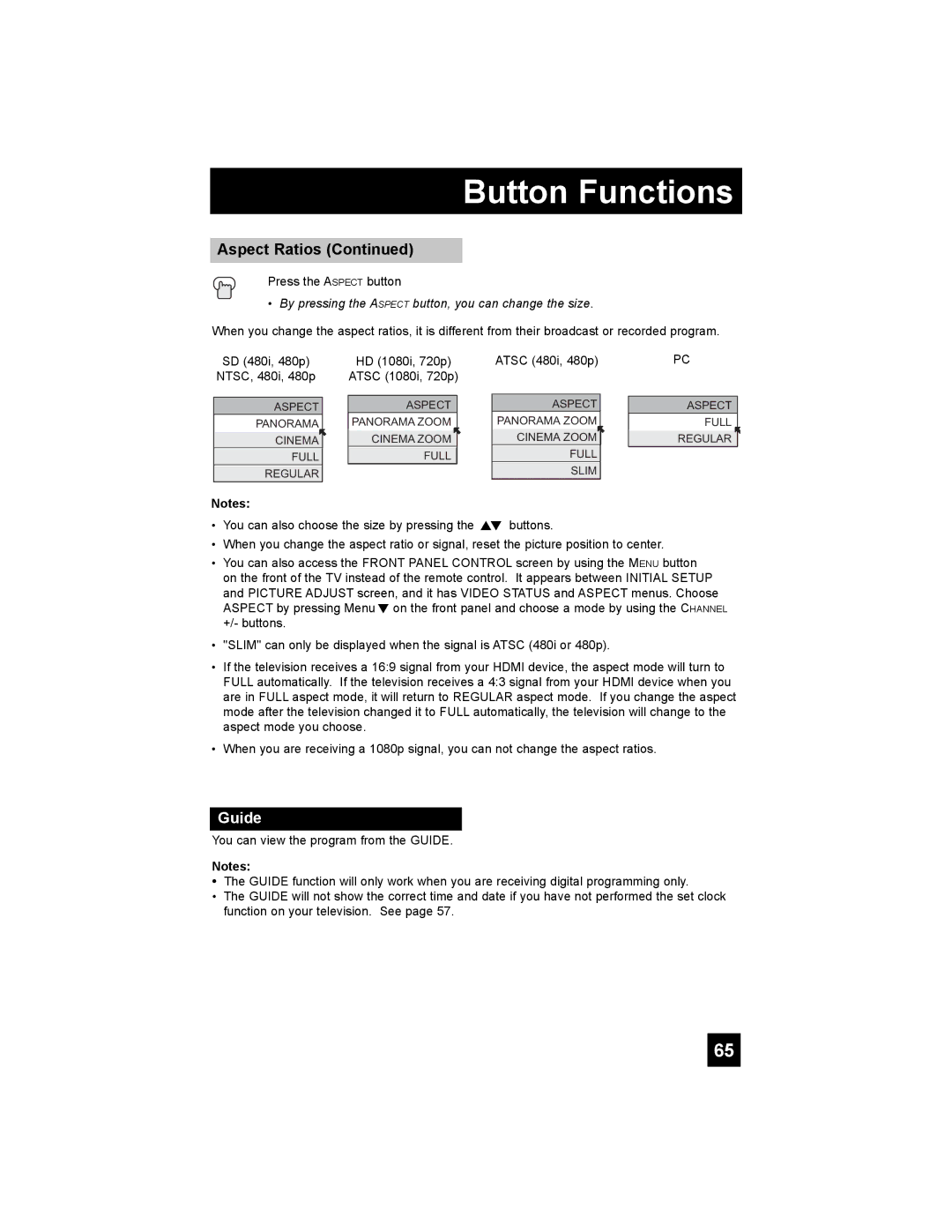Button Functions
Aspect Ratios (Continued)
Press the ASPECT button
•By pressing the ASPECT button, you can change the size.
When you change the aspect ratios, it is different from their broadcast or recorded program.
SD (480i, 480p)
NTSC, 480i, 480p
ASPECT
PANORAMA
CINEMA
FULL
REGULAR
HD (1080i, 720p)
ATSC (1080i, 720p)
ASPECT
PANORAMA ZOOM
CINEMA ZOOM
FULL
ATSC (480i, 480p)
ASPECT
PANORAMA ZOOM
CINEMA ZOOM
FULL
SLIM
PC
ASPECT
FULL
REGULAR
Notes:
•You can also choose the size by pressing the π† buttons.
•When you change the aspect ratio or signal, reset the picture position to center.
•You can also access the FRONT PANEL CONTROL screen by using the MENU button on the front of the TV instead of the remote control. It appears between INITIAL SETUP and PICTURE ADJUST screen, and it has VIDEO STATUS and ASPECT menus. Choose ASPECT by pressing Menu† on the front panel and choose a mode by using the CHANNEL +/- buttons.
•"SLIM" can only be displayed when the signal is ATSC (480i or 480p).
•If the television receives a 16:9 signal from your HDMI device, the aspect mode will turn to FULL automatically. If the television receives a 4:3 signal from your HDMI device when you are in FULL aspect mode, it will return to REGULAR aspect mode. If you change the aspect mode after the television changed it to FULL automatically, the television will change to the aspect mode you choose.
•When you are receiving a 1080p signal, you can not change the aspect ratios.
Guide
You can view the program from the GUIDE.
Notes:
•The GUIDE function will only work when you are receiving digital programming only.
•The GUIDE will not show the correct time and date if you have not performed the set clock function on your television. See page 57.
65