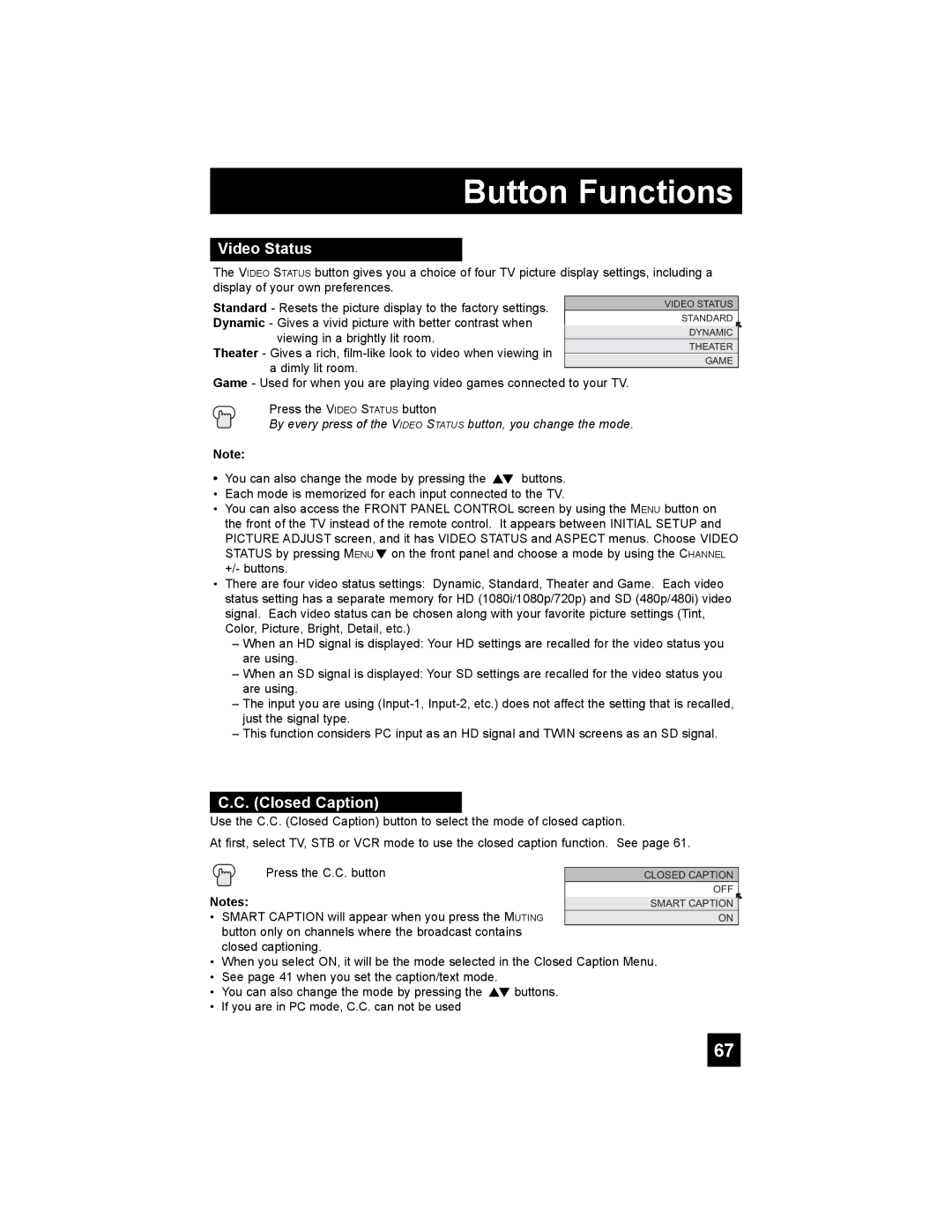Button Functions
Video Status
The VIDEO STATUS button gives you a choice of four TV picture display settings, including a display of your own preferences.
Standard - Resets the picture display to the factory settings. |
|
| VIDEO STATUS |
|
| STANDARD | |
Dynamic - Gives a vivid picture with better contrast when |
|
| |
|
| DYNAMIC | |
viewing in a brightly lit room. |
| ||
| THEATER | ||
Theater - Gives a rich, |
| ||
| GAME | ||
a dimly lit room. |
| ||
|
| ||
Game - Used for when you are playing video games connected to your TV. |
| ||
Press the VIDEO STATUS button
By every press of the VIDEO STATUS button, you change the mode.
Note:
•You can also change the mode by pressing the π† buttons.
•Each mode is memorized for each input connected to the TV.
•You can also access the FRONT PANEL CONTROL screen by using the MENU button on the front of the TV instead of the remote control. It appears between INITIAL SETUP and PICTURE ADJUST screen, and it has VIDEO STATUS and ASPECT menus. Choose VIDEO STATUS by pressing MENU† on the front panel and choose a mode by using the CHANNEL +/- buttons.
•There are four video status settings: Dynamic, Standard, Theater and Game. Each video status setting has a separate memory for HD (1080i/1080p/720p) and SD (480p/480i) video signal. Each video status can be chosen along with your favorite picture settings (Tint, Color, Picture, Bright, Detail, etc.)
–When an HD signal is displayed: Your HD settings are recalled for the video status you are using.
–When an SD signal is displayed: Your SD settings are recalled for the video status you are using.
–The input you are using
–This function considers PC input as an HD signal and TWIN screens as an SD signal.
C.C. (Closed Caption)
Use the C.C. (Closed Caption) button to select the mode of closed caption.
At first, select TV, STB or VCR mode to use the closed caption function. See page 61.
Press the C.C. button | CLOSED CAPTION |
| OFF |
Notes: | SMART CAPTION |
• SMART CAPTION will appear when you press the MUTING | ON |
button only on channels where the broadcast contains |
|
closed captioning. |
|
•When you select ON, it will be the mode selected in the Closed Caption Menu.
•See page 41 when you set the caption/text mode.
•You can also change the mode by pressing the π† buttons.
•If you are in PC mode, C.C. can not be used
67