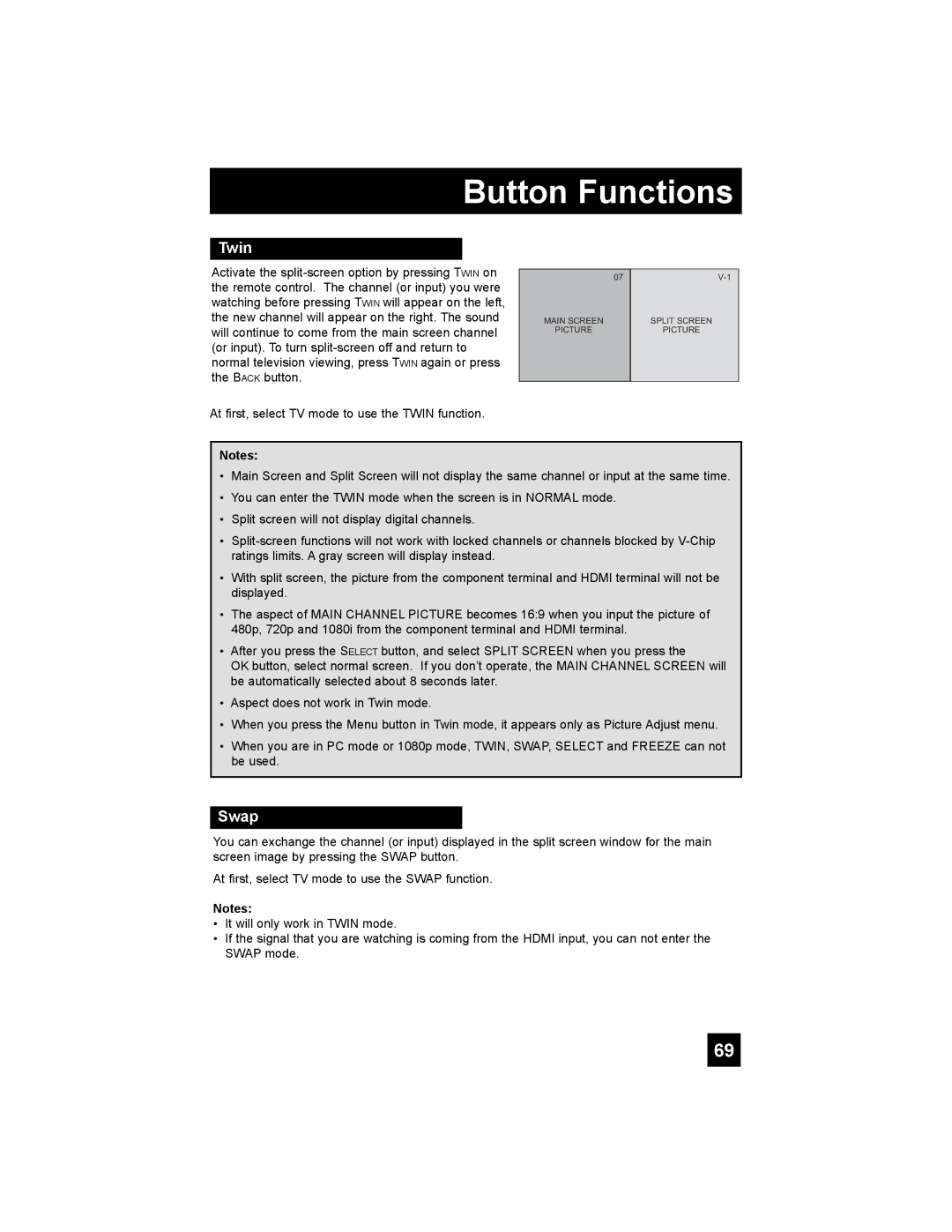Button Functions
Twin
Activate the
At first, select TV mode to use the TWIN function.
07
MAIN SCREEN
PICTURE
SPLIT SCREEN
PICTURE
Notes:
•Main Screen and Split Screen will not display the same channel or input at the same time.
•You can enter the TWIN mode when the screen is in NORMAL mode.
•Split screen will not display digital channels.
•
•With split screen, the picture from the component terminal and HDMI terminal will not be displayed.
•The aspect of MAIN CHANNEL PICTURE becomes 16:9 when you input the picture of 480p, 720p and 1080i from the component terminal and HDMI terminal.
•After you press the SELECT button, and select SPLIT SCREEN when you press the
OK button, select normal screen. If you don’t operate, the MAIN CHANNEL SCREEN will be automatically selected about 8 seconds later.
•Aspect does not work in Twin mode.
•When you press the Menu button in Twin mode, it appears only as Picture Adjust menu.
•When you are in PC mode or 1080p mode, TWIN, SWAP, SELECT and FREEZE can not be used.
Swap
You can exchange the channel (or input) displayed in the split screen window for the main screen image by pressing the SWAP button.
At first, select TV mode to use the SWAP function.
Notes:
•It will only work in TWIN mode.
•If the signal that you are watching is coming from the HDMI input, you can not enter the SWAP mode.
69