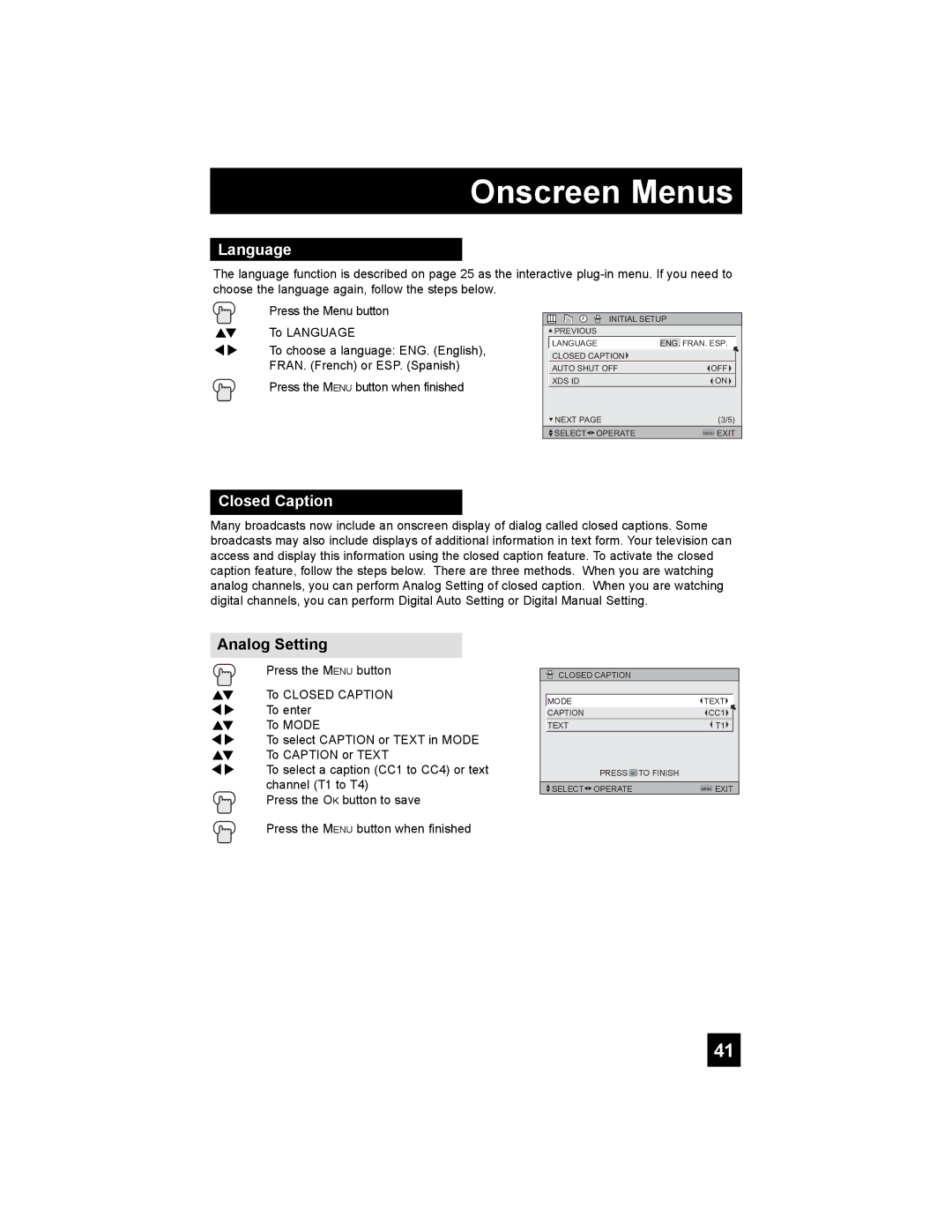Onscreen Menus
Language
The language function is described on page 25 as the interactive
Press the Menu button
π† To LANGUAGE
è To choose a language: ENG. (English), FRAN. (French) or ESP. (Spanish)
Press the MENU button when finished
INITIAL SETUP
![]() PREVIOUS
PREVIOUS
| LANGUAGE | ENG. FRAN. ESP. |
|
| CLOSED CAPTION |
|
|
|
|
|
|
| AUTO SHUT OFF | OFF |
|
|
|
|
|
| XDS ID | ON |
|
|
|
|
|
| NEXT PAGE | (3/5) |
|
|
|
|
|
| SELECT OPERATE | MENU EXIT |
|
|
|
|
|
Closed Caption
Many broadcasts now include an onscreen display of dialog called closed captions. Some broadcasts may also include displays of additional information in text form. Your television can access and display this information using the closed caption feature. To activate the closed caption feature, follow the steps below. There are three methods. When you are watching analog channels, you can perform Analog Setting of closed caption. When you are watching digital channels, you can perform Digital Auto Setting or Digital Manual Setting.
Analog Setting
| Press the MENU button |
π† | To CLOSED CAPTION |
è | To enter |
π† | To MODE |
è | To select CAPTION or TEXT in MODE |
π† | To CAPTION or TEXT |
è | To select a caption (CC1 to CC4) or text |
| channel (T1 to T4) |
| Press the OK button to save |
| Press the MENU button when finished |
![]() CLOSED CAPTION
CLOSED CAPTION
| MODE | TEXT |
|
| CAPTION | CC1 |
|
| TEXT | T1 |
|
| PRESS OK TO FINISH |
|
|
|
|
|
|
| SELECT OPERATE | MENU EXIT |
|
41