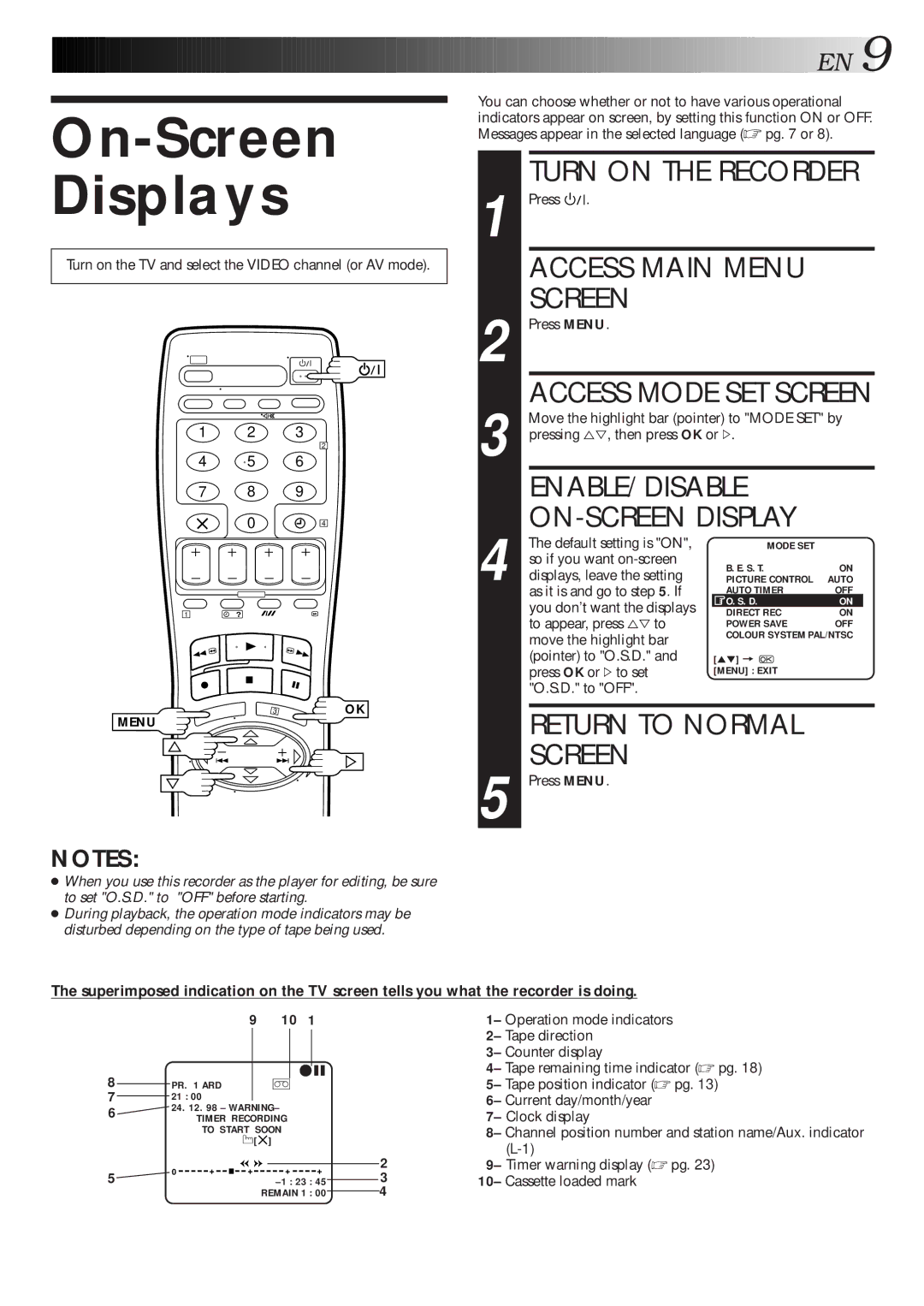On-Screen Displays
Turn on the TV and select the VIDEO channel (or AV mode).
1 2 3
2
4 5 6
7 8 9
0 | 4 |
1 | ? |
OK
MENU
NOTES:
![]()
![]()
![]()
![]()
![]()
![]()
![]()
![]()
![]()
![]()
![]()
![]()
![]()
![]()
![]()
![]()
![]()
![]()
![]()
![]()
![]()
![]()
![]()
![]()
![]()
![]()
![]()
![]()
![]()
![]()
![]()
![]()
![]()
![]()
![]()
![]()
![]()
![]()
![]()
![]()
![]()
![]()
![]()
![]()
![]()
![]()
![]()
![]()
![]()
![]()
![]()
![]() EN
EN![]()
![]() 9
9
You can choose whether or not to have various operational indicators appear on screen, by setting this function ON or OFF. Messages appear in the selected language (☞ pg. 7 or 8).
TURN ON THE RECORDER
1 Press |
|
|
| . |
|
|
| ||
|
|
|
|
| |||||
| ACCESS MAIN MENU |
|
| ||||||
| SCREEN |
|
|
| |||||
2 Press MENU. |
|
|
| ||||||
| ACCESS MODE SET SCREEN | ||||||||
Move the highlight bar (pointer) to "MODE SET" by | |||||||||
3 pressing %Þ, then press OK or #. |
|
| |||||||
| ENABLE/DISABLE |
|
| ||||||
|
|
|
| ||||||
The default setting is "ON", | MODE SET |
|
| ||||||
| so if you want | B. E. S. T. | ON | ||||||
| displays, leave the setting | ||||||||
| PICTURE CONTROL | AUTO | |||||||
4 as it is and go to step 5. If | AUTO TIMER | OFF |
| ||||||
O. S. D. | ON | ||||||||
| you don’t want the displays |
| |||||||
| DIRECT REC | ON |
| ||||||
| to appear, press %Þ to | POWER SAVE | OFF | ||||||
| move the highlight bar | COLOUR SYSTEM PAL/NTSC | |||||||
|
|
|
| ||||||
| (pointer) to "O.S.D." and | [5°] = |
|
| |||||
| press OK or #to set | [MENU] : EXIT |
|
| |||||
| "O.S.D." to "OFF". |
|
|
| |||||
|
|
|
| ||||||
| RETURN TO NORMAL |
|
| ||||||
| SCREEN |
|
|
| |||||
5 Press MENU. |
|
|
| ||||||
●When you use this recorder as the player for editing, be sure to set "O.S.D." to "OFF" before starting.
●During playback, the operation mode indicators may be disturbed depending on the type of tape being used.
The superimposed indication on the TV screen tells you what the recorder is doing.
9 10 1
q6
8 PR. 1 ARD ]
721 : 00
624. 12. 98 – WARNING– TIMER RECORDING
TO START SOON
![]() [
[![]() ]
]
|
|
|
|
|
|
| 2 | |
| 0 | + | + | + | + | |||
5 | 3 | |||||||
|
|
|
| : 45 | ||||
|
|
|
| REMAIN 1 | : 00 | 4 | ||
1– Operation mode indicators 2– Tape direction
3– Counter display
4– Tape remaining time indicator (☞ pg. 18) 5– Tape position indicator (☞ pg. 13)
6– Current day/month/year 7– Clock display
8– Channel position number and station name/Aux. indicator
9– Timer warning display (☞ pg. 23) 10– Cassette loaded mark